Get Started Guide Helm#
Time to Complete: 5 - 15 minutes
Programming Language: Python 3
Prerequisites#
K8s installation on single or multi node must be done as pre-requisite to continue the following deployment. Note: The kubernetes cluster is set up with
kubeadm,kubectlandkubeletpackages on single and multi nodes withv1.30.2. Refer to tutorials such as https://adamtheautomator.com/install-kubernetes-ubuntu and many other online tutorials to setup kubernetes cluster on the web with host OS as ubuntu 22.04.For helm installation, refer to helm website
Quick try out#
Follow the steps in this section to quickly pull the latest pre-built Edge Video Analytics Microservice helm charts followed by running a sample usecase.
Pull the helm chart and start#
Download helm chart with the following command
helm pull oci://registry-1.docker.io/intel/edge-video-analytics-microservice --version 2.3.0-helmunzip the package using the following command
tar xvf edge-video-analytics-microservice-2.3.0-helm.tgzGet into the helm directory
cd edge-video-analytics-microserviceInstall the helm chart
helm install evam . -n apps --create-namespaceCheck if EVAM is running fine
kubectl get pods --namespace appsand monitor its logs usingkubectl logs -f <pod_name> -n apps
Run default sample#
Once the pods are up, we will send a pipeline request to EVAM to run a detection model on a warehouse video. Both the model and video are provided as default sample in the docker image.
We will send the below curl request to run the inference.
It comprises of a source file path which is warehouse.avi, a destination, with metadata directed to a json fine in /tmp/resuts.jsonl and frames streamed over RTSP with id pallet-defect-detection. Additionally, we will also provide the GETi model path that would be used for detecting defective boxes on the video file.
Open another terminal and send the following curl request
curl http://localhost:30007/pipelines/user_defined_pipelines/pallet_defect_detection -X POST -H 'Content-Type: application/json' -d '{
"source": {
"uri": "file:///home/pipeline-server/resources/videos/warehouse.avi",
"type": "uri"
},
"destination": {
"metadata": {
"type": "file",
"path": "/tmp/results.jsonl",
"format": "json-lines"
},
"frame": {
"type": "rtsp",
"path": "pallet-defect-detection"
}
},
"parameters": {
"detection-properties": {
"model": "/home/pipeline-server/resources/models/geti/pallet_defect_detection/deployment/Detection/model/model.xml",
"device": "CPU"
}
}
}'
The REST request will return a pipeline instance ID, which can be used as an identifier to query later the pipeline status or stop the pipeline instance. For example, a6d67224eacc11ec9f360242c0a86003.
To view the metadata, open another terminal and run the following command,
tail -f /tmp/results.jsonl
RTSP Stream will be accessible at
rtsp://<SYSTEM_IP_ADDRESS>:30025/pallet-defect-detection. Users can view this on any media player e.g. vlc (as a network stream), ffplay etc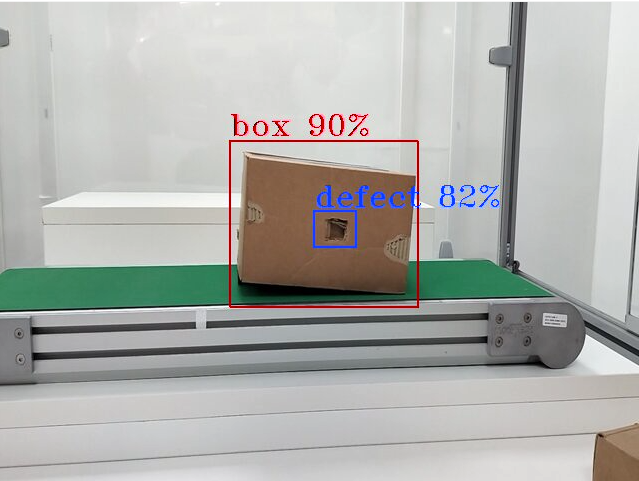
To check the pipeline status and stop the pipeline send the following requests,
view the pipeline status that you triggered in the above step.
curl --location -X GET http://localhost:30007/pipelines/status
stop a running pipeline instance,
curl --location -X DELETE http://localhost:30007/pipelines/{instance_id}
Uninstall the helm chart,
helm uninstall evam -n apps
Now you have successfully run the Edge Video Analytics Microservice container, sent a curl request to start a pipeline within the microservice which runs the Geti based pallet defect detection model on a sample warehouse video. Then, you have also looked into the status of the pipeline to see if everything worked as expected and eventually stopped the pipeline as well.
Summary#
In this get started guide, you learned how to start the EVAM service and start default pipeline.
Learn More#
For getting started with the deployment using docker, please go here
Understand the components, services, architecture, and data flow, in the Overview.
For more details on advanced configuration, usage of features refer to Detailed Usage
For more tutorials, refer to Tutorials How-to guide.
For more details on Intel Deep Learning Streamer visit this page.
Legal Information#
Intel, the Intel logo, and Xeon are trademarks of Intel Corporation in the U.S. and/or other countries.
GStreamer is an open source framework licensed under LGPL. See GStreamer licensing. You are solely responsible for determining if your use of GStreamer requires any additional licenses. Intel is not responsible for obtaining any such licenses, nor liable for any licensing fees due, in connection with your use of GStreamer.
*Other names and brands may be claimed as the property of others.
