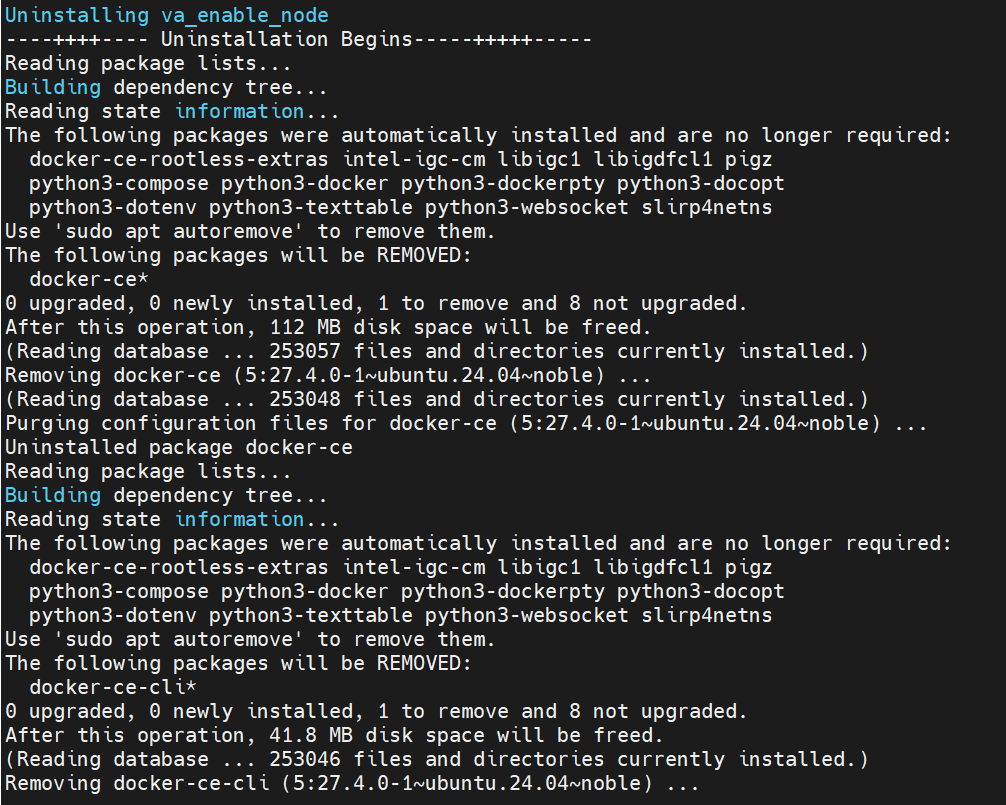Get Started#
The installation flow for Intel Edge Device Enablement Framework – Edge Software Hub is primarily intended for Public / External users. The Edge Device Enablement Framework Software is installed through ESH QA (Edge Software Hub). The user logs in to ESH, selects the desired Edge Node Profile, and can download the installer package for a specific profile of Edge Node. The profiles will have descriptions for the type of scenarios / use cases they are optimized for. The user extracts and copies the EN install package to the target systems and executes the installer to install the node software. The install package defines what software packages should be installed on the device and fetches the artifacts from an Intel release service. If the profile contains CaaS configuration, a cluster template is additionally provided that allows for simple cluster creation through RKE2 by importing the cluster to the Management Station for the targeted edge nodes.
NOTE: The software update to the Foundation Edge Nodes is done manually by downloading an Intel updated version of a given Edge Node Profile, hence there is no automatic update process of Edge Nodes in this scenario.
Installation Process for Intel® EEF#
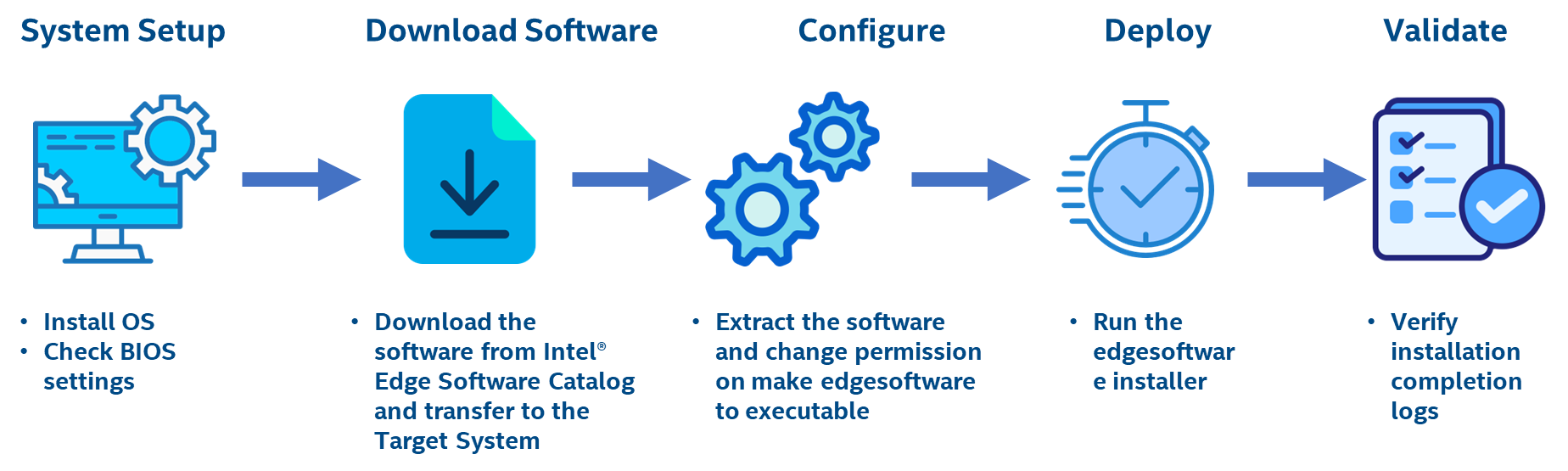
Step 1: Prerequisites & System Set-UP#
Before starting the Edge Node deployment, perform the following steps:-
System bootable to a fresh Ubuntu 24.04 for profile 1,2 & Ubuntu 22.04 OS for profile 3.
Internet connectivity is available on the Node
The target node(s) hostname must be in lowercase, numerals, and hyphen’ – ‘.
For example: wrk-8 is acceptable; wrk_8, WRK8, and Wrk^8 are not accepted as hostnames.
Required proxy settings must be added to the /etc/environment file.
Get access to the Edge Software Hub portal.
Below are the BIOS settings required across the profiles.
BIOS SettingsPlease follow the below BIOS settings for the three profiles
Settings
Profile 1
Profile 2
Profile 3
Secure Boot
Dell R760 :–
- BIOS Settings → System Security → Secure Boot → EnabledDell R760 :–
- BIOS Settings → System BIOS → System Security → Secure Boot → Enabled
ASRock iEP-7020E, ASUS PE3000G :–
- Press F2 → Go to UEFI Firmware Settings → Security Section → Secure Boot Section → Set Secure Boot Mode to Custom → Select Secure Boot → Enabled → Save Changes → Boot to setup.Dell R760 :–
- BIOS Settings → System BIOS → System Security → Secure Boot → Enabled
ASRock iEP-7020E, ASUS PE3000G :–
- Press F2 → Go to UEFI Firmware Settings → Security Section → Secure Boot Section → Set Secure Boot Mode to Custom → Select Secure Boot → Enabled → Save Changes → Boot to setup.Hyperthreading
N/A
N/A
Xeon :–
- Processor Settings → Logical Processor → Disabled
Core :–
- Intel Advanced Menu ⟶ CPU Configuration → DisabledC-States and Power Management
N/A
N/A
Xeon :–
- Processor Settings → Uncore Frequency RAPL → Disabled
- System Profile Settings → Optimized Power Mode → Disabled
- System Profile Settings → C1E → Disabled
- System Profile Settings → Workload Configuration → IO Sensitive
- System Profile Settings → Dynamic Load Line Switch → Disabled
- System Profile Settings → C-States → Disabled
- System Profile Settings → Turbo Boost → Disabled
- System Profile Settings → Uncore Frequency → Maximum
- System Profile Settings → Energy Efficient Policy → Performance
- System Profile Settings → CPU Interconnect Bus Link Power Management → Disabled
- System Profile Settings → PCI ASPM L1 Link Power Management → Disabled
Core :–
- Intel Advanced Menu ⟶ Power & Performance ⟶ CPU - Power Management Control → DisabledIntel (VMX) Virtualization
N/A
N/A
Core :–
- Intel Advanced Menu ⟶ CPU Configuration → DisabledIntel(R) SpeedStep
N/A
N/A
Core :–
- Intel Advanced Menu ⟶ Power & Performance ⟶ CPU - Power Management Control → DisabledTurbo Mode
N/A
N/A
Core :–
- Intel Advanced Menu ⟶ Power & Performance ⟶ CPU - Power Management Control → DisabledRC6 (Render Standby)
N/A
N/A
Core :–
- Intel Advanced Menu ⟶ Power & Performance ⟶ CPU - Power Management Control → DisabledMaximum GT freq
N/A
N/A
Core :–
- Intel Advanced Menu ⟶ Power & Performance ⟶ CPU - Power Management Control → Lowest (usually 100MHz)SA GV
N/A
N/A
Core :–
- Intel Advanced Menu ⟶ Memory Configuration → Fixed HighVT-d
N/A
N/A
Core :–
- Intel Advanced Menu ⟶ System Agent (SA) Configuration → EnabledPCI Express Clock Gating
N/A
N/A
Core :–
- Intel Advanced Menu ⟶ System Agent (SA) Configuration ⟶ PCI Express Configuration → DisabledGfx Low Power Mode
N/A
N/A
Core :–
- Intel Advanced Menu ⟶ System Agent (SA) Configuration ⟶ Graphics Configuration → DisabledACPI S3 Support
N/A
N/A
Core :–
- Intel Advanced Menu ⟶ ACPI Settings → DisabledNative ASPM
N/A
N/A
Core :–
- Intel Advanced Menu ⟶ ACPI Settings → DisabledLegacy IO Low Latency
N/A
N/A
Core :–
- Intel Advanced Menu ⟶ PCH-IO Configuration → EnabledPCH Cross Throttling
N/A
N/A
Core :–
- Intel Advanced Menu ⟶ PCH-IO Configuration → DisabledDelay Enable DMI ASPM
N/A
N/A
Core :–
- Intel Advanced Menu ⟶ PCH-IO Configuration ⟶ PCI Express Configuration → DisabledDMI Link ASPM
N/A
N/A
Core :–
- Intel Advanced Menu ⟶ PCH-IO Configuration ⟶ PCI Express Configuration → DisabledAggressive LPM Support
N/A
N/A
Core :–
- Intel Advanced Menu ⟶ PCH-IO Configuration ⟶ SATA And RST Configuration → DisabledUSB Periodic SMI
N/A
N/A
Core :–
- Intel Advanced Menu ⟶ LEGACY USB Configuration → Disabled
Step 2: Download the ESH Profiles#
Select Configure & Download to download the Intel® Edge Enablement package.
Configure & DownloadDownload ESH Package
Recommended Configuration Package DownloadDownload steps for Profile 1 & Profile 3
Select the profile for package download.
Click on “Download”
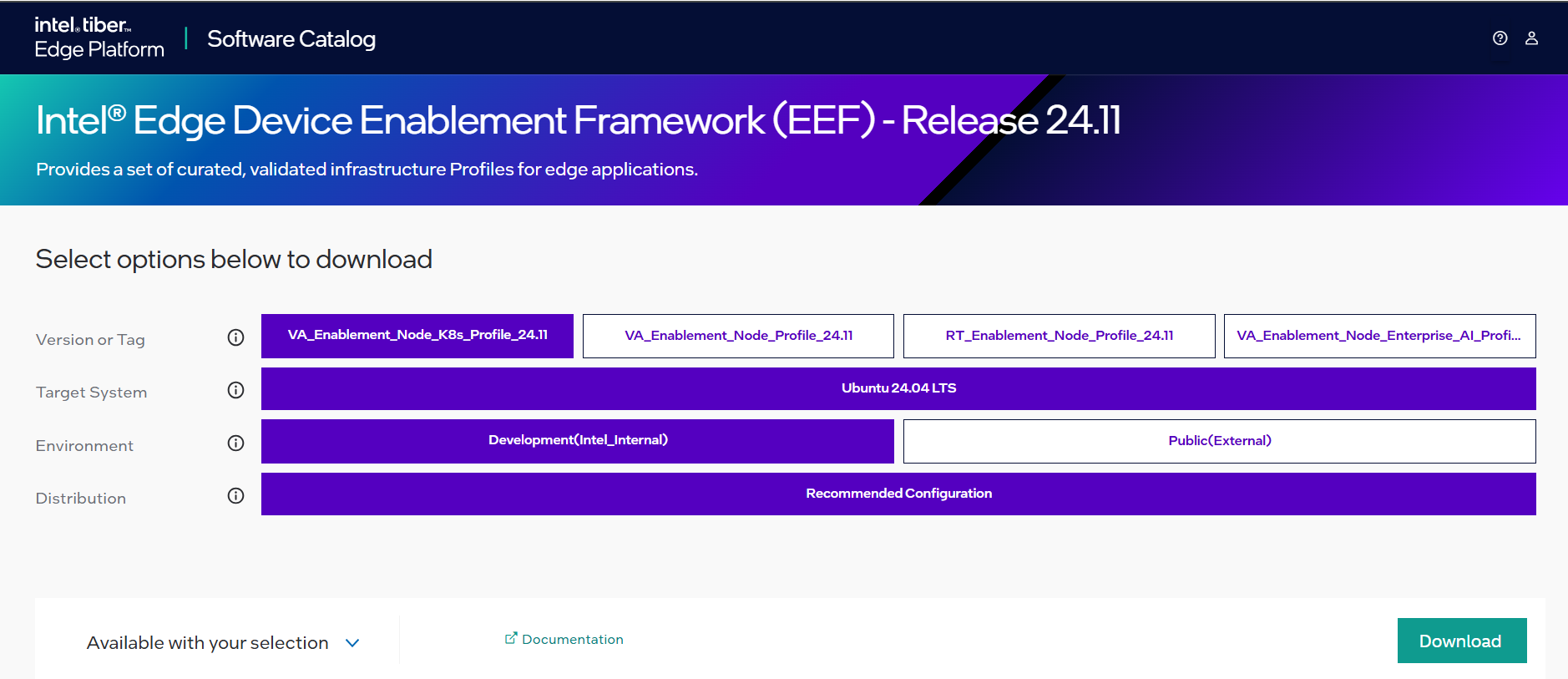
Figure 2: ESH Package for Intel® Edge Device Enablement Framework Read the License Agreement and Click on “Accept”
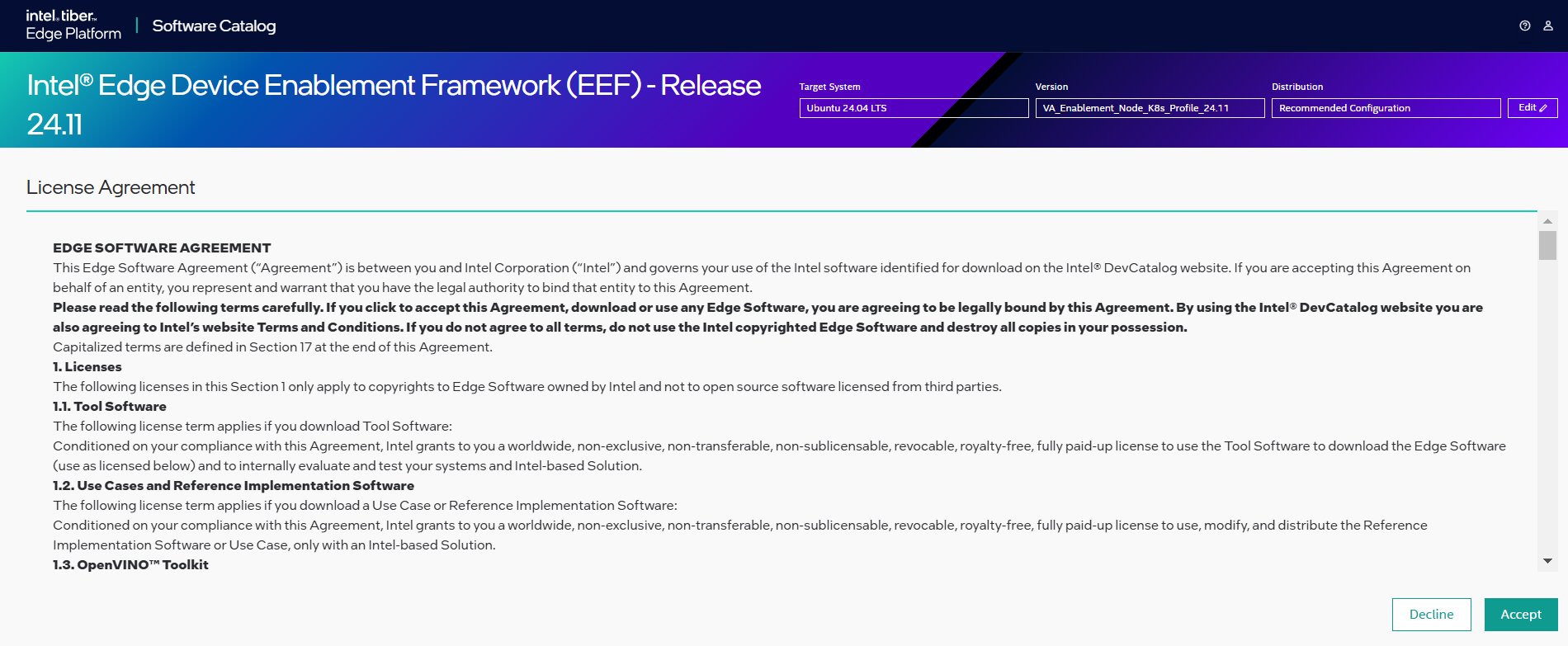
Figure 3: Accept the License Agreement Package Download Begins.
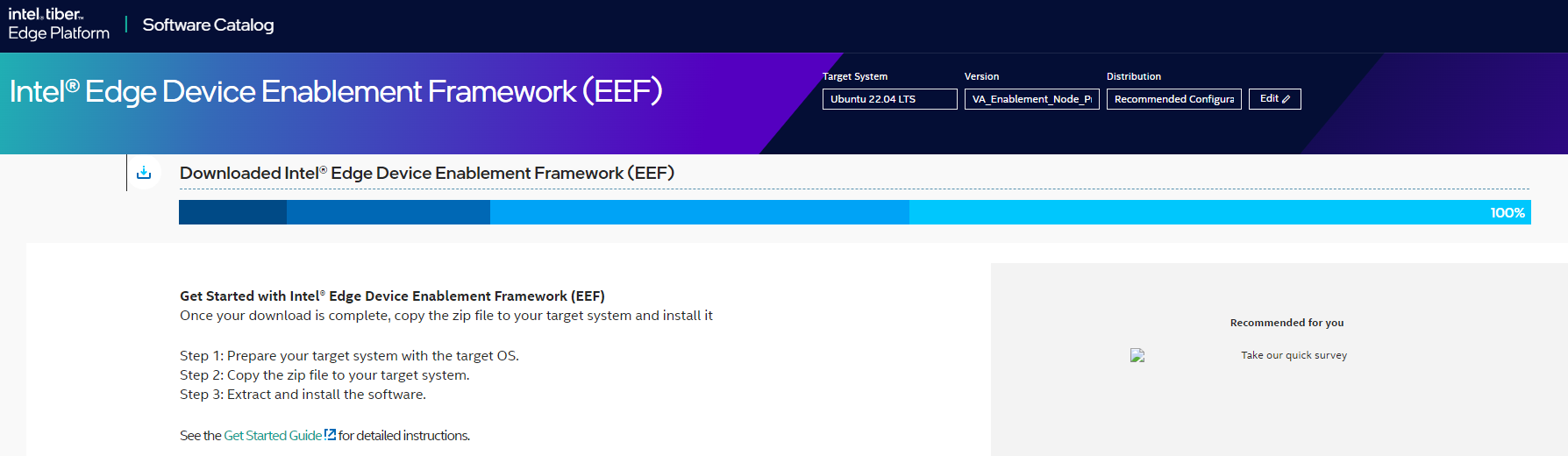
Figure 4: Package Download Process Begins Provide file name to save the zip file
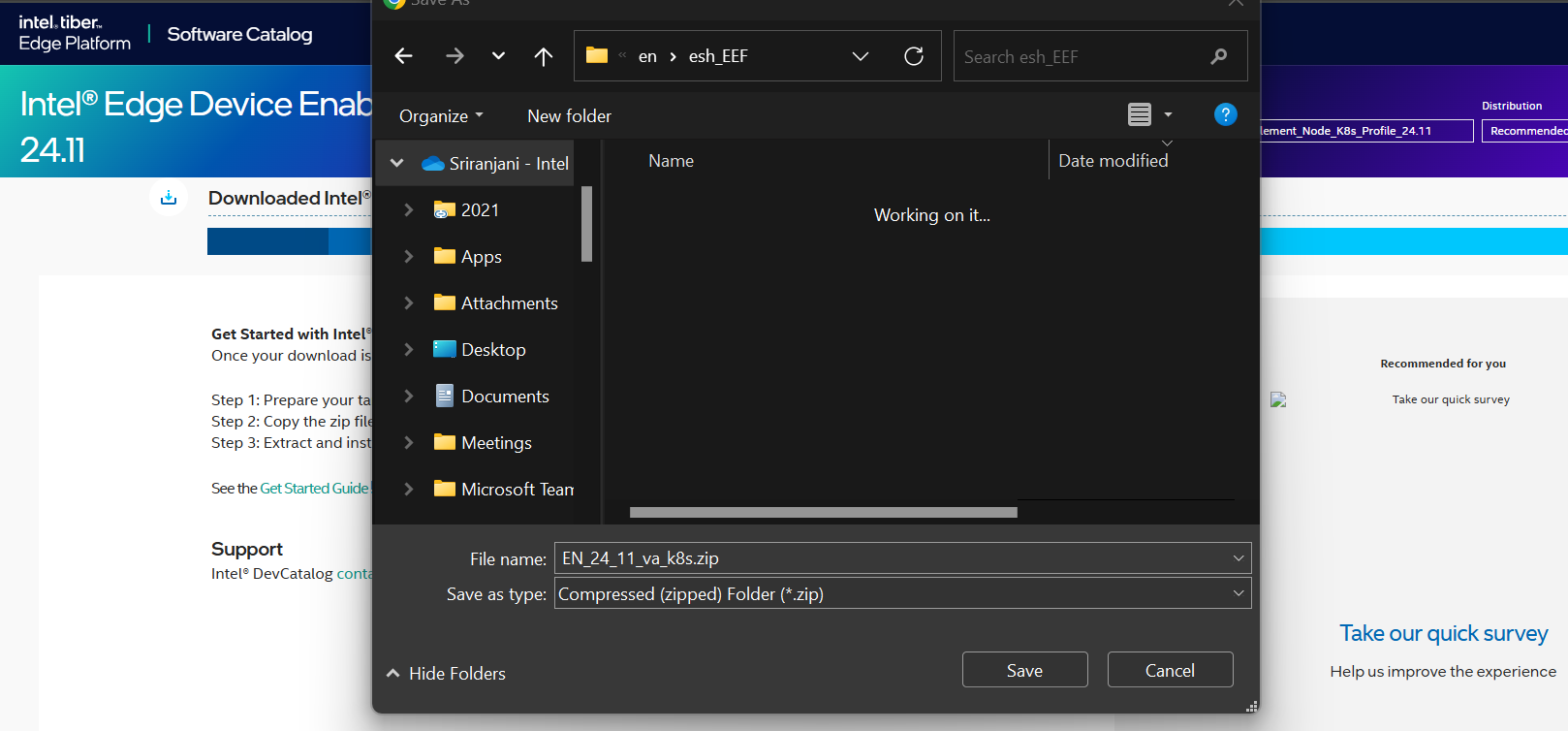
Figure 5: Provide File Name
Custom Configuration Package Download(Available for Profile 2 Only)Download steps for Profile 2
Select the
Va_Enablement_Node_Profile_24.11for package download.Click on “Custom Configuration”
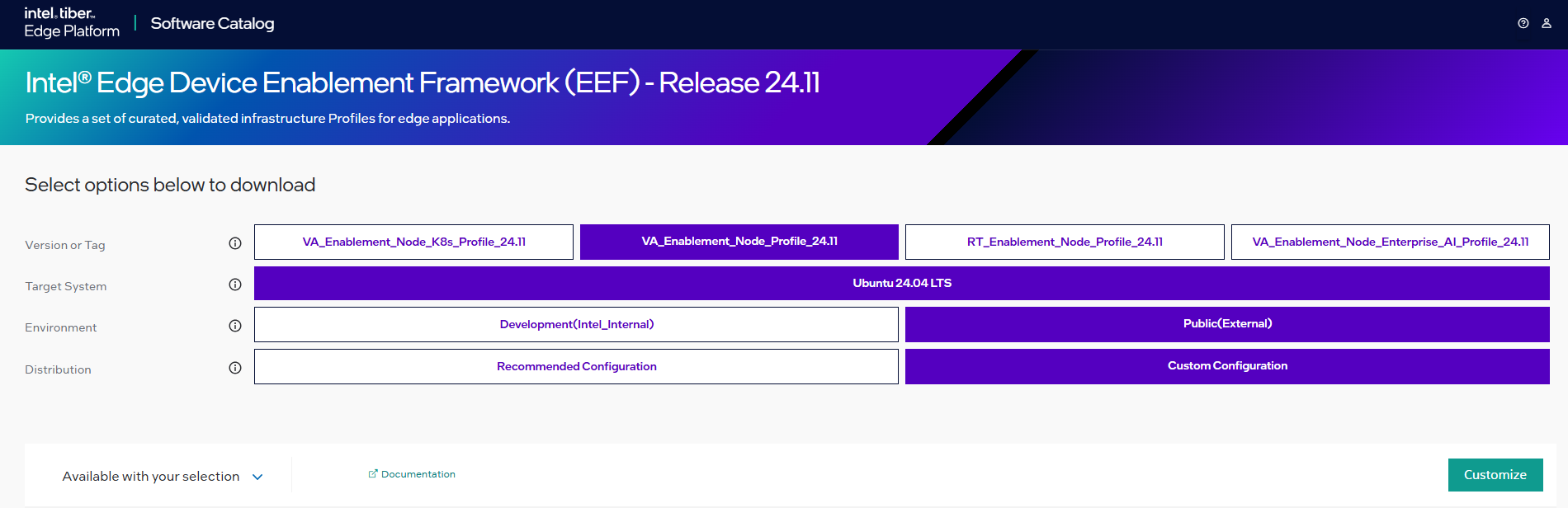
Figure 2: ESH Package for Intel® Edge Device Enablement Framework Select the containers & click Next
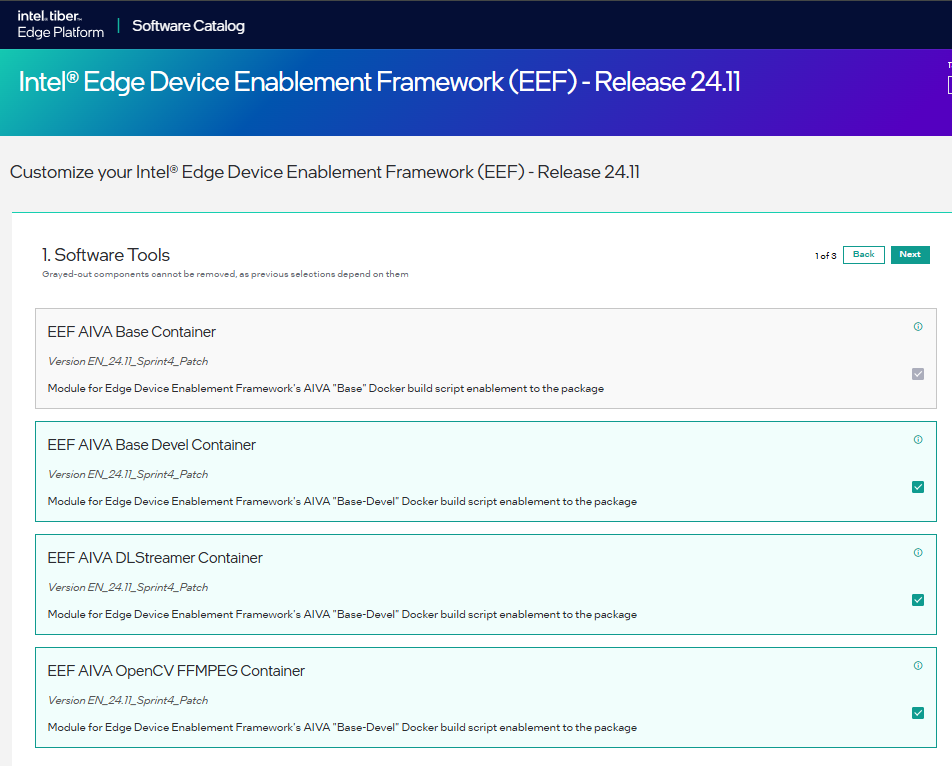
Figure 2: Select the Containers Select curation script & click on Next
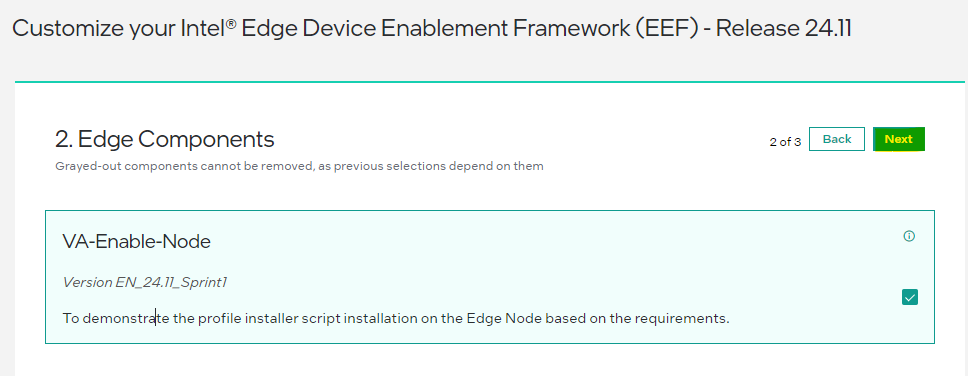
Figure 2: Select the Curation Script Read the License Agreement and Click on “Accept”
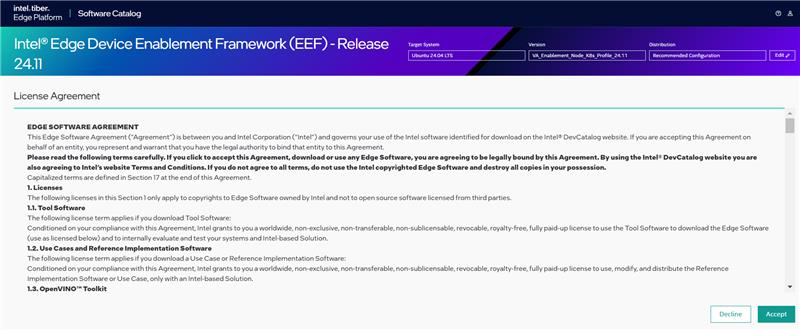
Figure 3: Accept the License Agreement Package Download Begins.
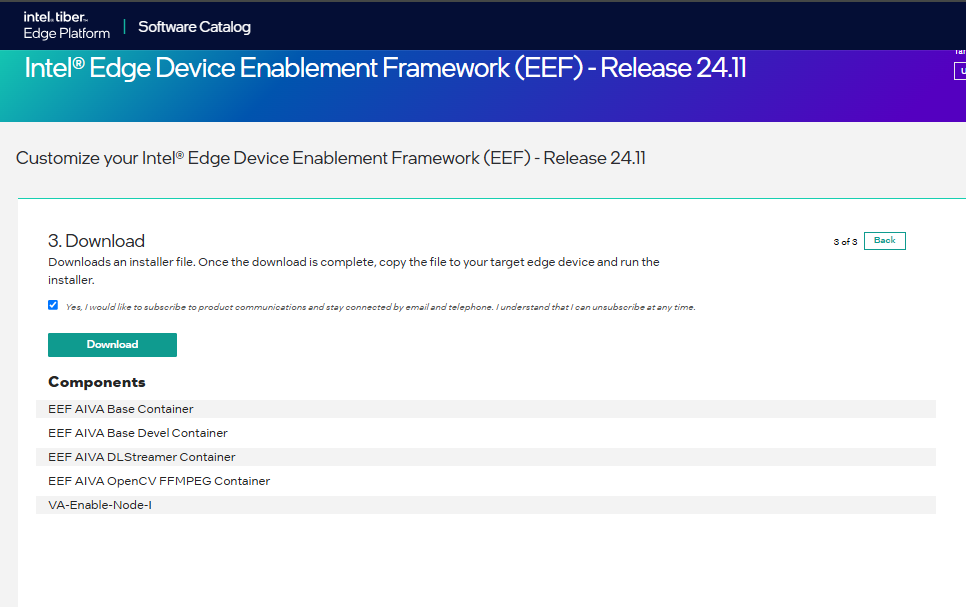
Figure 4: Package Download Process Begins Provide file name to save the zip file
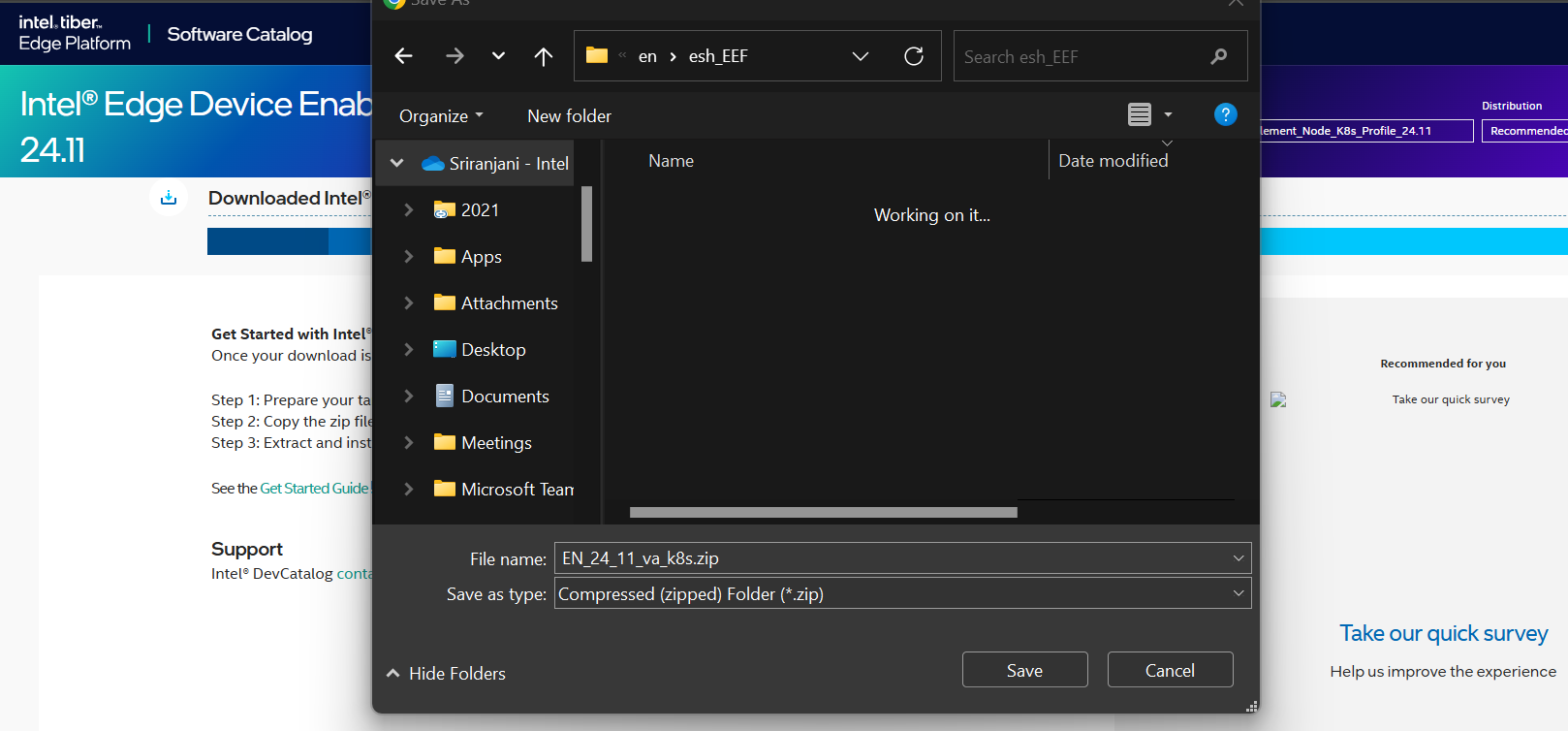
Figure 5: Provide File Name
Step 3: Configure#
The ESH Package will be downloaded on your Local System in a zip format, labeled as “
Note: The curation script might set up a component using a reference configuration, which means it’s the responsibility of the user or the VBU (Vertical Business Unit) to ensure that it is configured and deployed securely. For instance, when deploying OpenTelemetry (otel), it should be done with security in mind.
Copy the ESH package from the Local System to a Edge Node running Ubuntu 22.04

Figure 6: Copy ESH Package to Target System Proceed to extract the compressed file to obtain the ESH Installer.
$ unzip va_no_caas.zip
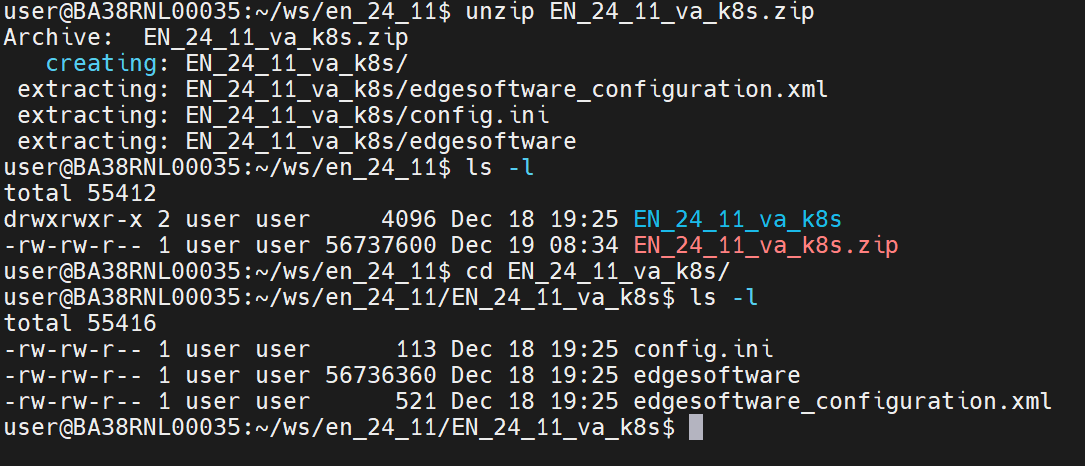
Figure 7: Unzip the ESH Package Navigate to the extracted folder & modify the permissions of the ‘edgesoftware’ file to make it executable.
$ chmod +x edgesoftware
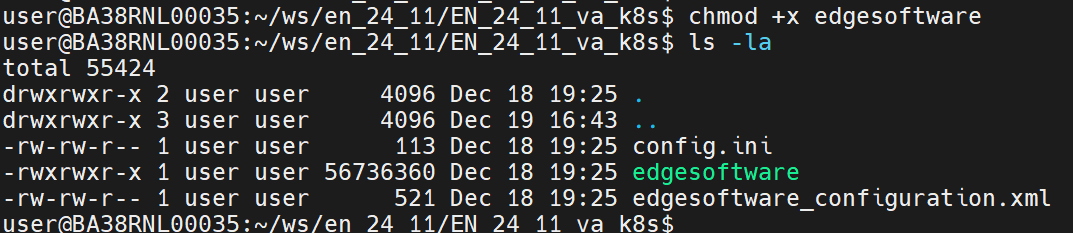
Figure 8: Change Installer Permission Create a Python virtual environment
Navigate to the directory where you want to create the virtual environment, and then run below commands
$ sudo apt install python3.12-venv
$ python3 -m venv venv
Activate the virtual environment:
$ source ./venv/bin/activate
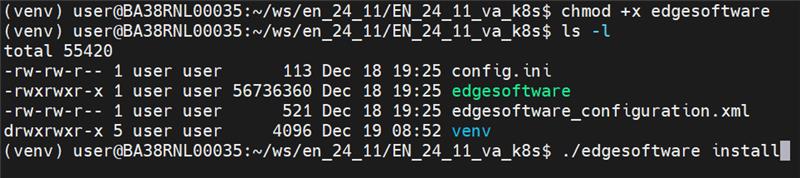
Figure 8: Starting the Python Virtual Environment
Note:#
The curation script might set up a component using a reference configuration, which means it’s the responsibility of the user or the VBU (Vertical Business Unit) to ensure that it is configured and deployed securely. For instance, when deploying OpenTelemetry (otel), it should be done with security in mind.
For Base Profile-1 (va_enablement_node_k8s_profile), setting up certificate-based authentication as an alternative to password authentication can enhance security by relying on cryptographic mechanisms.
The curation script does not explicitly validate input parameters such as username, groupname, IP, password, and token. If these parameters are invalid, the respective utilities will throw an error.
Please refer to below secure config details-
Agent/Component |
Secure Config Detail |
|---|---|
platform-observability-agent |
|
Prometheus |
Steps to modify curation script#
Navigate to the extracted folder & execute ./edgesoftware with download option.
$ ./edgesoftware download
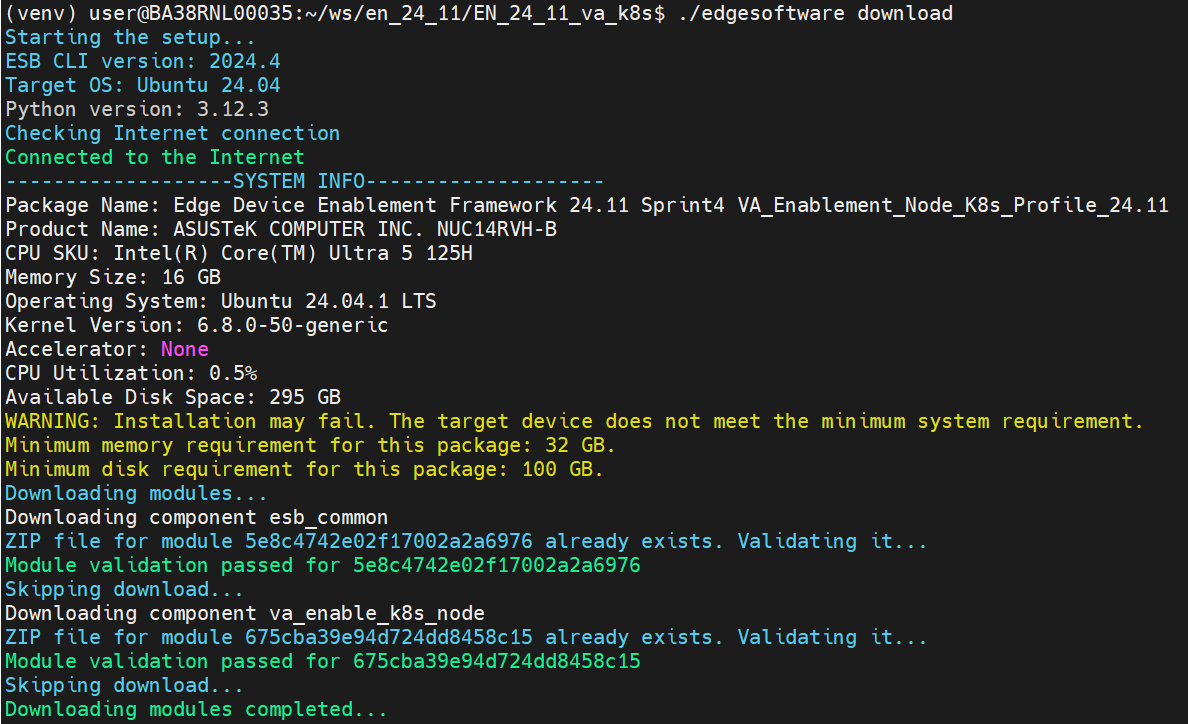
Navigate to the dir which contains curation script.
$ vi va_enablement_node_k8s_profile.sh

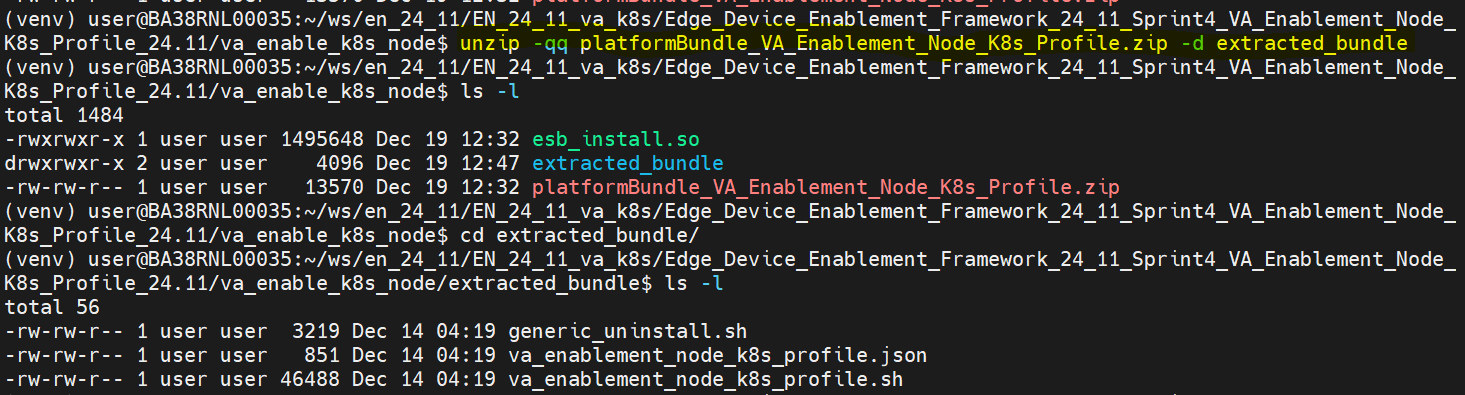
Step 4: Deploy#
This step is common across all the profiles. Execute the ESH Installer to begin the installation process by using the following command.
$ ./edgesoftware install
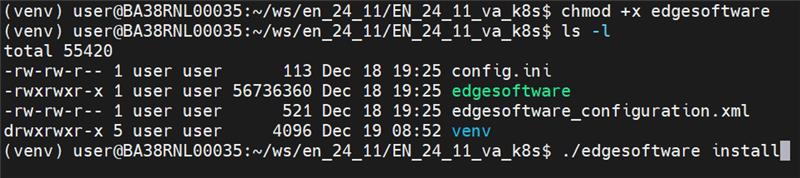
Figure 10: Block Diagram
Know more about Edge Node Worker & Controller
Edge Node Worker & Controller Block Diagram#
Master Node (Edge Node - Controller)#
Script on Edge Node Controller will perform following actions:
Install Kubectl and the necessary packages
Install and enable the RKE2 server
Script on Edge Node Worker will perform following actions:
Install the native components
Install and enable the RKE2 agent
Establishes a connection between edge-node controller and worker node using controller node’s IP and token[requires user inputs]
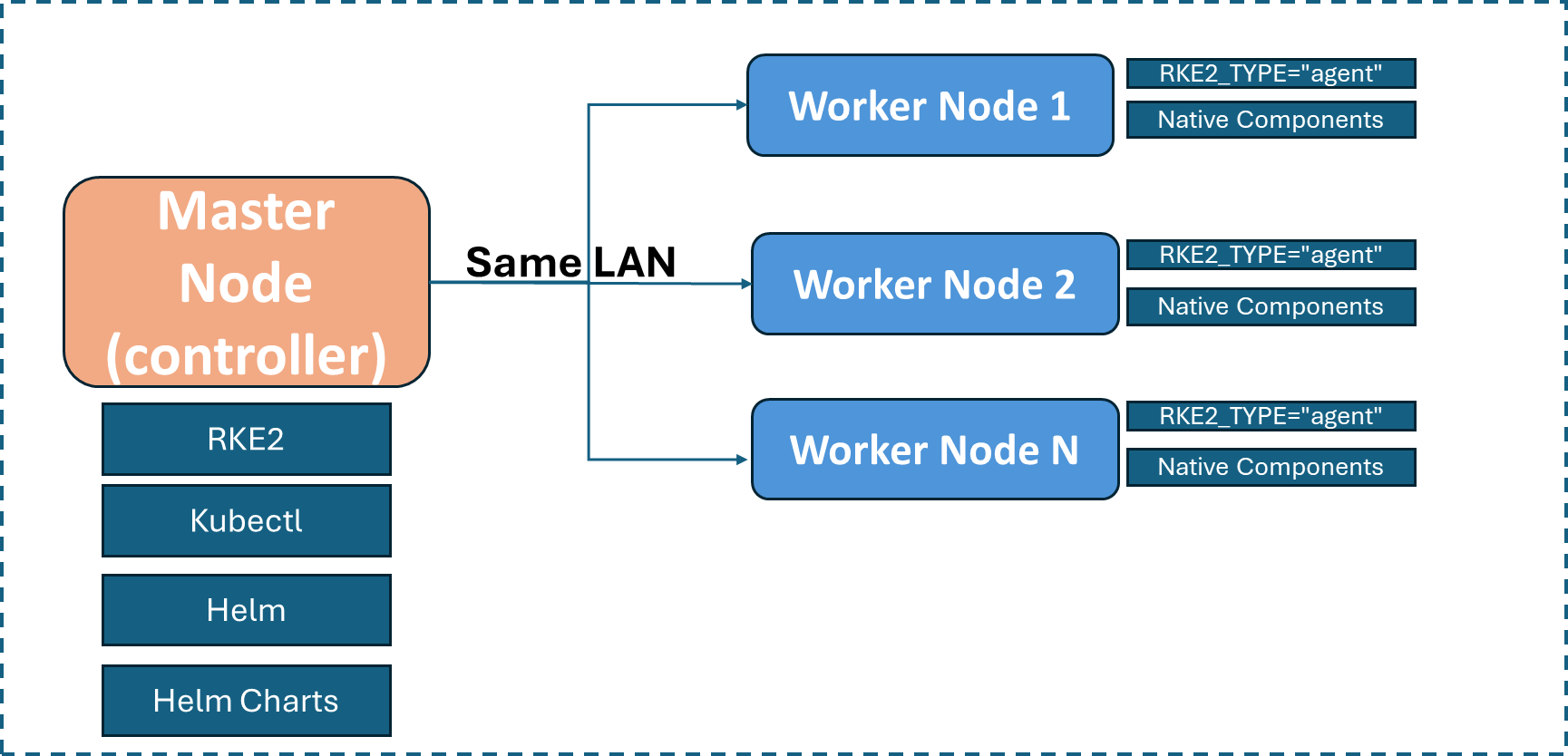
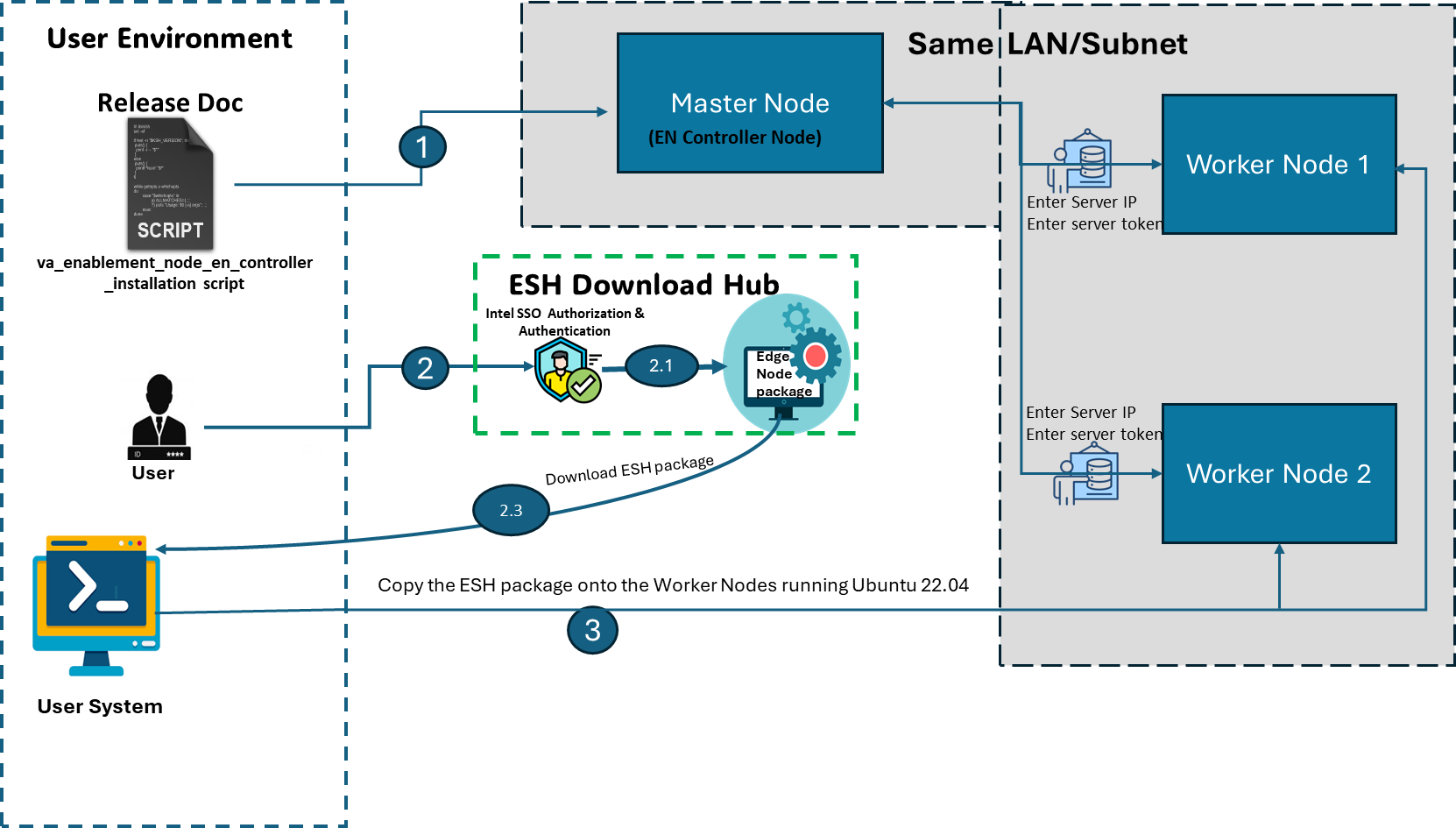
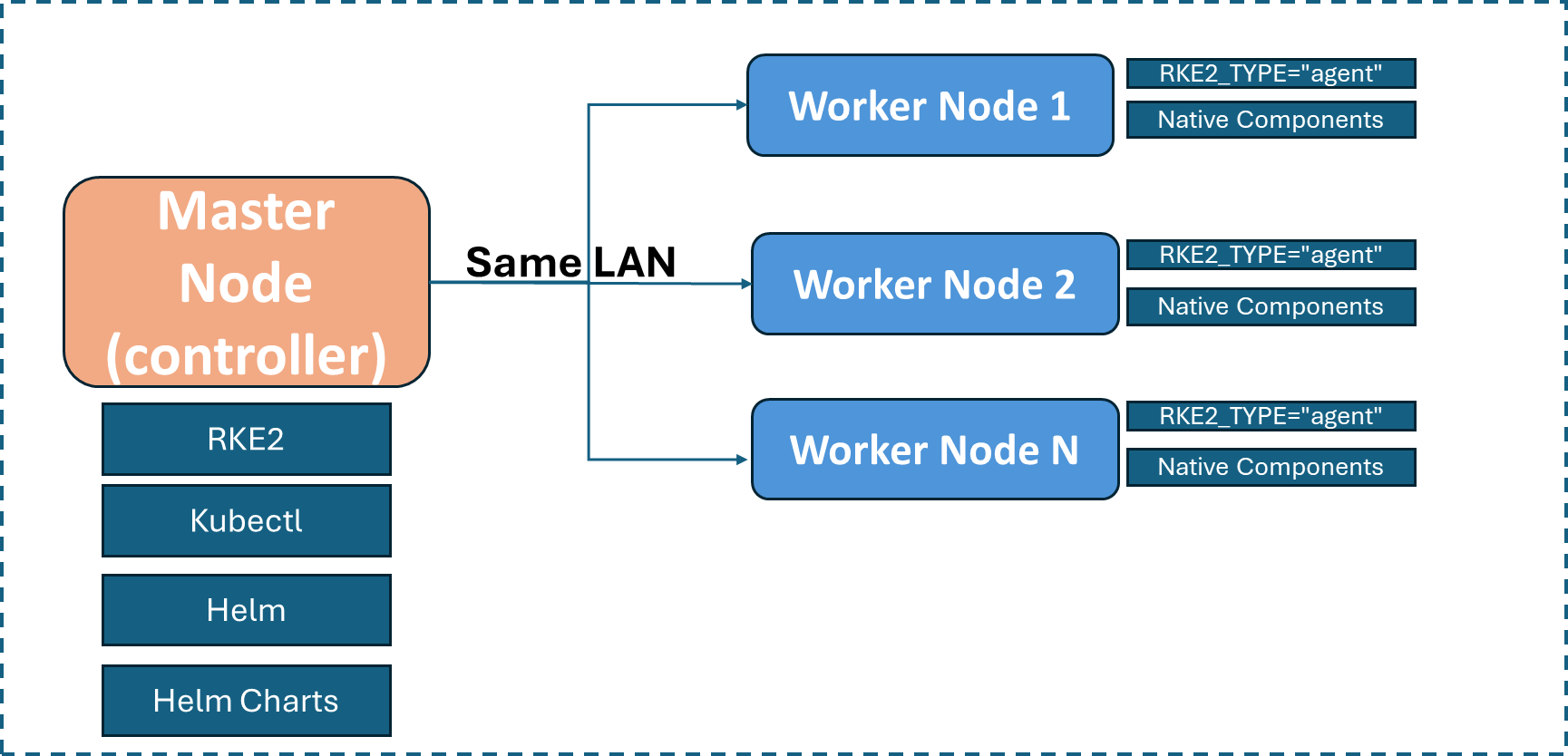
4.1 User Inputs Required for Profile 1 Execution#
User Input VA Enablement Node K8s Profile - Profile 1
1. Execute the below script to set-up the rke2 Server(Edge Node - Controller) with the correct proxy, install kubectl and RKE2 server and other essential packages#
Below script installs the RKE2 Kubernetes Server distribution and runs the services. It installs the kubectl (Kubernetes Command-Line Interface) for Creating and managing the resources on the cluster like Pods, Services and Deployments and to get their current running states.
#!/bin/bash
#shellcheck source=/dev/null
# Load environment variables
load_environment_variables() {
source /etc/environment
export http_proxy https_proxy ftp_proxy socks_server no_proxy
}
# Install Docker
install_docker() {
echo "Commencing Docker installation..."
mkdir -p /etc/systemd/system/docker.service.d
cat << EOF > /etc/systemd/system/docker.service.d/proxy.conf
[Service]
Environment="HTTP_PROXY=${http_proxy}"
Environment="HTTPS_PROXY=${https_proxy}"
Environment="NO_PROXY=${no_proxy}"
EOF
}
# Configure RKE2 proxy settings
configure_rke2_proxy() {
echo "Configuring RKE2 proxy settings..."
rke_proxy_conf="[Service]\nHTTP_PROXY=$http_proxy\nHTTPS_PROXY=$https_proxy\nNO_PROXY=$no_proxy\n"
echo -e "$rke_proxy_conf" | tee /etc/default/rke2-server >/dev/null
cat /etc/default/rke2-server
}
# Install Kubectl
install_kubectl() {
echo "Installing Kubectl..."
curl -LO "https://dl.k8s.io/release/$(curl -L -s https://dl.k8s.io/release/stable.txt)/bin/linux/amd64/kubectl"
chmod +x ./kubectl
mv ./kubectl /usr/local/bin/kubectl
}
# Install required packages
install_required_packages() {
echo "Updating package lists and installing required packages..."
apt-get update
apt-get install -y ca-certificates curl
install -m 0755 -d /etc/apt/keyrings
curl -fsSL https://download.docker.com/linux/ubuntu/gpg -o /etc/apt/keyrings/docker.asc
chmod a+r /etc/apt/keyrings/docker.asc
echo "deb [arch=$(dpkg --print-architecture) signed-by=/etc/apt/keyrings/docker.asc] https://download.docker.com/linux/ubuntu $(. /etc/os-release && echo "$VERSION_CODENAME") stable" | sudo tee /etc/apt/sources.list.d/docker.list > /dev/null
apt-get update
apt-get install -y docker-ce docker-ce-cli containerd.io docker-buildx-plugin docker-compose-plugin
usermod -aG docker "$USER"
systemctl daemon-reload
systemctl restart docker
chmod 666 /var/run/docker.sock
}
# Install RKE2 server
install_rke2_server() {
echo "Installing RKE2 server..."
curl -sfL https://get.rke2.io | INSTALL_RKE2_VERSION=v1.28.10+rke2r1 sh -
echo "Configuring RKE2 server..."
timeout 120 rke2 server > /dev/null 2>&1
sudo mkdir -p /etc/rancher/rke2
cat << EOF > /etc/rancher/rke2/config.yaml
write-kubeconfig-mode: "0640"
cni:
- multus
- calico
https-listen-port: 9345
EOF
sudo systemctl enable rke2-server.service
sudo systemctl start rke2-server.service
}
# Display RKE2 server token
display_rke2_server_token() {
echo "RKE2 Server Token for EdgeNode Worker:"
echo "--- 8< --- start of server token info --- 8< ---"
cat /var/lib/rancher/rke2/server/node-token
echo "--- 8< --- end of server token info --- 8< ---"
}
# Configure kubectl
configure_kubectl() {
echo "Configuring kubectl..."
mkdir -p /"$USER"/.kube
cp /etc/rancher/rke2/rke2.yaml /"$USER"/.kube/config
chmod 755 /etc/rancher/rke2/rke2.yaml
echo "chmod 755 /etc/rancher/rke2/rke2.yaml" >>~/.profile
chmod 755 /"$USER"/.kube/config
chown "$USER":"$USER" /"$USER"/.kube/config
kubectl get pods -A
}
# Main function to orchestrate the setup
main() {
load_environment_variables
install_docker
configure_rke2_proxy
install_kubectl
install_required_packages
install_rke2_server
display_rke2_server_token
configure_kubectl
echo "Setup complete."
}
# Execute the main function
main
2. Fetch the server token#
$ cat /var/lib/rancher/rke2/server/node-token
3. The user needs to set-up the server(Edge Node - Controller) and then execute the installer script with the below input parameters on the Edge Node - Worker(Supports Multi Worker Nodes).#
Parameters:-#
Prompt |
User Input |
|---|---|
Server IP |
Provide Server IP |
Server Token |
Provide Server token (steps to fetch server token are provided below) |
Username |
Server Username |
Password |
Server Password |
License Agreement |
Y |
4. Once the connection is established, execute the below script on Edge Node - Controller to install Helm Charts(Grafana, Network SRIOV Plugins, AKri, IPSEC Stack, GPU Plugins)#
#!/bin/bash
if test "$(id -u)" -ne 0;then
exec sudo "$0" ${1+"$@"};
fi
set -e
echo 'NTP=corp.intel.com' >> /etc/systemd/timesyncd.conf
STATUS_DIR=$(pwd)
LOGFILE="$STATUS_DIR/output.log"
exec > >(tee -a "$LOGFILE") 2>&1
declare -i Intel_DMZ_Proxy_mod_build_status
declare -i intel_proxy_build_status
declare -i Disable_Popup_mod_build_status
declare -i disable_popup_build_status
declare -i Build_Dependency_mod_build_status
declare -i Build_Dependency_build_status
declare -i CA_Cert_Installation_mod_build_status
declare -i ca_certificate_installation_build_status
declare -i Docker_Install_mod_build_status
declare -i docker_ce_build_status
declare -i docker_compose_build_status
declare -i docker_install_build_status
declare -i rke2_dependency_mod_build_status
declare -i rke2_agent_dependency_build_status
declare -i Helm_Login_mod_build_status
declare -i helm_login_build_status
declare -i Device_Discovery_mod_build_status
declare -i nfd_build_status
declare -i akri_build_status
declare -i Istio_Service_Mesh_mod_build_status
declare -i istio_build_status
declare -i Kubernetes_Virtualisation_mod_build_status
declare -i kubevirt_build_status
declare -i loki_mod_build_status
declare -i loki_build_status
declare -i cert_manager_mod_build_status
declare -i cert_manager_build_status
declare -i Network_Sriov_Plugins_mod_build_status
declare -i sriov_network_operator_build_status
declare -i Kubernetes_Persistent_Volumes_mod_build_status
declare -i openebs_build_status
declare -i Oras_mod_build_status
declare -i oras_build_status
declare -i Observability_Stack_for_Kubernetes_Cluster_mod_build_status
declare -i rke2_multus_build_status
declare -i cdi_build_status
declare -i rke2_coredns_build_status
declare -i prometheus_build_status
declare -i Intel_GPU_Plugin_mod_build_status
declare -i intel_gpu_plugin_build_status
declare -i HW_BOM_mod_build_status
declare -i os_build_status
declare -i hw_bom_build_status
declare -i Secure_Boot_mod_build_status
declare -i secure_boot_build_status
declare -i Validation_Report_Generation_mod_build_status
declare -i validation_report_generation_build_status
SETUP_STATUS_FILENAME="install_pkgs_status"
PACKAGE_BUILD_FILENAME="package_build_time"
STATUS_DIR=$(pwd)
STATUS_DIR_FILE_PATH=$STATUS_DIR/$SETUP_STATUS_FILENAME
PACKAGE_BUILD_TIME_FILE=$STATUS_DIR/$PACKAGE_BUILD_FILENAME
touch "$PACKAGE_BUILD_TIME_FILE"
if [ -e "$STATUS_DIR_FILE_PATH" ]; then
echo "FIle $STATUS_DIR_FILE_PATH exists"
else
touch "$STATUS_DIR_FILE_PATH"
{
echo "Intel_DMZ_Proxy_mod_build_status=0"
echo "intel_proxy_build_status=0"
echo "Disable_Popup_mod_build_status=0"
echo "disable_popup_build_status=0"
echo "Build_Dependency_mod_build_status=0"
echo "Build_Dependency_build_status=0"
echo "CA_Cert_Installation_mod_build_status=0"
echo "ca_certificate_installation_build_status=0"
echo "Docker_Install_mod_build_status=0"
echo "docker_ce_build_status=0"
echo "docker_compose_build_status=0"
echo "docker_install_build_status=0"
echo "rke2_dependency_mod_build_status=0"
echo "rke2_agent_dependency_build_status=0"
echo "Helm_Login_mod_build_status=0"
echo "helm_login_build_status=0"
echo "Device_Discovery_mod_build_status=0"
echo "nfd_build_status=0"
echo "akri_build_status=0"
echo "Istio_Service_Mesh_mod_build_status=0"
echo "istio_build_status=0"
echo "Kubernetes_Virtualisation_mod_build_status=0"
echo "kubevirt_build_status=0"
echo "loki_mod_build_status=0"
echo "loki_build_status=0"
echo "cert_manager_mod_build_status=0"
echo "cert_manager_build_status=0"
echo "Network_Sriov_Plugins_mod_build_status=0"
echo "sriov_network_operator_build_status=0"
echo "Kubernetes_Persistent_Volumes_mod_build_status=0"
echo "openebs_build_status=0"
echo "Oras_mod_build_status=0"
echo "oras_build_status=0"
echo "Observability_Stack_for_Kubernetes_Cluster_mod_build_status=0"
echo "rke2_multus_build_status=0"
echo "cdi_build_status=0"
echo "rke2_coredns_build_status=0"
echo "prometheus_build_status=0"
echo "Intel_GPU_Plugin_mod_build_status=0"
echo "intel_gpu_plugin_build_status=0"
echo "HW_BOM_mod_build_status=0"
echo "os_build_status=0"
echo "hw_bom_build_status=0"
echo "Secure_Boot_mod_build_status=0"
echo "secure_boot_build_status=0"
echo "Validation_Report_Generation_mod_build_status=0"
echo "validation_report_generation_build_status=0"
}>> "$STATUS_DIR_FILE_PATH"
fi
#shellcheck source=/dev/null
source "$STATUS_DIR_FILE_PATH"
if [ "$Intel_DMZ_Proxy_mod_build_status" -ne 1 ]; then
if [ "$intel_proxy_build_status" -ne 1 ]; then
SECONDS=0
https_proxy="http://proxy-dmz.intel.com:911"
ftp_proxy="http://proxy-dmz.intel.com:911"
socks_proxy="socks://proxy-dmz.intel.com:1080"
no_proxy="localhost,*.intel.com,*intel.com,192.168.0.0/16,172.16.0.0/12,127.0.0.0/8,10.0.0.0/8,/var/run/docker.sock,.internal"
http_proxy="http://proxy-dmz.intel.com:911"
HTTP_PROXY="http://proxy-dmz.intel.com:911/"
HTTPS_PROXY="http://proxy-dmz.intel.com:912/"
NO_PROXY="localhost,*.intel.com,*intel.com,192.168.0.0/16,172.16.0.0/12,127.0.0.0/8,10.0.0.0/8,/var/run/docker.sock"
if grep -q "http_proxy" /etc/environment && grep -q "https_proxy" /etc/environment && grep -q "ftp_proxy" /etc/environment && grep -q "no_proxy" /etc/environment && grep -q "HTTP_PROXY" /etc/environment && grep -q "LD_LIBRARY_PATH" /etc/environment; then
echo "Proxies are already present in /etc/environment."
else
{
echo http_proxy=$http_proxy
echo https_proxy=$https_proxy
echo ftp_proxy=$ftp_proxy
echo socks_proxy=$socks_proxy
echo no_proxy="$no_proxy"
echo HTTP_PROXY=$HTTP_PROXY
echo HTTPS_PROXY=$HTTPS_PROXY
echo NO_PROXY="$NO_PROXY"
echo LD_LIBRARY_PATH=/usr/lib/x86_64-linux-gnu/
} >> /etc/environment
echo "Proxies added to /etc/environment."
fi
#shellcheck source=/dev/null
source /etc/environment
export http_proxy https_proxy ftp_proxy socks_proxy no_proxy;
sed -i 's/intel_proxy_build_status=0/intel_proxy_build_status=1/g' "$STATUS_DIR_FILE_PATH"
elapsedseconds=$SECONDS
echo "intel_proxy build time = $((elapsedseconds))" >> "$PACKAGE_BUILD_TIME_FILE"
fi
sed -i 's/Intel_DMZ_Proxy_mod_build_status=0/Intel_DMZ_Proxy_mod_build_status=1/g' "$STATUS_DIR_FILE_PATH"
fi
if [ "$Disable_Popup_mod_build_status" -ne 1 ]; then
if [ "$disable_popup_build_status" -ne 1 ]; then
SECONDS=0
if [ -e /etc/needrestart/needrestart.conf ]; then
echo "Disable hints on pending kernel upgrades"
sed -i "s/\#\\\$nrconf{kernelhints} = -1;/\$nrconf{kernelhints} = -1;/g" /etc/needrestart/needrestart.conf
sed -i "s/^#\\\$nrconf{restart} = 'i';/\$nrconf{restart} = 'a';/" /etc/needrestart/needrestart.conf
grep "nrconf{kernelhints}" /etc/needrestart/needrestart.conf
grep "nrconf{restart}" /etc/needrestart/needrestart.conf
fi
sed -i 's/disable_popup_build_status=0/disable_popup_build_status=1/g' "$STATUS_DIR_FILE_PATH"
elapsedseconds=$SECONDS
echo "disable_popup build time = $((elapsedseconds))" >> "$PACKAGE_BUILD_TIME_FILE"
fi
sed -i 's/Disable_Popup_mod_build_status=0/Disable_Popup_mod_build_status=1/g' "$STATUS_DIR_FILE_PATH"
fi
if [ "$Build_Dependency_mod_build_status" -ne 1 ]; then
if [ "$Build_Dependency_build_status" -ne 1 ]; then
SECONDS=0
echo \\\"Install build essentials\\\"
apt-get update
apt-get install -y bash python3 python3-dev ca-certificates wget python3-pip git
apt-get -y -q install bc build-essential ccache gcc git wget xz-utils libncurses-dev flex
apt-get -y -q install bison openssl libssl-dev dkms libelf-dev libudev-dev libpci-dev
apt-get -y -q install libiberty-dev autoconf cpio
apt-get -y install lz4 debhelper unzip jq
systemctl daemon-reload
systemctl restart snapd
snap install oras --classic
echo \\\"Build essentials installation done\\\"
sed -i 's/Build_Dependency_build_status=0/Build_Dependency_build_status=1/g' "$STATUS_DIR_FILE_PATH"
elapsedseconds=$SECONDS
echo "Build_Dependency build time = $((elapsedseconds))" >> "$PACKAGE_BUILD_TIME_FILE"
fi
sed -i 's/Build_Dependency_mod_build_status=0/Build_Dependency_mod_build_status=1/g' "$STATUS_DIR_FILE_PATH"
fi
if [ "$CA_Cert_Installation_mod_build_status" -ne 1 ]; then
if [ "$ca_certificate_installation_build_status" -ne 1 ]; then
SECONDS=0
mkdir -p ca_cert
cd ca_cert
wget http://owrdropbox.intel.com/dropbox/public/Ansible/certificates/IntelCA5A-base64.crt --no-proxy
wget http://owrdropbox.intel.com/dropbox/public/Ansible/certificates/IntelCA5B-base64.crt --no-proxy
wget http://owrdropbox.intel.com/dropbox/public/Ansible/certificates/IntelSHA256RootCA-base64.crt --no-proxy
cp Intel* /usr/local/share/ca-certificates/
update-ca-certificates
cd ..
rm -r ca_cert
sed -i 's/ca_certificate_installation_build_status=0/ca_certificate_installation_build_status=1/g' "$STATUS_DIR_FILE_PATH"
elapsedseconds=$SECONDS
echo "ca_certificate_installation build time = $((elapsedseconds))" >> "$PACKAGE_BUILD_TIME_FILE"
fi
sed -i 's/CA_Cert_Installation_mod_build_status=0/CA_Cert_Installation_mod_build_status=1/g' "$STATUS_DIR_FILE_PATH"
fi
if [ "$Docker_Install_mod_build_status" -ne 1 ]; then
if [ "$docker_ce_build_status" -ne 1 ]; then
SECONDS=0
sed -i 's/docker_ce_build_status=0/docker_ce_build_status=1/g' "$STATUS_DIR_FILE_PATH"
elapsedseconds=$SECONDS
echo "docker_ce build time = $((elapsedseconds))" >> "$PACKAGE_BUILD_TIME_FILE"
fi
if [ "$docker_compose_build_status" -ne 1 ]; then
SECONDS=0
sed -i 's/docker_compose_build_status=0/docker_compose_build_status=1/g' "$STATUS_DIR_FILE_PATH"
elapsedseconds=$SECONDS
echo "docker_compose build time = $((elapsedseconds))" >> "$PACKAGE_BUILD_TIME_FILE"
fi
if [ "$docker_install_build_status" -ne 1 ]; then
SECONDS=0
echo \"Installing Docker\"
mkdir -p /etc/systemd/system/docker.service.d
cat << EOF > /etc/systemd/system/docker.service.d/proxy.conf
[Service]
Environment="HTTP_PROXY=http://proxy-dmz.intel.com:911/"
Environment="HTTPS_PROXY=http://proxy-dmz.intel.com:912/"
Environment="NO_PROXY=localhost,*.intel.com,*intel.com,192.168.0.0/16,172.16.0.0/12,127.0.0.0/8,10.0.0.0/8,/var/run/docker.sock"
EOF
echo \"***installing docker***\"
for pkg in docker.io docker-doc docker-compose docker-compose-v2 podman-docker containerd runc; do apt-get -y remove $pkg; done
apt-get update
apt-get -y install ca-certificates curl cmake g++ wget unzip
install -m 0755 -d /etc/apt/keyrings
curl -fsSL https://download.docker.com/linux/ubuntu/gpg -o /etc/apt/keyrings/docker.asc
chmod a+r /etc/apt/keyrings/docker.asc
#shellcheck source=/dev/null
echo "deb [arch=$(dpkg --print-architecture) signed-by=/etc/apt/keyrings/docker.asc] https://download.docker.com/linux/ubuntu $(. /etc/os-release && echo "$VERSION_CODENAME") stable" | tee /etc/apt/sources.list.d/docker.list > /dev/null
apt-get update
apt-get install -y docker-ce docker-ce-cli containerd.io docker-buildx-plugin docker-compose-plugin
systemctl daemon-reload
systemctl restart docker
sed -i 's/docker_install_build_status=0/docker_install_build_status=1/g' "$STATUS_DIR_FILE_PATH"
elapsedseconds=$SECONDS
echo "docker_install build time = $((elapsedseconds))" >> "$PACKAGE_BUILD_TIME_FILE"
fi
sed -i 's/Docker_Install_mod_build_status=0/Docker_Install_mod_build_status=1/g' "$STATUS_DIR_FILE_PATH"
fi
if [ "$rke2_dependency_mod_build_status" -ne 1 ]; then
if [ "$rke2_agent_dependency_build_status" -ne 1 ]; then
SECONDS=0
apt-get install -y sshpass jq unzip curl
echo "Installing Helm"
snap set system proxy.http="http://proxy-dmz.intel.com:911"
snap set system proxy.https="http://proxy-dmz.intel.com:912"
snap install helm --classic
sed -i 's/rke2_agent_dependency_build_status=0/rke2_agent_dependency_build_status=1/g' "$STATUS_DIR_FILE_PATH"
elapsedseconds=$SECONDS
echo "rke2_agent_dependency build time = $((elapsedseconds))" >> "$PACKAGE_BUILD_TIME_FILE"
fi
sed -i 's/rke2_dependency_mod_build_status=0/rke2_dependency_mod_build_status=1/g' "$STATUS_DIR_FILE_PATH"
fi
if [ "$Helm_Login_mod_build_status" -ne 1 ]; then
if [ "$helm_login_build_status" -ne 1 ]; then
SECONDS=0
registry="registry-rs.internal.ledgepark.intel.com"
read -r -p "Please paste your id token here:" TKN
helm_login_status=$(echo "$TKN" | helm registry login --password-stdin $registry 2>&1)
if [[ $helm_login_status != *"Succeeded"* ]]
then
echo "Please Enter Valid ID Token for Helm Login."
exit 1
fi
oras_login_status=$(echo "$TKN" | oras login --password-stdin $registry)
if [[ $oras_login_status != *"Succeeded"* ]]
then
echo "Please Enter Valid ID Token for Oras Login."
exit 1
fi
sed -i 's/helm_login_build_status=0/helm_login_build_status=1/g' "$STATUS_DIR_FILE_PATH"
elapsedseconds=$SECONDS
echo "helm_login build time = $((elapsedseconds))" >> "$PACKAGE_BUILD_TIME_FILE"
fi
sed -i 's/Helm_Login_mod_build_status=0/Helm_Login_mod_build_status=1/g' "$STATUS_DIR_FILE_PATH"
fi
if [ "$Device_Discovery_mod_build_status" -ne 1 ]; then
if [ "$nfd_build_status" -ne 1 ]; then
SECONDS=0
#Installing nfd/node feature discovery
helm pull oci://"${registry}"/one-intel-edge/edge-node/nfd --version 0.1.3
helm install --create-namespace --namespace=nfd nfd nfd-0.1.3.tgz
kubectl get all -A | grep nfd
sed -i 's/nfd_build_status=0/nfd_build_status=1/g' "$STATUS_DIR_FILE_PATH"
elapsedseconds=$SECONDS
echo "nfd build time = $((elapsedseconds))" >> "$PACKAGE_BUILD_TIME_FILE"
fi
if [ "$akri_build_status" -ne 1 ]; then
SECONDS=0
#Installing Akri
helm pull oci://"${registry}"/one-intel-edge/edge-node/akri --version 0.12.13
helm install --create-namespace --namespace=akri akri akri-0.12.13.tgz
kubectl get all -A | grep akri
sed -i 's/akri_build_status=0/akri_build_status=1/g' "$STATUS_DIR_FILE_PATH"
elapsedseconds=$SECONDS
echo "akri build time = $((elapsedseconds))" >> "$PACKAGE_BUILD_TIME_FILE"
fi
sed -i 's/Device_Discovery_mod_build_status=0/Device_Discovery_mod_build_status=1/g' "$STATUS_DIR_FILE_PATH"
fi
if [ "$Istio_Service_Mesh_mod_build_status" -ne 1 ]; then
if [ "$istio_build_status" -ne 1 ]; then
SECONDS=0
curl -L https://istio.io/downloadIstio | ISTIO_VERSION=1.18.1 TARGET_ARCH=x86_64 sh -
cd istio-1.18.1 || exit
export PATH=$PWD/bin:$PATH
istioctl install -y
kubectl get all -A | grep istio-system
cd ../
sed -i 's/istio_build_status=0/istio_build_status=1/g' "$STATUS_DIR_FILE_PATH"
elapsedseconds=$SECONDS
echo "istio build time = $((elapsedseconds))" >> "$PACKAGE_BUILD_TIME_FILE"
fi
sed -i 's/Istio_Service_Mesh_mod_build_status=0/Istio_Service_Mesh_mod_build_status=1/g' "$STATUS_DIR_FILE_PATH"
fi
if [ "$Kubernetes_Virtualisation_mod_build_status" -ne 1 ]; then
if [ "$kubevirt_build_status" -ne 1 ]; then
SECONDS=0
helm repo add prometheus-community https://prometheus-community.github.io/helm-charts
helm repo update
kubectl create ns monitoring
kubectl create ns observability
helm fetch prometheus-community/kube-prometheus-stack --version 65.0.0
tar -xvzf kube-prometheus-stack-65.0.0.tgz
cd kube-prometheus-stack
sed -i 's/^ isDefaultDatasource: true/ isDefaultDatasource: false/' values.yaml
sed -i '/## HTTP path to scrape for metrics/{n;n;s|# path: /metrics| ##\n ##\n path: http://localhost:9091/metrics|}' values.yaml
helm install -n monitoring -f values.yaml prometheus prometheus-community/kube-prometheus-stack
#Install Kubevirt
helm pull oci://"${registry}"/one-intel-edge/edge-node/kubevirt --version 1.1.3
helm install --create-namespace --namespace=kubevirt kubevirt kubevirt-1.1.3.tgz
helm pull oci://"${registry}"/one-intel-edge/edge-node/cdi --version 1.58.2
helm install --create-namespace --namespace=cdi cdi cdi-1.58.2.tgz
kubectl get all -A | grep kubevirt
kubectl get all -A | grep cdi
sed -i 's/kubevirt_build_status=0/kubevirt_build_status=1/g' "$STATUS_DIR_FILE_PATH"
elapsedseconds=$SECONDS
echo "kubevirt build time = $((elapsedseconds))" >> "$PACKAGE_BUILD_TIME_FILE"
fi
sed -i 's/Kubernetes_Virtualisation_mod_build_status=0/Kubernetes_Virtualisation_mod_build_status=1/g' "$STATUS_DIR_FILE_PATH"
fi
if [ "$loki_mod_build_status" -ne 1 ]; then
if [ "$loki_build_status" -ne 1 ]; then
SECONDS=0
#Installing loki
helm repo add grafana https://grafana.github.io/helm-charts
helm repo list
helm repo update
helm install loki grafana/loki-stack -n monitoring
sed -i 's/loki_build_status=0/loki_build_status=1/g' "$STATUS_DIR_FILE_PATH"
elapsedseconds=$SECONDS
echo "loki build time = $((elapsedseconds))" >> "$PACKAGE_BUILD_TIME_FILE"
fi
sed -i 's/loki_mod_build_status=0/loki_mod_build_status=1/g' "$STATUS_DIR_FILE_PATH"
fi
if [ "$cert_manager_mod_build_status" -ne 1 ]; then
if [ "$cert_manager_build_status" -ne 1 ]; then
SECONDS=0
helm pull oci://"${registry}"/one-intel-edge/edge-node/cert-manager --version 1.14.3
helm install --create-namespace --namespace=cert-manager cert-manager cert-manager-1.14.3.tgz
sed -i 's/cert_manager_build_status=0/cert_manager_build_status=1/g' "$STATUS_DIR_FILE_PATH"
elapsedseconds=$SECONDS
echo "cert_manager build time = $((elapsedseconds))" >> "$PACKAGE_BUILD_TIME_FILE"
fi
sed -i 's/cert_manager_mod_build_status=0/cert_manager_mod_build_status=1/g' "$STATUS_DIR_FILE_PATH"
fi
if [ "$Network_Sriov_Plugins_mod_build_status" -ne 1 ]; then
if [ "$sriov_network_operator_build_status" -ne 1 ]; then
SECONDS=0
echo "SRIOV"
snap install go --classic
# Clone the repository
git clone https://github.com/k8snetworkplumbingwg/sriov-network-operator.git
cd sriov-network-operator
# Initialize a Go module (if not already initialized)
#if [ ! -f "go.mod" ]; then
# go mod init github.com/k8snetworkplumbingwg/sriov-network-operator
#fi
# Download the dependencies
#go mod tidy
#echo "sriov-network-operator repository has been cloned and Go module has been set up successfully."
#make deploy-setup-k8s
#kubectl create ns sriov-network-operator
#kubectl -n sriov-network-operator create secret tls operator-webhook-cert --cert=cert.pem --key=key.pem
#kubectl -n sriov-network-operator create secret tls network-resources-injector-cert --cert=cert.pem --key=key.pem
#export ADMISSION_CONTROLLERS_ENABLED=true
#export ADMISSION_CONTROLLERS_CERTIFICATES_OPERATOR_CA_CRT=$(base64 -w 0 < cacert.pem)
#export ADMISSION_CONTROLLERS_CERTIFICATES_INJECTOR_CA_CRT=$(base64 -w 0 < cacert.pem)
#make deploy-setup-k8s
#kubectl apply -f https://github.com/jetstack/cert-manager/releases/download/v1.3.0/cert-manager.yaml
kubectl create ns sriov-network-operator
cat <<EOF | kubectl apply -f -
apiVersion: cert-manager.io/v1
kind: Issuer
metadata:
name: sriov-network-operator-selfsigned-issuer
namespace: sriov-network-operator
spec:
selfSigned: {}
---
apiVersion: cert-manager.io/v1
kind: Certificate
metadata:
name: operator-webhook-cert
namespace: sriov-network-operator
spec:
secretName: operator-webhook-cert
dnsNames:
- operator-webhook-service.sriov-network-operator.svc
issuerRef:
name: sriov-network-operator-selfsigned-issuer
---
apiVersion: cert-manager.io/v1
kind: Certificate
metadata:
name: network-resources-injector-cert
namespace: sriov-network-operator
spec:
secretName: network-resources-injector-cert
dnsNames:
- network-resources-injector-service.sriov-network-operator.svc
issuerRef:
name: sriov-network-operator-selfsigned-issuer
EOF
#deploy
export ADMISSION_CONTROLLERS_ENABLED=true
export ADMISSION_CONTROLLERS_CERTIFICATES_CERT_MANAGER_ENABLED=true
make deploy-setup-k8s
# Get all nodes
nodes=$(kubectl get nodes --no-headers | grep -vE 'control-plane|etcd|master' | awk '{print $1}')
# apply the label
for node in $nodes; do
echo "Applying label to node: $node"
kubectl label node "$node" node-role.kubernetes.io/worker= --overwrite
done
echo "check sriov-network-operator deployment"
kubectl get -n sriov-network-operator all
# kubectl get all -A | grep sriov-network-operator
sudo sed -i 's/GRUB_CMDLINE_LINUX=.*/GRUB_CMDLINE_LINUX="intel_iommu=on iommu=pt pci=realloc console=tty1 console=ttyS0,115200"/' /etc/default/grub
#Update GRUB
sudo update-grub
sed -i 's/sriov_network_operator_build_status=0/sriov_network_operator_build_status=1/g' "$STATUS_DIR_FILE_PATH"
elapsedseconds=$SECONDS
echo "sriov_network_operator build time = $((elapsedseconds))" >> "$PACKAGE_BUILD_TIME_FILE"
fi
sed -i 's/Network_Sriov_Plugins_mod_build_status=0/Network_Sriov_Plugins_mod_build_status=1/g' "$STATUS_DIR_FILE_PATH"
fi
if [ "$Kubernetes_Persistent_Volumes_mod_build_status" -ne 1 ]; then
if [ "$openebs_build_status" -ne 1 ]; then
SECONDS=0
helm pull oci://"${registry}"/one-intel-edge/edge-node/openebs --version 3.10.0
helm install --create-namespace --namespace=openebs openebs openebs-3.10.0.tgz
kubectl port-forward svc/prometheus-grafana -n monitoring 3000:80 &
kubectl port-forward svc/prometheus-kube-prometheus-prometheus -n monitoring 9090:9090 &
sed -i 's/openebs_build_status=0/openebs_build_status=1/g' "$STATUS_DIR_FILE_PATH"
elapsedseconds=$SECONDS
echo "openebs build time = $((elapsedseconds))" >> "$PACKAGE_BUILD_TIME_FILE"
fi
sed -i 's/Kubernetes_Persistent_Volumes_mod_build_status=0/Kubernetes_Persistent_Volumes_mod_build_status=1/g' "$STATUS_DIR_FILE_PATH"
fi
if [ "$Oras_mod_build_status" -ne 1 ]; then
if [ "$oras_build_status" -ne 1 ]; then
SECONDS=0
echo \"###### Checking and Installing oras######\"
if ! command -v oras &> /dev/null
then
echo \"oras is not available. Installing..\"
systemctl daemon-reload
systemctl restart snapd
snap install oras --classic
if oras version &> /dev/null
then
echo \"oras installation is successful\"
else
echo \"oras installation Failed!!\"
fi
else
echo \"oras is already available on the setup. Proceeding further..\"
fi
sed -i 's/oras_build_status=0/oras_build_status=1/g' "$STATUS_DIR_FILE_PATH"
elapsedseconds=$SECONDS
echo "oras build time = $((elapsedseconds))" >> "$PACKAGE_BUILD_TIME_FILE"
fi
sed -i 's/Oras_mod_build_status=0/Oras_mod_build_status=1/g' "$STATUS_DIR_FILE_PATH"
fi
if [ "$Observability_Stack_for_Kubernetes_Cluster_mod_build_status" -ne 1 ]; then
if [ "$rke2_multus_build_status" -ne 1 ]; then
SECONDS=0
sed -i 's/rke2_multus_build_status=0/rke2_multus_build_status=1/g' "$STATUS_DIR_FILE_PATH"
elapsedseconds=$SECONDS
echo "rke2_multus build time = $((elapsedseconds))" >> "$PACKAGE_BUILD_TIME_FILE"
fi
if [ "$cdi_build_status" -ne 1 ]; then
SECONDS=0
sed -i 's/cdi_build_status=0/cdi_build_status=1/g' "$STATUS_DIR_FILE_PATH"
elapsedseconds=$SECONDS
echo "cdi build time = $((elapsedseconds))" >> "$PACKAGE_BUILD_TIME_FILE"
fi
if [ "$rke2_coredns_build_status" -ne 1 ]; then
SECONDS=0
sed -i 's/rke2_coredns_build_status=0/rke2_coredns_build_status=1/g' "$STATUS_DIR_FILE_PATH"
elapsedseconds=$SECONDS
echo "rke2_coredns build time = $((elapsedseconds))" >> "$PACKAGE_BUILD_TIME_FILE"
fi
if [ "$prometheus_build_status" -ne 1 ]; then
SECONDS=0
sed -i 's/prometheus_build_status=0/prometheus_build_status=1/g' "$STATUS_DIR_FILE_PATH"
elapsedseconds=$SECONDS
echo "prometheus build time = $((elapsedseconds))" >> "$PACKAGE_BUILD_TIME_FILE"
fi
sed -i 's/Observability_Stack_for_Kubernetes_Cluster_mod_build_status=0/Observability_Stack_for_Kubernetes_Cluster_mod_build_status=1/g' "$STATUS_DIR_FILE_PATH"
fi
if [ "$Intel_GPU_Plugin_mod_build_status" -ne 1 ]; then
if [ "$intel_gpu_plugin_build_status" -ne 1 ]; then
SECONDS=0
kubectl apply -k 'https://github.com/intel/intel-device-plugins-for-kubernetes/deployments/nfd?ref=v0.28.0'
kubectl apply -k 'https://github.com/intel/intel-device-plugins-for-kubernetes/deployments/nfd/overlays/node-feature-rules?ref=v0.28.0'
kubectl apply -k 'https://github.com/intel/intel-device-plugins-for-kubernetes/deployments/gpu_plugin/overlays/nfd_labeled_nodes?ref=v0.28.0'
sed -i 's/intel_gpu_plugin_build_status=0/intel_gpu_plugin_build_status=1/g' "$STATUS_DIR_FILE_PATH"
elapsedseconds=$SECONDS
echo "intel_gpu_plugin build time = $((elapsedseconds))" >> "$PACKAGE_BUILD_TIME_FILE"
fi
sed -i 's/Intel_GPU_Plugin_mod_build_status=0/Intel_GPU_Plugin_mod_build_status=1/g' "$STATUS_DIR_FILE_PATH"
fi
if [ "$HW_BOM_mod_build_status" -ne 1 ]; then
if [ "$os_build_status" -ne 1 ]; then
SECONDS=0
sed -i 's/os_build_status=0/os_build_status=1/g' "$STATUS_DIR_FILE_PATH"
elapsedseconds=$SECONDS
echo "os build time = $((elapsedseconds))" >> "$PACKAGE_BUILD_TIME_FILE"
fi
if [ "$hw_bom_build_status" -ne 1 ]; then
SECONDS=0
sed -i 's/hw_bom_build_status=0/hw_bom_build_status=1/g' "$STATUS_DIR_FILE_PATH"
elapsedseconds=$SECONDS
echo "hw_bom build time = $((elapsedseconds))" >> "$PACKAGE_BUILD_TIME_FILE"
fi
sed -i 's/HW_BOM_mod_build_status=0/HW_BOM_mod_build_status=1/g' "$STATUS_DIR_FILE_PATH"
fi
if [ "$Secure_Boot_mod_build_status" -ne 1 ]; then
if [ "$secure_boot_build_status" -ne 1 ]; then
SECONDS=0
sed -i 's/secure_boot_build_status=0/secure_boot_build_status=1/g' "$STATUS_DIR_FILE_PATH"
elapsedseconds=$SECONDS
echo "secure_boot build time = $((elapsedseconds))" >> "$PACKAGE_BUILD_TIME_FILE"
fi
sed -i 's/Secure_Boot_mod_build_status=0/Secure_Boot_mod_build_status=1/g' "$STATUS_DIR_FILE_PATH"
fi
if [ "$Validation_Report_Generation_mod_build_status" -ne 1 ]; then
if [ "$validation_report_generation_build_status" -ne 1 ]; then
SECONDS=0
sed -i 's/validation_report_generation_build_status=0/validation_report_generation_build_status=1/g' "$STATUS_DIR_FILE_PATH"
elapsedseconds=$SECONDS
echo "validation_report_generation build time = $((elapsedseconds))" >> "$PACKAGE_BUILD_TIME_FILE"
fi
sed -i 's/Validation_Report_Generation_mod_build_status=0/Validation_Report_Generation_mod_build_status=1/g' "$STATUS_DIR_FILE_PATH"
fi
5. Signing Kernel for secure boot enablement (Post Installer Script execution)#
Please Refer to section 4.4 for kernel signing
4.2 User Inputs Required for Profile 2 Execution#
User Input VA Enablement Node - Profile 2
Parameters:-#
Prompt |
User Input |
|---|---|
Docker Group |
For AI BOX team enter ‘yes’, other users enter NO |
System is a production SKU or non-production SKU |
Enter SKU info(mtl/rpl/adl/spr) |
License Agreement |
Y |
Signing Kernel for secure boot enablement (Post Installer Script execution) Please Refer to section 4.4 for kernel signing
4.3 User Inputs Required for Profile 3 Execution#
User Input Real Time (RT) Enablement Node - Profile 3
Parameters#
Prompt |
User Input |
|---|---|
Docker Group |
For AI BOX team enter ‘yes’, other users enter NO |
4.4 Signing Kernel for secure boot enablement (Post Installer Script execution, required for profile 1 & 2)#
Steps for Signing Kernel
Once the installer script execution is completed & system has booted to the default Ubuntu kernel, the user needs to execute the below steps to sign kernel 6.6 and enable Secure Boot
Pre-requisites: BIOS settings for Secure Boot are done.
Steps to sign kernel:
$ sudo apt-get install -y mokutil sbsigntool
$ sudo openssl req -newkey rsa:4096 -nodes -keyout mok.key -new -x509 -sha512 -days 3650 -subj "/CN=Custom Ubuntu Kernel" -addext "nsComment=Custom Ubuntu Kernel certificate" -out mok.crt
$ sudo openssl x509 -in mok.crt -inform PEM -out mok.cer -outform DER
$ sudo mokutil --import mok.cer
Set a password, which would be used later during boot-up to enroll MOK
$ sudo sbsign --key mok.key --cert mok.crt --output /boot/signed_vmlinuz-<kernel_version> /boot/vmlinuz-<kernel_version>
eg: sudo sbsign --key mok.key --cert mok.crt --output /boot/signed_vmlinuz-6.6-intel /boot/vmlinuz-6.6-intel
$ sudo mv /boot/signed_vmlinuz-<kernel_version> /boot/vmlinuz-<kernel_version>
(use Command "uname -r" for checking kernel version)
eg: sudo mv /boot/signed_vmlinuz-6.6-intel /boot/vmlinuz-6.6-intel
$ sudo apt-get install sbsigntool openssl grub-efi-amd64-signed shim-signed
$ sudo grub-install --uefi-secure-boot
$ sudo reboot
Follow the below steps at system bootup.
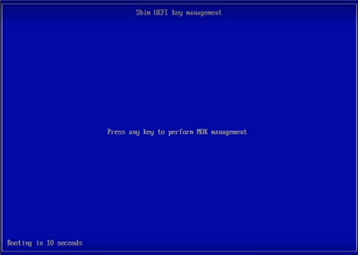
Figure 13: Prompt to perform MOK management
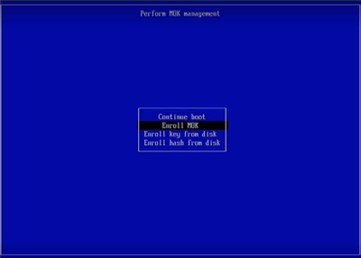
Figure 14: Prompt to enroll MOK
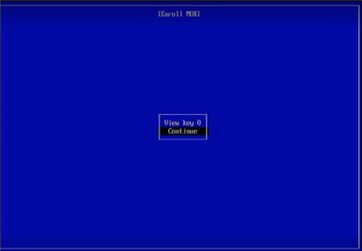
Figure 15: Click Continue

Figure 16: Click OK
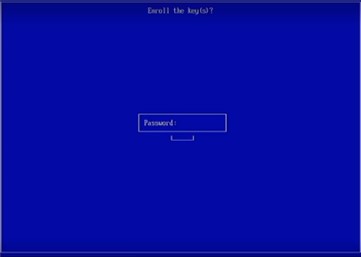
Figure 17: Prompt to provide the password
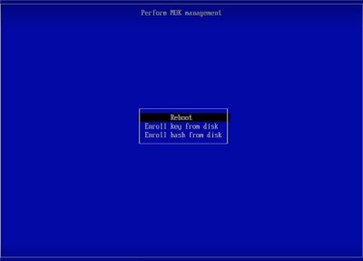
Figure 18: Prompt to initiate a Reboot
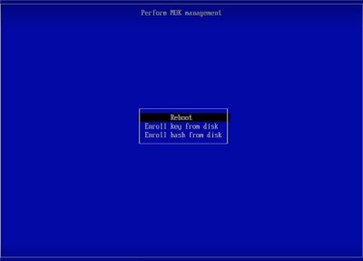
Figure 19: After Reboot, check the Secure boot state
Step 5: Validate#
This section highlights the validation steps for the Edge Node profiles.
5.1 Validation of Profile 1#
Validation VA Enablement Node K8s - Profile 1
Edge Node - Controller#
RKE2 Server Status:
sudo systemctl status rke2-server.service

Pod Status: After enabling the RKE2 server
sudo kubectl get pods -A
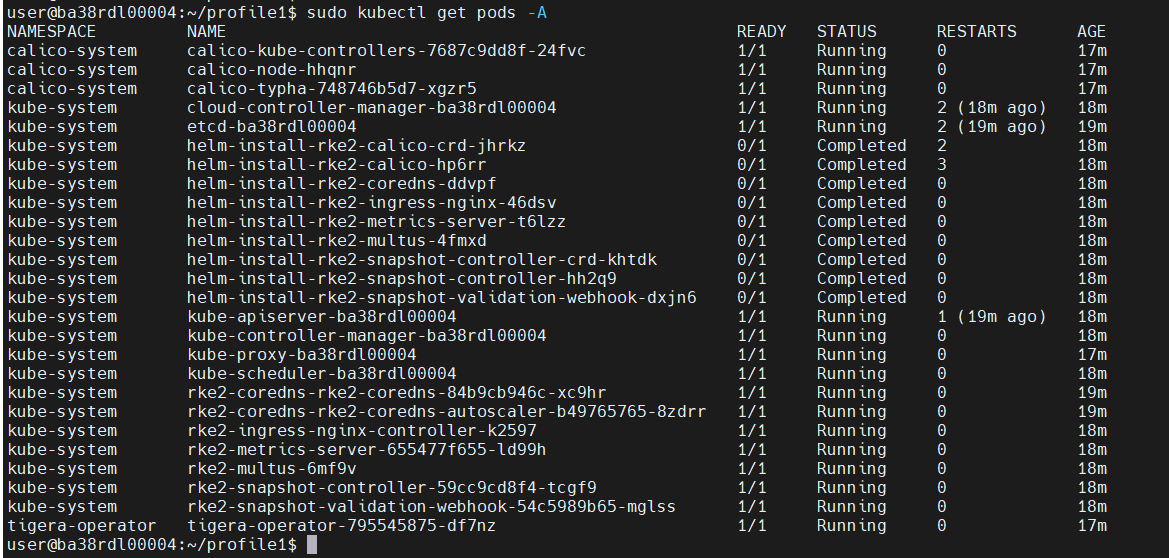
Nodes List/Status: After enabling the RKE2 server
sudo kubectl get nodes

Edge Node - Worker#
Worker Node 1:#
RKE2 Agent Status:
sudo systemctl status rke2-agent.service

Pod Status: After enabling the RKE2 Agent (Before, Helm Chart Installation)
sudo kubectl get pods -A

Nodes List/Status: After enabling the RKE2 server
sudo kubectl get nodes
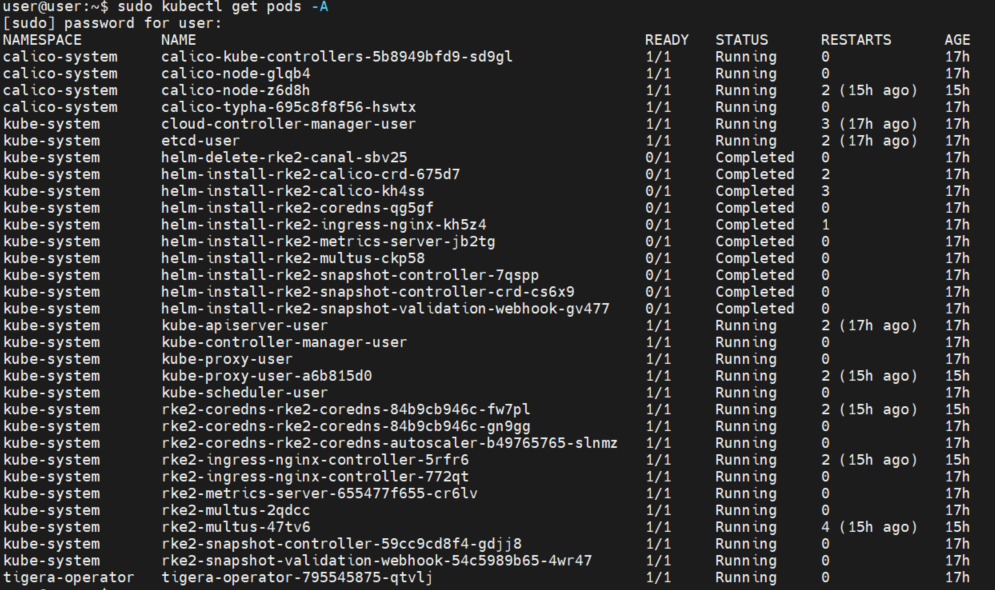
Worker Node 2:#
RKE2 Agent Status:
sudo systemctl status rke2-agent.service


Pod Status: After enabling the RKE2 Agent (Before, Helm Chart Installation)
sudo kubectl get pods -A

Nodes Status: After enabling the RKE2 server
sudo kubectl get nodes

Edge Node Controller (Post worker & Controller node connection establishment):#
Executed the installer script on the multiple edge worker nodes and established a connection between edge-node controller and worker node using controller node’s IP and token and executed helm chart installation script on the Controller Node, to install helm charts
Nodes List/Status: (one controller node and five edge worker nodes)
sudo kubectl get nodes
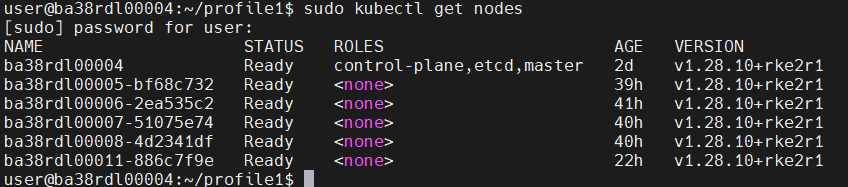
Pod Status: After, Helm Chart Installation
sudo kubectl get pods -A -o wide
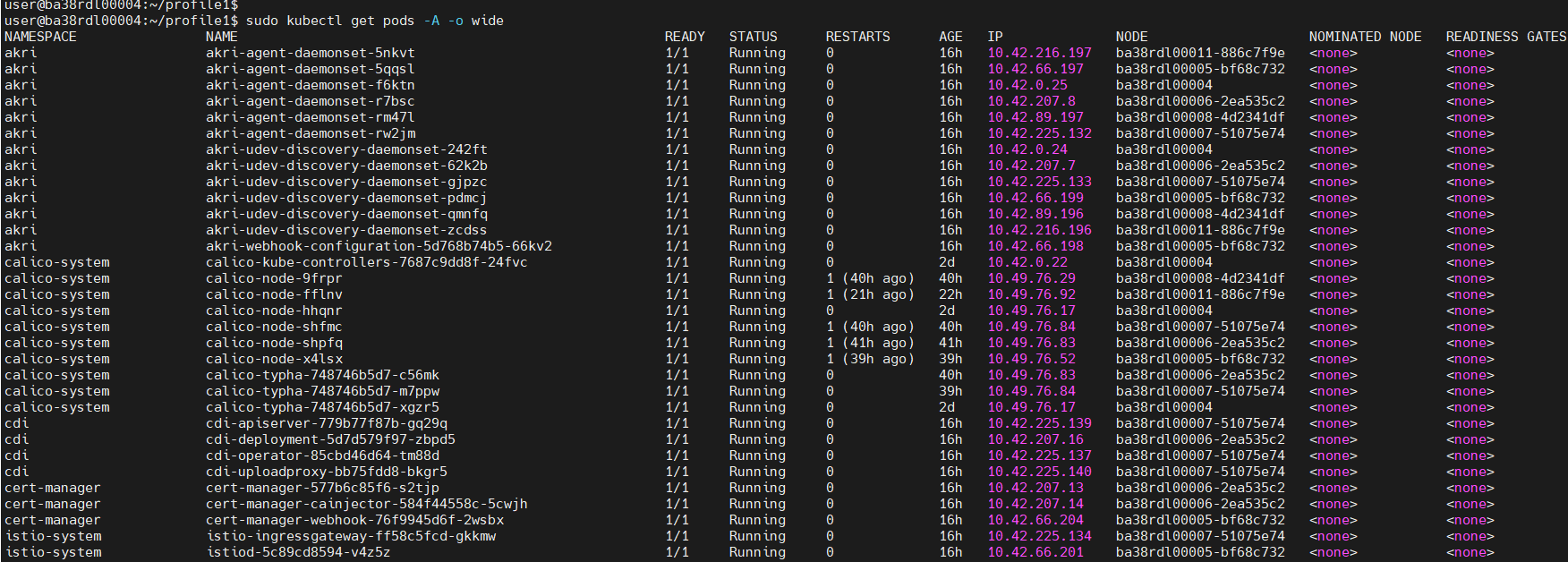
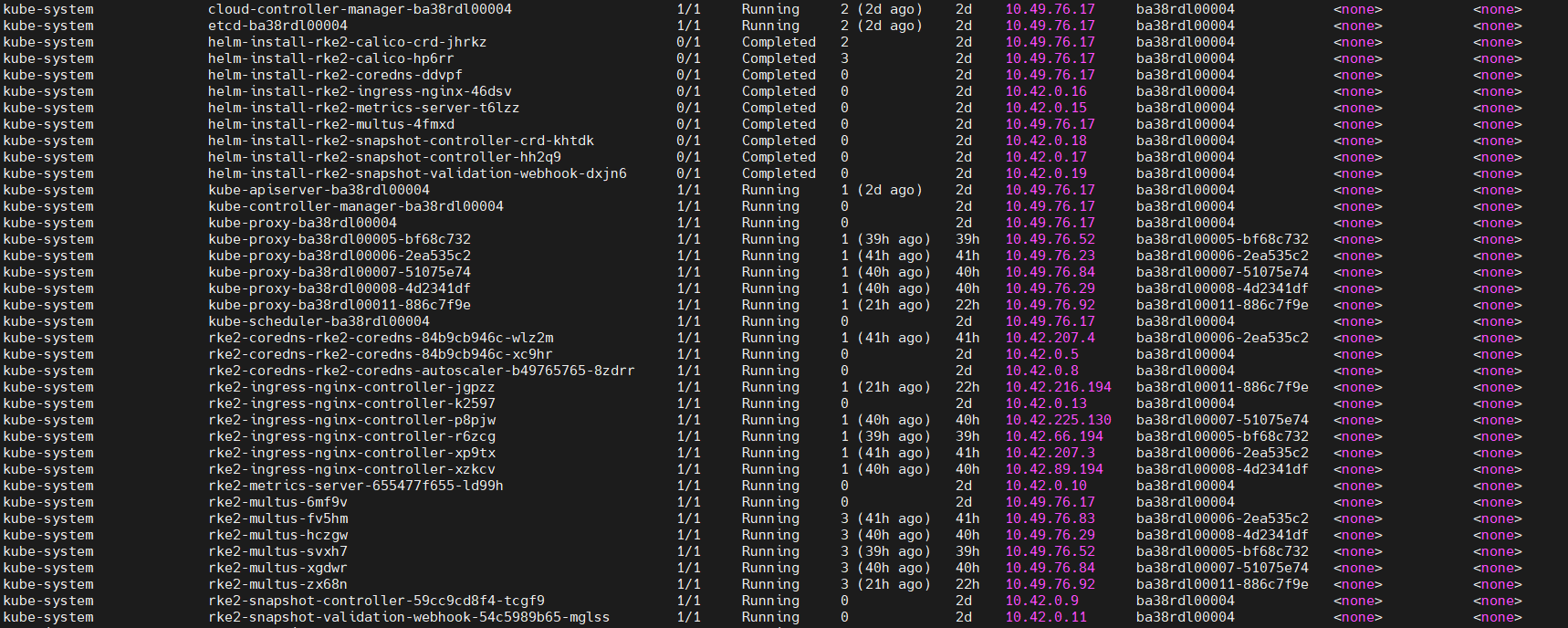
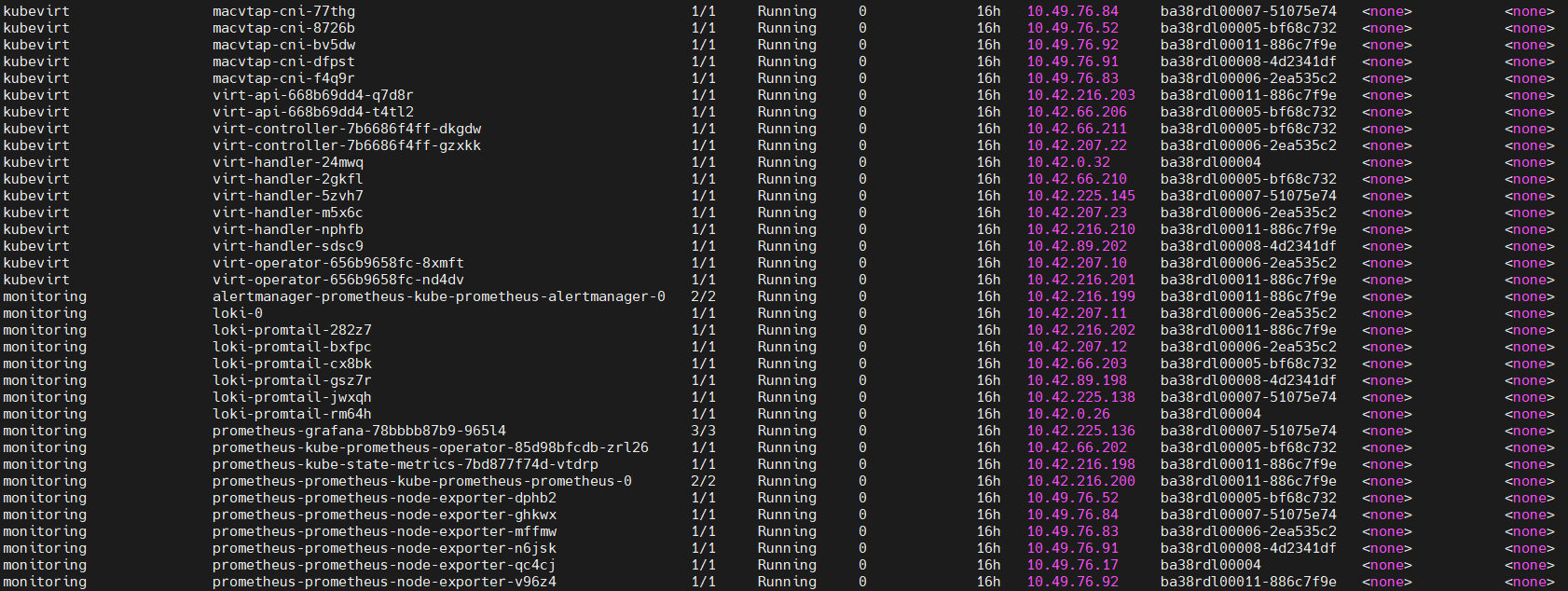
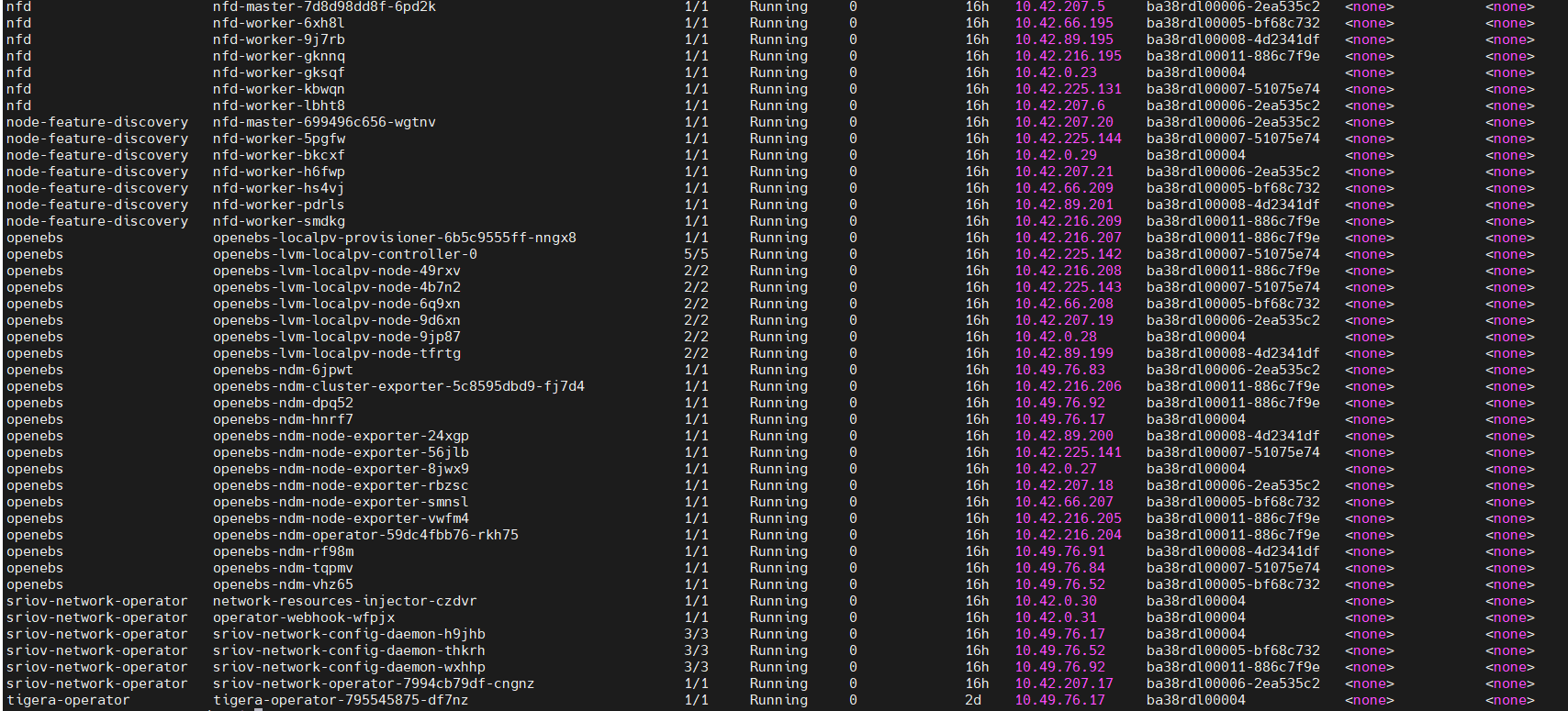
3. Helm List:
sudo helm list -A
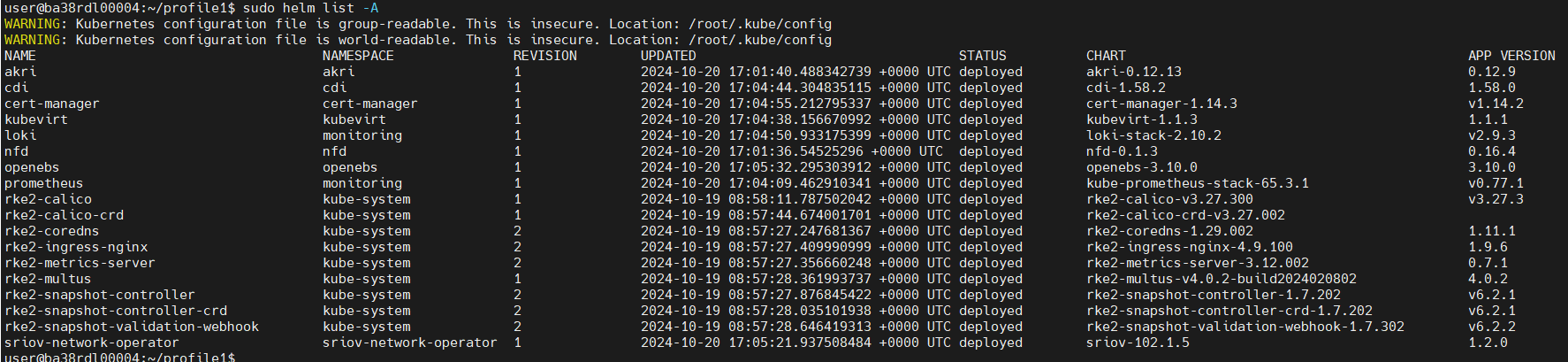
4. Monitoring List:
sudo kubectl get pods -A -o wide | grep monitoring
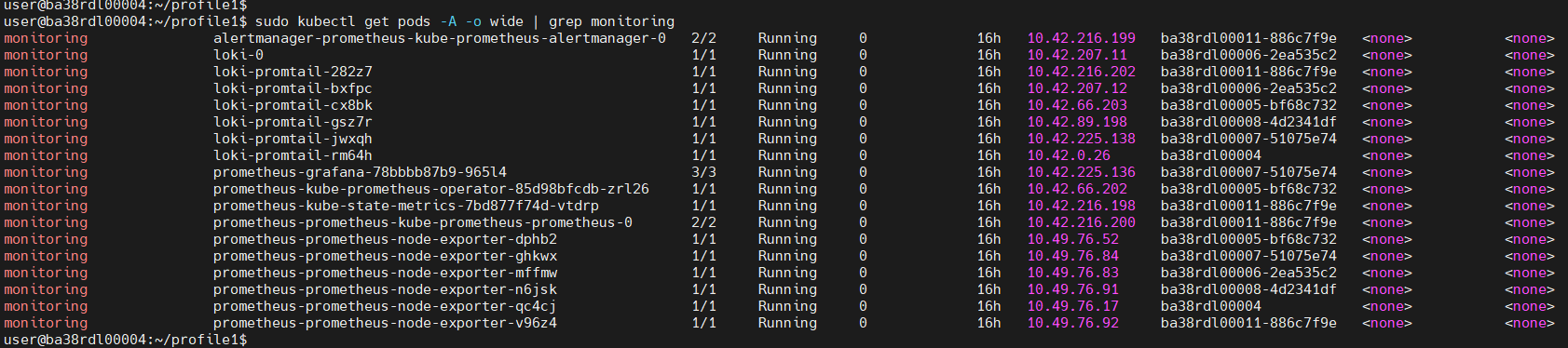
Worker Nodes#
XPU Manager Status:
sudo systemctl status xpum.service
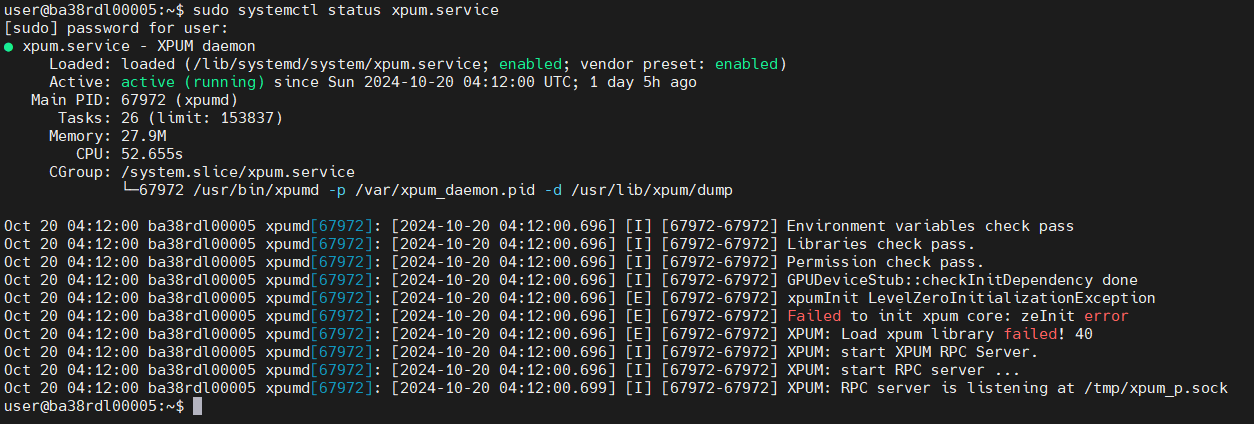
Platform-observability Status:
sudo systemctl status platform-observability-collector.service
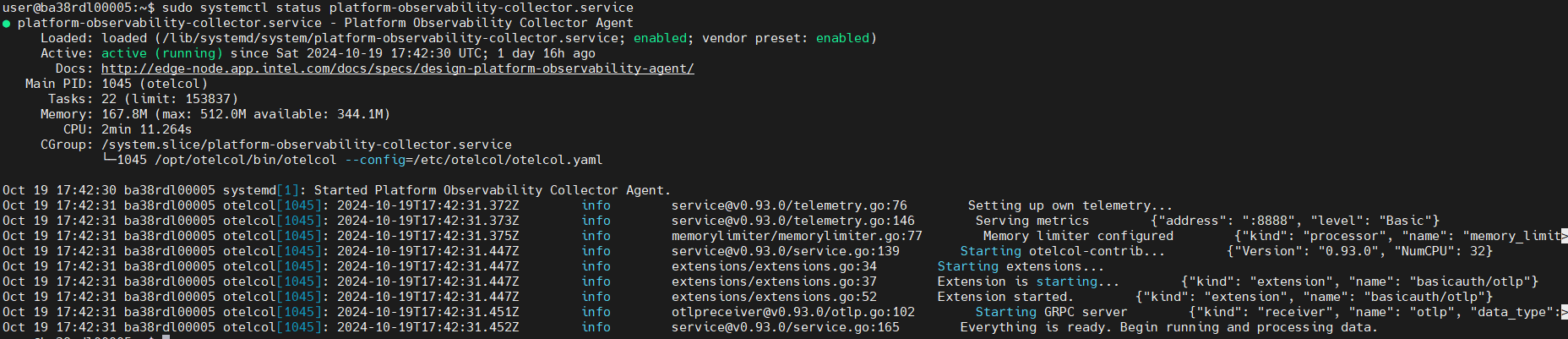
sudo systemctl status platform-observability-metrics.service
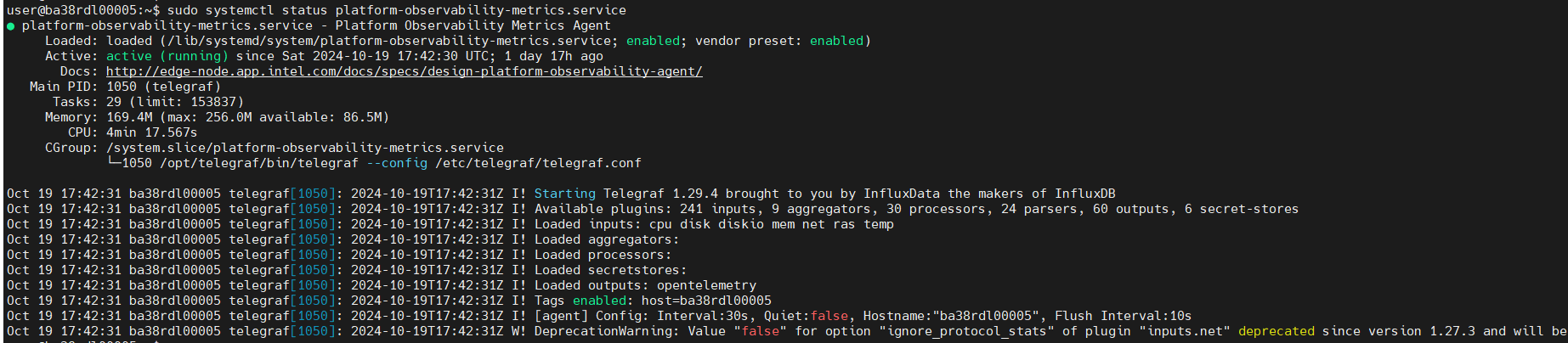
sudo systemctl status platform-observability-logging.service

Docker and Docker Compose Version:

Kubectl: (Server and Client version:)

ffmpeg -version:
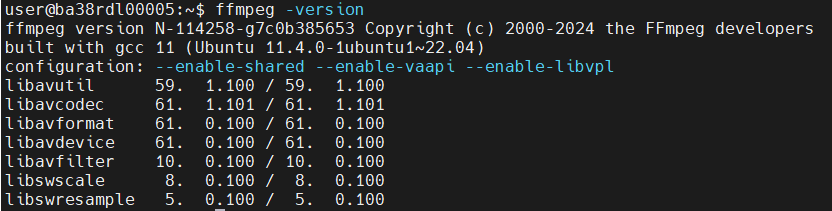
qemu and kvm version:

IPSEC

Fluent Bit:

Telegraf

otelcol:

openssl

dpdk

inbc status:
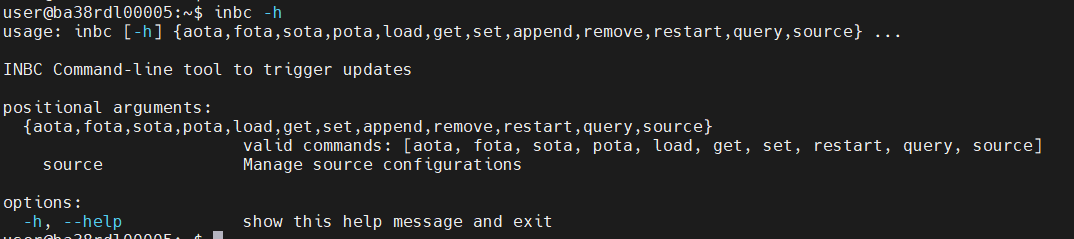
Openvino:

OpenCV_VERSION:

5.2 Validation of Profile 2#
Validation VA Enablement Node - Profile 2
MTL Platform:#
Ubuntu 24.04:#
OS Version:
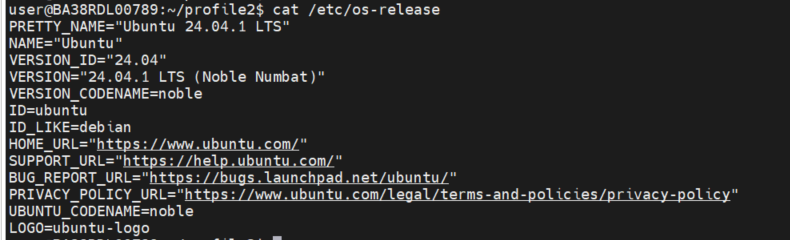
Kernel Version:

Docker:
Docker version:
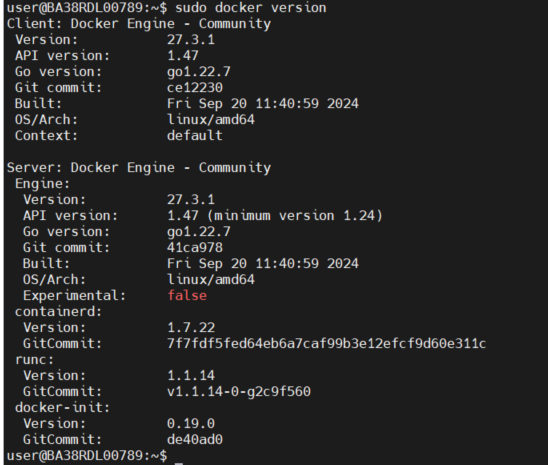
Docker Compose Version:

XPU:
Status:
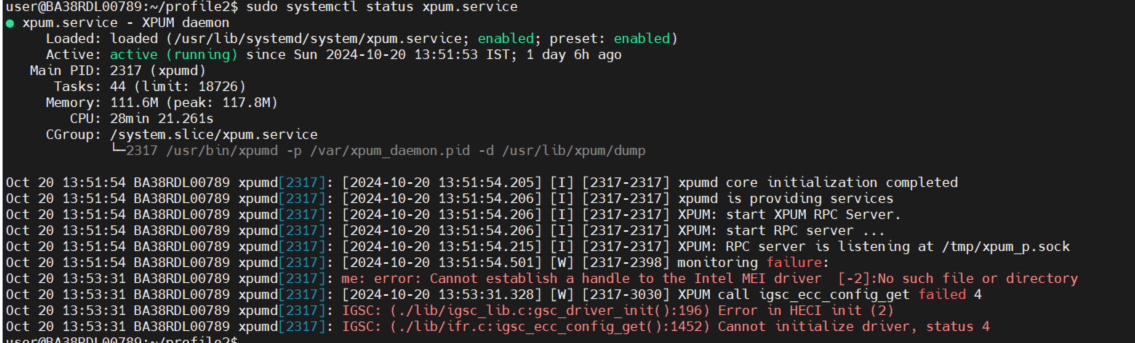
CLI output of GPU device info, telemetries and firmware update:
$ xpumcli discovery -d 0
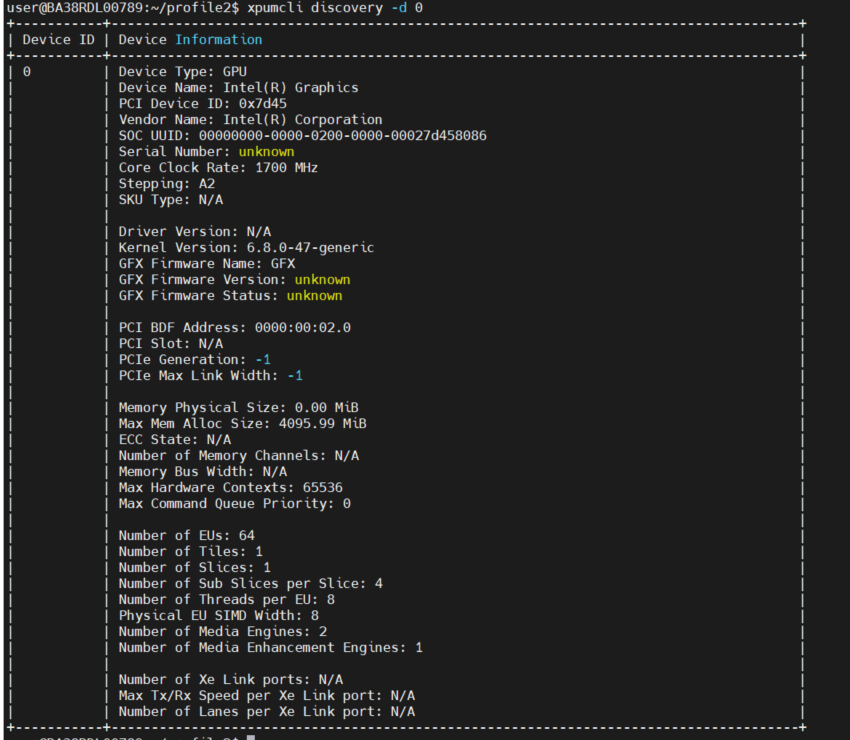
KVM and Qemu Version:

ffmpeg version:
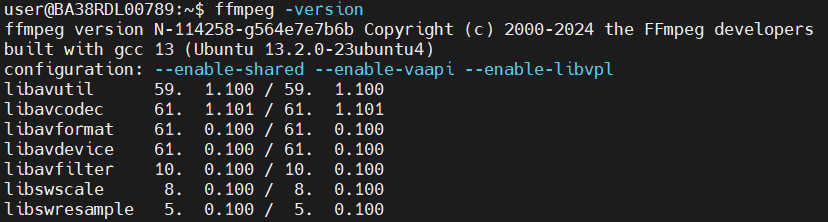
Grafana version:

Open Vino version:
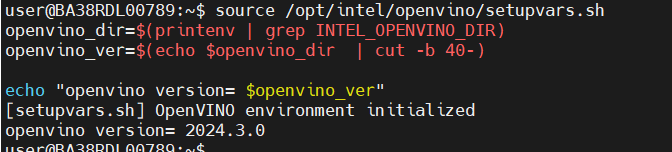
OpenCV version:

GPU Execution:
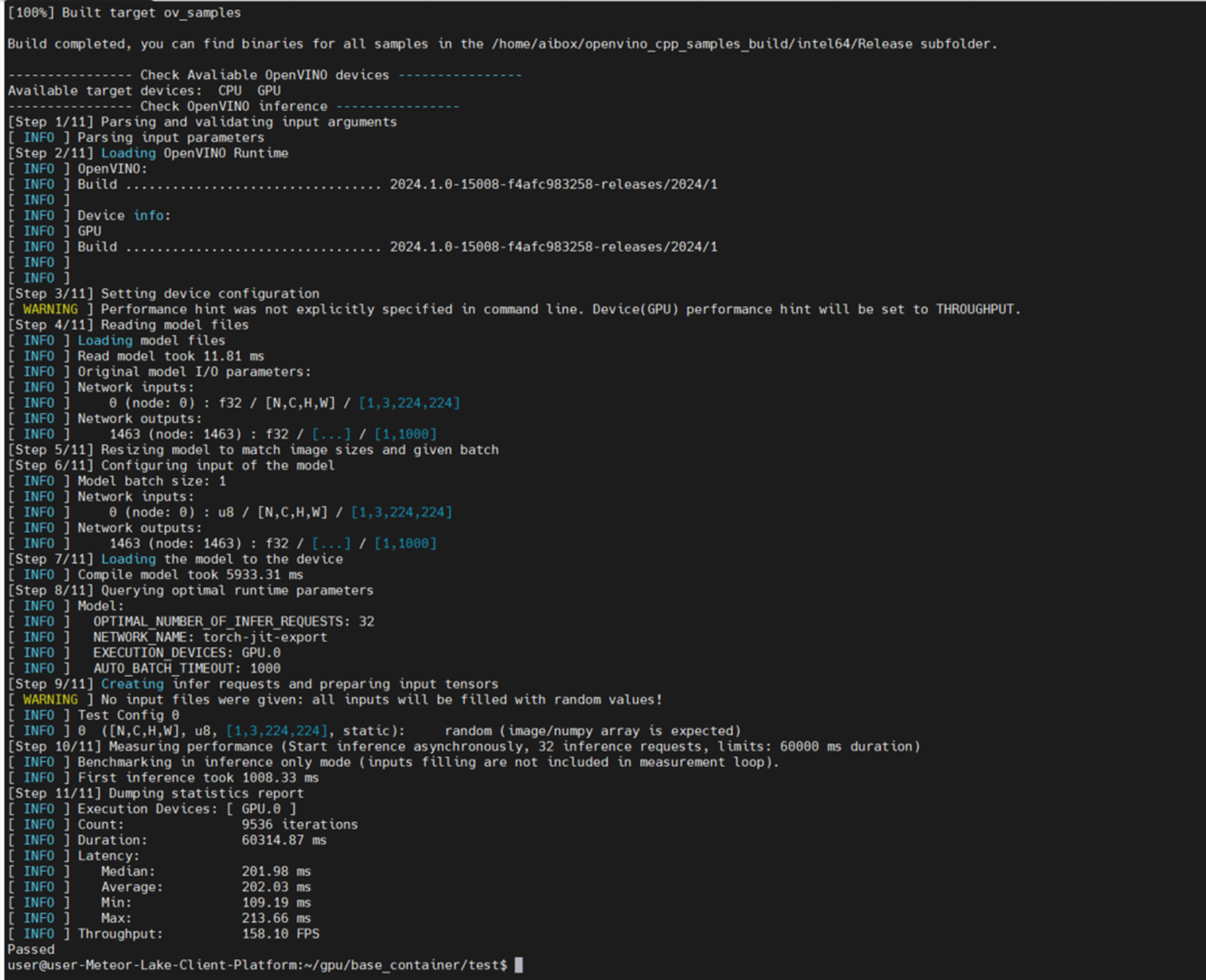
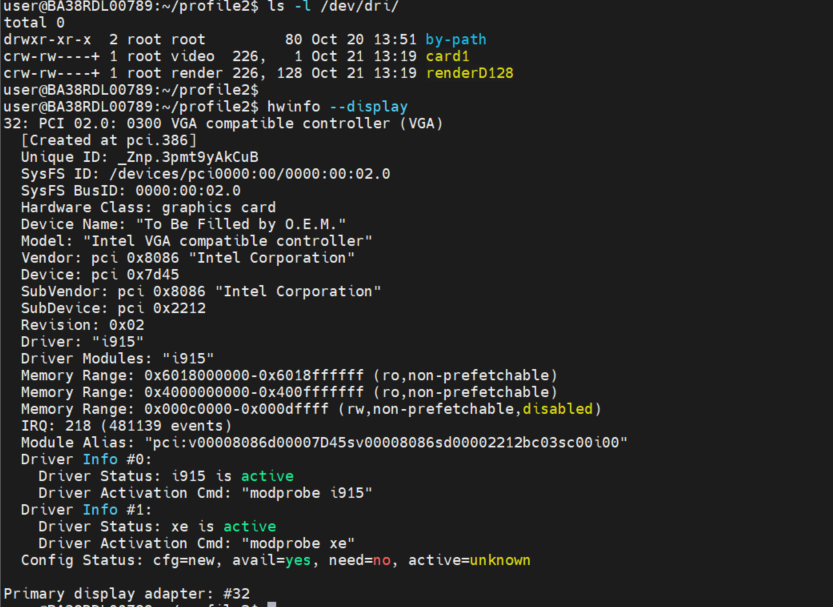
Platform Observability Status:
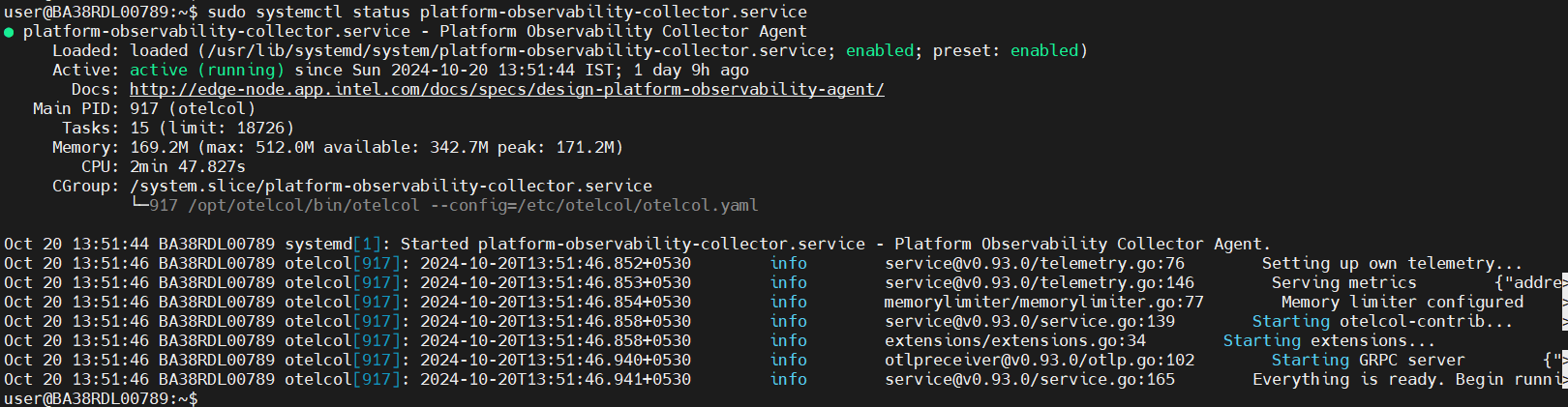
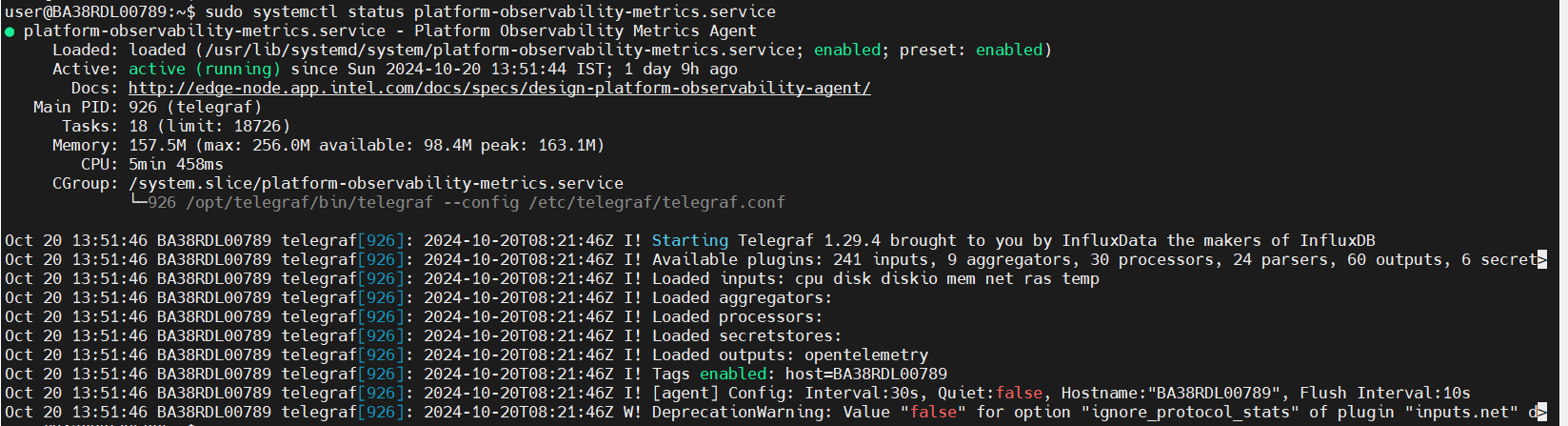

Ubuntu 22.04:#
OS Version:
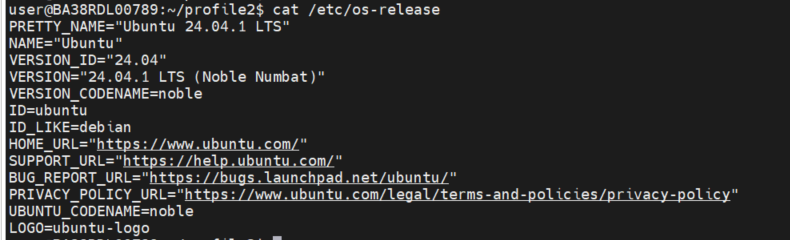
Kernel Version:

Docker:
docker images:
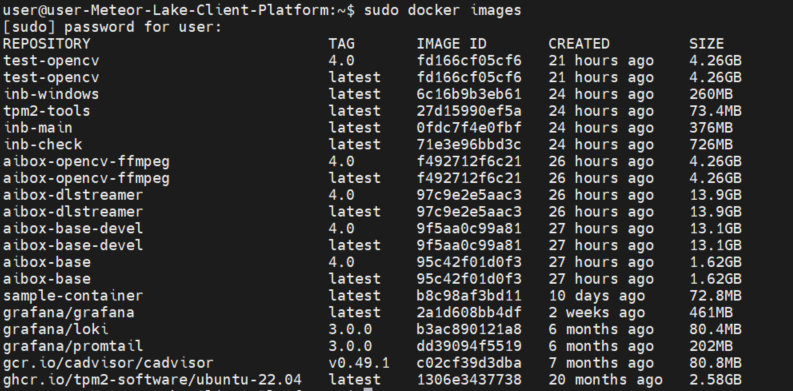
docker compose version:

docker version
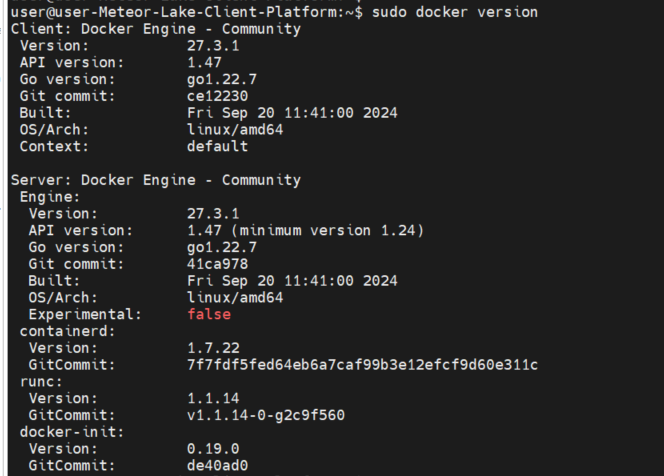
XPU:
Status:
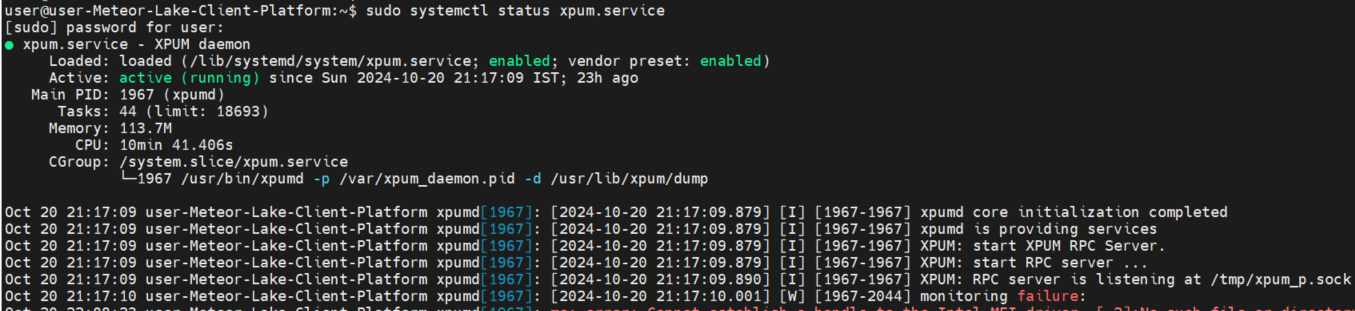
CLI output of GPU device info, telemetries and firmware update:
$ xpumcli discovery -d 0
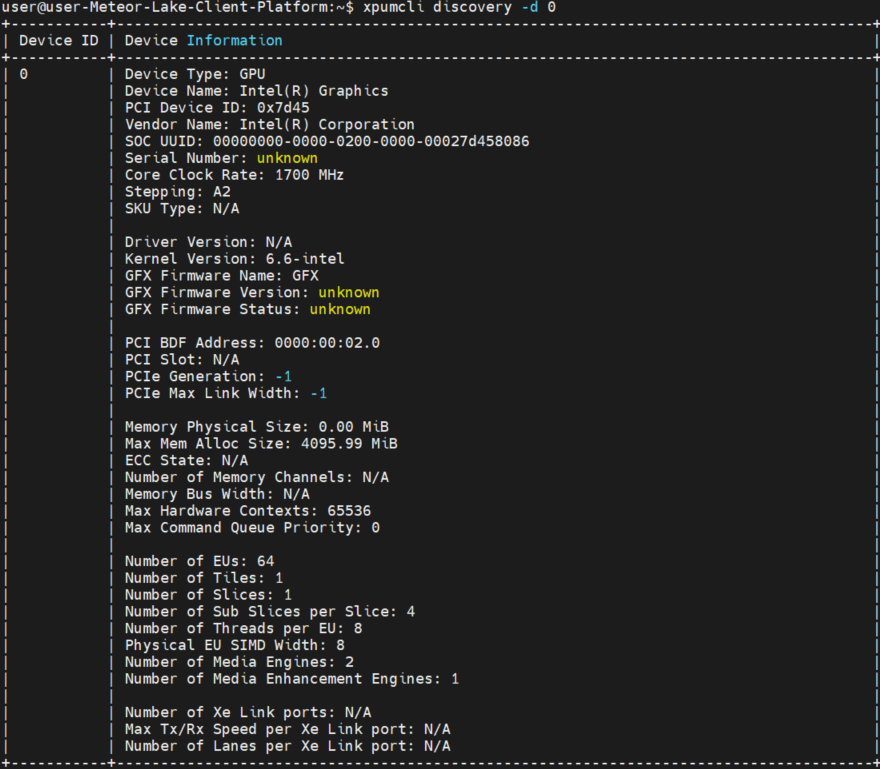
5.3 Validation of Profile 3#
Validation Real Time (RT) Enablement Node - Profile 3
OS Configuration:
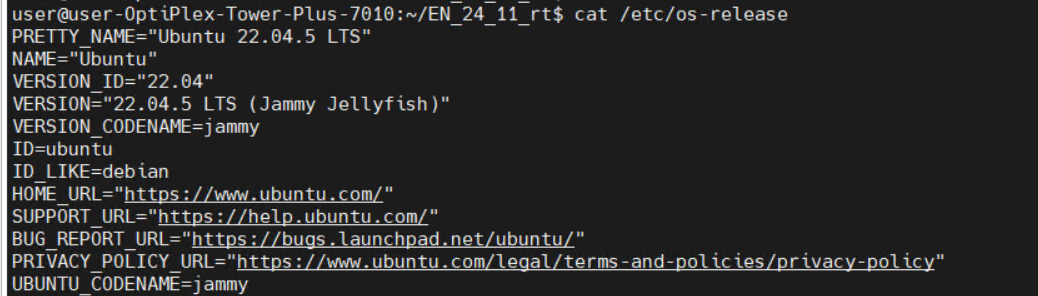
Kernel:

Component Installation Status:
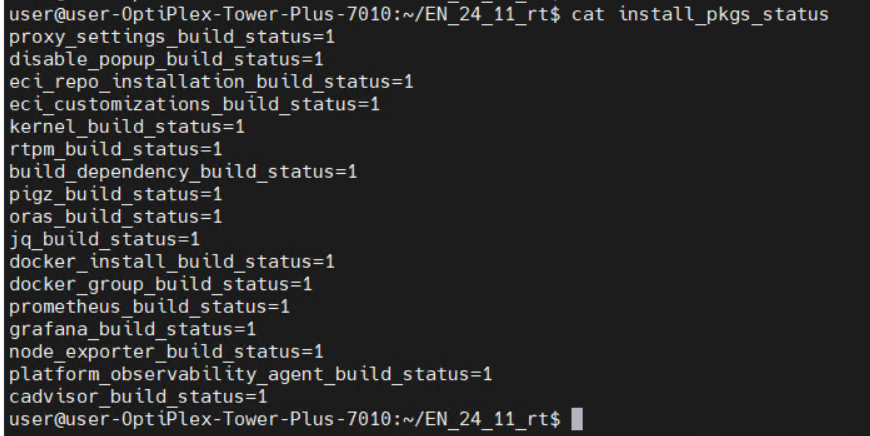
Docker Status:

Prometheus Status:
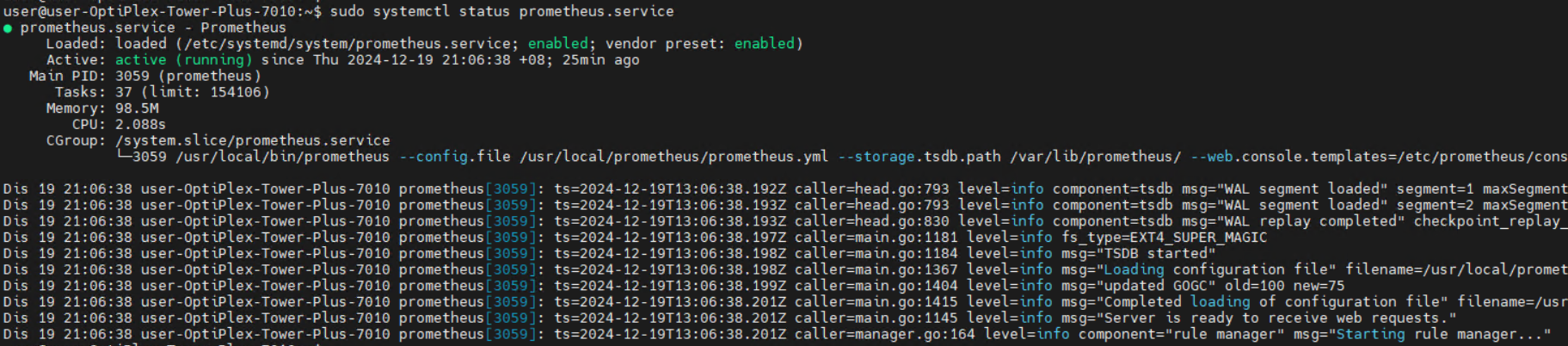
Grafana Status:
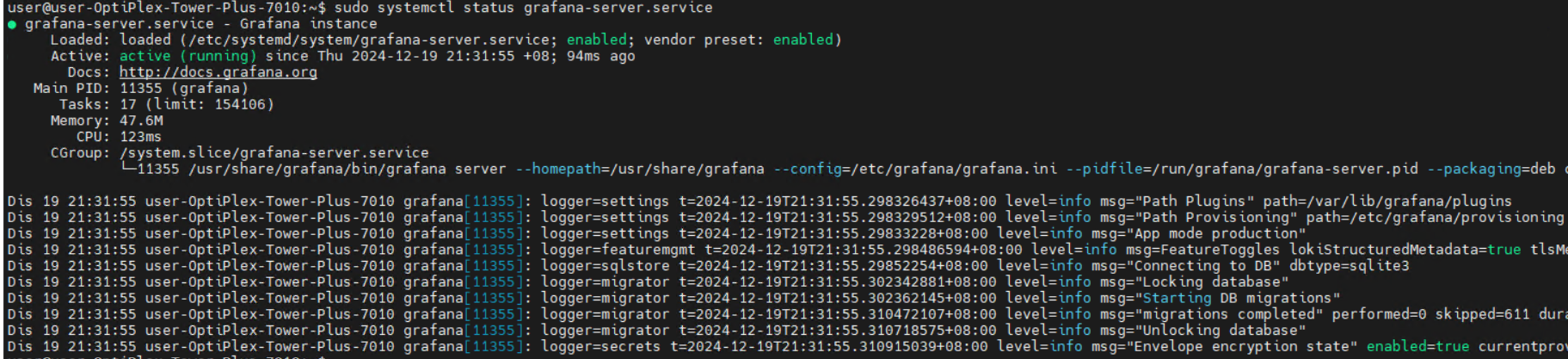
Node-Exporter Status:
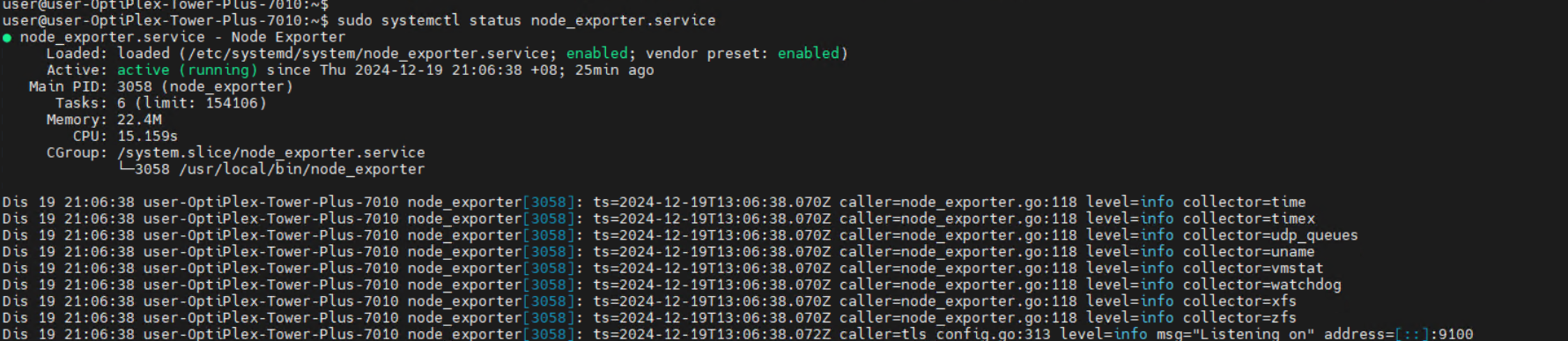
Prometheus Target Devices:
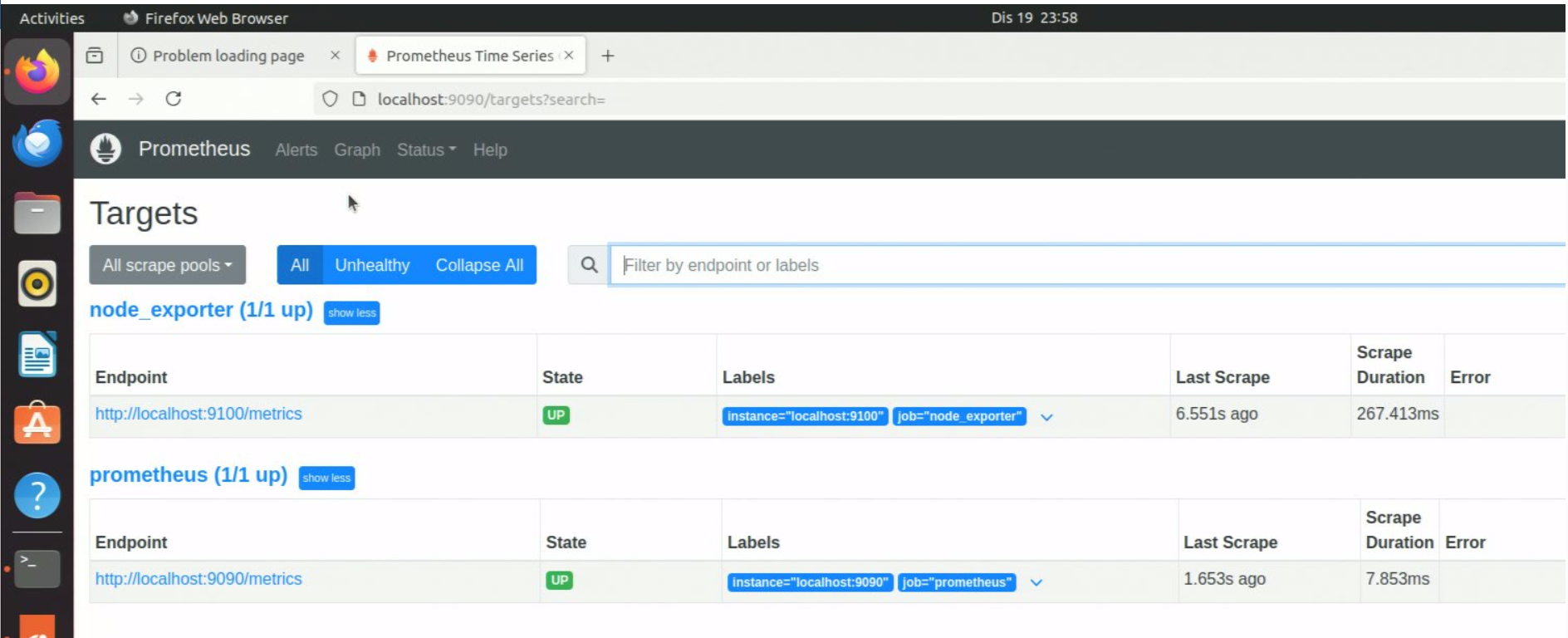
Step 6: Enabling of Time of Day (TOD)#
Once the Installer script execution has completed, user can follow below steps to deploy Time of Day(TOD).
Time of Day (TOD) Provisioning
The TOD allows power management provisioning to save power at a specific time of day and delivers power savings during non-peak hours on the Edge device using the Intel® Infrastructure Power Manager (IPM) . The user needs to download the Time of Day Provisioning software package and the technology guide which is available through the same link as shown in the Figure. To deploy this feature, the user needs to follow the instructions mentioned in Chapter 9 of the TOD technology guide.
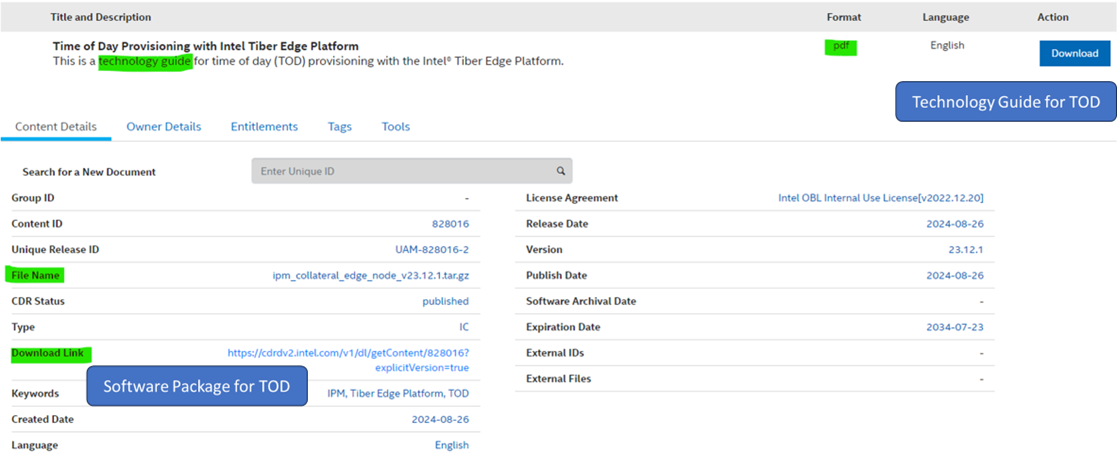
Step 7: Uninstall the installed Profile#
Navigate to the directory where ESH installer is extracted
Execute execute ./edgesoftware with uninstall option
$ ./edgesoftware uninstall