Get Started Guide#
Time to Complete: 1~2 hour(s)
Programming Language: Python3, Linux Shell, C++
Get Started#
This guide provides step-by-step instructions for users.
Prerequisites#
Perform a fresh installation of Ubuntu* Desktop 24.04.1 on the target system.(For Intel® Core™ and Intel® Core™ Ultra platform, Ubuntu 24.04.1 LTS is preferred, for Intel® Xeon® platform, Ubuntu 24.04.1 LTS Server is preferred)
Step 1: Install the Package#
Select Configure & Download to download the Metro AI Suite Software Development Kit package.
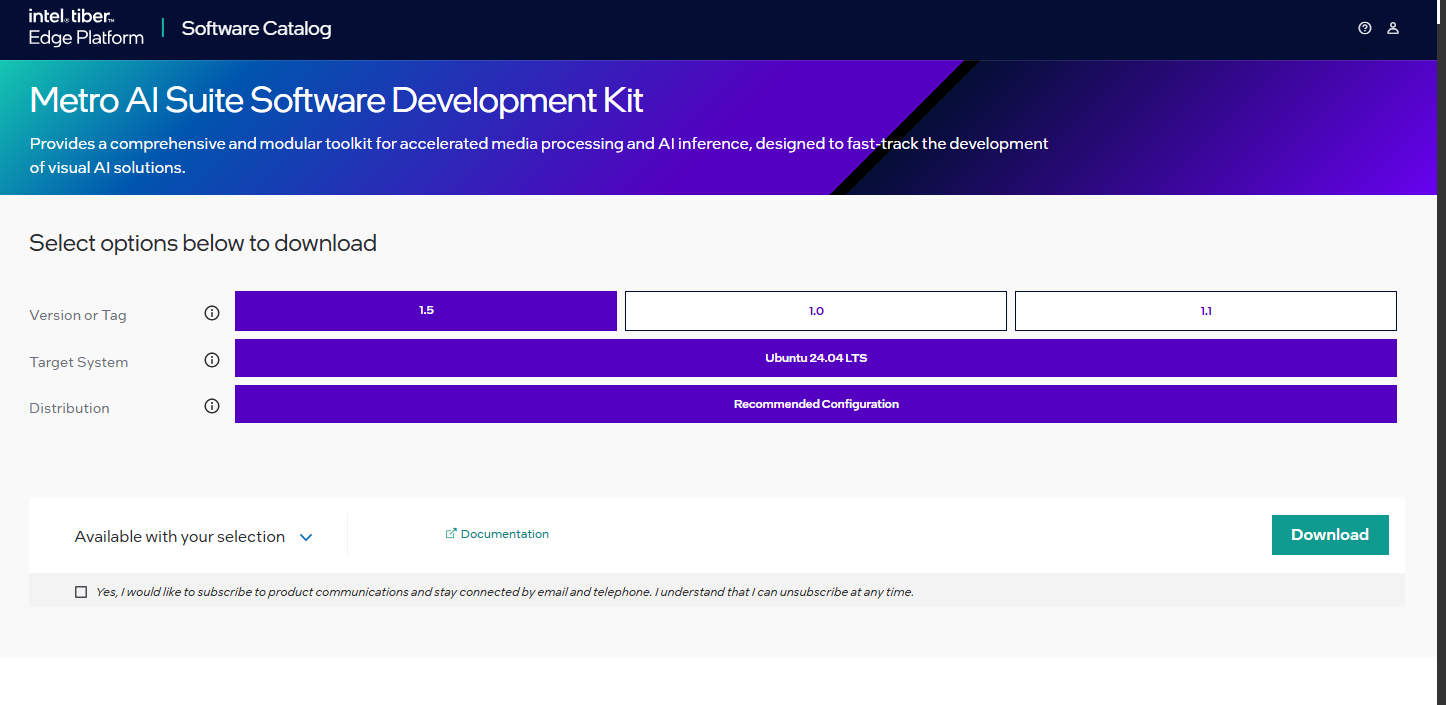
Figure 1. Configure and Download Click Download. In the next screen, accept the license agreement and copy the Product Key.
Transfer the downloaded package to the target Ubuntu* system and unzip:
unzip Metro_AI_Suite_SDK.zipNote: Please use the same credential that was created during Ubuntu* installation to proceed with the installation for Metro AI Suite Software Development Kit.
Go to the
Metro_AI_Suite_SDK/directory:cd Metro_AI_Suite_SDK
Change the permission of the executable
edgesoftwarefile:chmod 755 edgesoftware
Install the Metro AI Suite Software Development Kit package:
sudo apt install python3-venv python3 -m venv venv ./edgesoftware install
When prompted, enter the Product Key. You can enter the Product Key mentioned in the email from Intel confirming your download (or the Product Key you copied in Step 2).
When the installation is complete, you will see the message “Installation of package complete” and the installation status for each module.

Figure 11. Installation Complete Message
Follow step-by-step examples to become familiar with the core functionality of the microservice, in Tutorials.
Troubleshooting#
If the installation process fails to install Metro SDK and DLStreamer Pipeline Server:
Solution: Reboot your system and restart the installation by running:
./edgesoftware install
