Get Started#
Time to Complete: 5 - 15 minutes
Programming Language: Python 3
Prerequisites#
Ensure that the following installations are present.
unzip. It can be installed using
sudo apt-get install unzipOS
Python
Ubuntu 22.04
3.10
Quick try out#
Follow the steps in this section to quickly pull the latest pre-built Edge Video Analytics Microservice docker image followed by running a sample usecase.
Pull the image and start container#
Pull the image with the latest tag from dockerhub registry
docker pull intel/edge-video-analytics-microservice:2.4.0
Create
docker-compose.ymlfile with below contents inside the docker folder within your work directory ([EVAM_WORKDIR]/docker/).EVAM_WORKDIRis your host machine workspace:# # Copyright (C) 2024 Intel Corporation # SPDX-License-Identifier: Apache-2.0 # services: edge-video-analytics-microservice: image: intel/edge-video-analytics-microservice:2.4.0 hostname: edge-video-analytics-microservice container_name: edge-video-analytics-microservice read_only: true security_opt: - no-new-privileges privileged: false tty: true entrypoint: ["./run.sh"] ports: - '8080:8080' - '8554:8554' networks: - app_network environment: - ENABLE_RTSP=true - RTSP_PORT=8554 - no_proxy=$no_proxy,${RTSP_CAMERA_IP} - http_proxy=$http_proxy - https_proxy=$https_proxy - RUN_MODE=EVA - GST_DEBUG=1 # Default Detection and Classification Device - DETECTION_DEVICE=CPU - CLASSIFICATION_DEVICE=CPU - ADD_UTCTIME_TO_METADATA=true - LSFEATURE_NAME="EVAM" - HTTPS=false # Make it "true" to enable SSL/TLS secure mode, mount the generated certificates - MTLS_VERIFICATION=false # if HTTPS=true, enable/disable client certificate verification for mTLS # Model Registry Microservice - MR_VERIFY_CERT=/run/secrets/ModelRegistry_Server/ca-bundle.crt # Append pipeline name to a publisher topic - APPEND_PIPELINE_NAME_TO_PUBLISHER_TOPIC=false - REST_SERVER_PORT=8080 volumes: # - "../configs/default/config.json:/home/pipeline-server/config.json" - vol_evam_pipeline_root:/var/cache/pipeline_root:uid=1999,gid=1999 - "../certificates:/MqttCerts:ro" - "../Certificates/ssl_server/:/run/secrets/EdgeVideoAnalyticsMicroservice_Server:ro" - "../Certificates/model_registry/:/run/secrets/ModelRegistry_Server:ro" - "/run/udev:/run/udev:ro" - "/dev:/dev" - "/tmp:/tmp" - "./mr_models:/home/pipeline-server/mr_models:rw" group_add: - "109" - "110" device_cgroup_rules: - 'c 189:* rmw' - 'c 209:* rmw' - 'a 189:* rwm' devices: - "/dev:/dev" networks: app_network: driver: "bridge" volumes: vol_evam_pipeline_root: driver: local driver_opts: type: tmpfs device: tmpfs
Bring up the container
docker compose up
Run default sample#
Once the container is up, we will send a pipeline request to EVAM to run a detection model on a warehouse video. Both the model and video are provided as default sample in the docker image.
We will send the below curl request to run the inference.
It comprises of a source file path which is warehouse.avi, a destination, with metadata directed to a json fine in /tmp/resuts.jsonl and frames streamed over RTSP with id pallet_defect_detection. Additionally, we will also provide the GETi model path that would be used for detecting defective boxes on the video file.
Open another terminal and send the following curl request
curl http://localhost:8080/pipelines/user_defined_pipelines/pallet_defect_detection -X POST -H 'Content-Type: application/json' -d '{
"source": {
"uri": "file:///home/pipeline-server/resources/videos/warehouse.avi",
"type": "uri"
},
"destination": {
"metadata": {
"type": "file",
"path": "/tmp/results.jsonl",
"format": "json-lines"
},
"frame": {
"type": "rtsp",
"path": "pallet_defect_detection"
}
},
"parameters": {
"detection-properties": {
"model": "/home/pipeline-server/resources/models/geti/pallet_defect_detection/deployment/Detection/model/model.xml",
"device": "CPU"
}
}
}'
The REST request will return a pipeline instance ID, which can be used as an identifier to query later the pipeline status or stop the pipeline instance. For example, a6d67224eacc11ec9f360242c0a86003.
To view the metadata, open another terminal and run the following command,
tail -f /tmp/results.jsonl
RTSP Stream will be accessible at
rtsp://<SYSTEM_IP_ADDRESS>:8554/pallet_defect_detection. Users can view this on any media player e.g. vlc (as a network stream), ffplay etc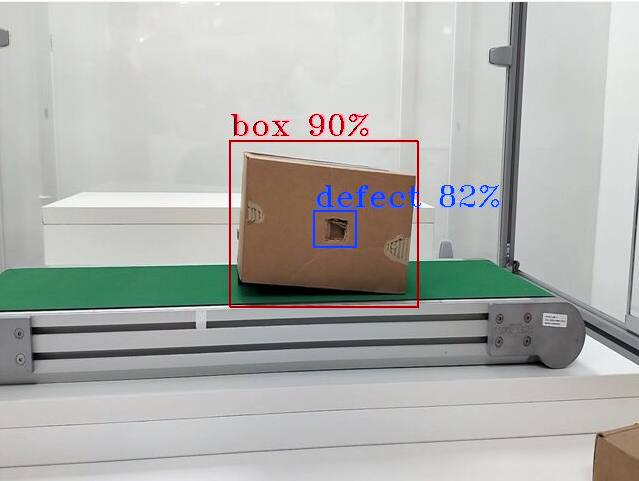
To check the pipeline status and stop the pipeline send the following requests,
view the pipeline status that you triggered in the above step.
curl --location -X GET http://localhost:8080/pipelines/status
stop a running pipeline instance,
curl --location -X DELETE http://localhost:8080/pipelines/{instance_id}
Now you have successfully run the Edge Video Analytics Microservice container, sent a curl request to start a pipeline within the microservice which runs the Geti based pallet defect detection model on a sample warehouse video. Then, you have also looked into the status of the pipeline to see if everything worked as expected and eventually stopped the pipeline as well.
Legal Information#
Intel, the Intel logo, and Xeon are trademarks of Intel Corporation in the U.S. and/or other countries.
GStreamer is an open source framework licensed under LGPL. See GStreamer licensing. You are solely responsible for determining if your use of GStreamer requires any additional licenses. Intel is not responsible for obtaining any such licenses, nor liable for any licensing fees due, in connection with your use of GStreamer.
*Other names and brands may be claimed as the property of others.
Advanced Setup Options#
For alternative ways to set up the microservice, see:
Troubleshooting#
Using REST API in Image Ingestor mode has low first inference latency
This is an expected behavior observed only for the first inference. Subsequent inferences would be considerably faster. For inference on GPU, the first inference might be even slower. Latency for up to 15 seconds have been observed for image requests inference on GPU. When in
syncmode, we suggest users to provide atimeoutwith a value to accommodate for the first inference latency to avoid request time out. Read here to learn how to do that.InactiveRpcError, StatusCode.DEADLINE_EXCEEDED
If DEADLINE_EXCEEDED errors are seen in the logs, most like the server is unreachable.
Sample error
2024-10-25 15:25:20,685 : ERROR : root : [edge_grpc_client.py] :send : in line : [109] : <_InactiveRpcError of RPC that terminated with: status = StatusCode.DEADLINE_EXCEEDED details = "Deadline Exceeded" debug_error_string = "UNKNOWN:Error received from peer {created_time:"2024-10-25T15:25:20.684936173+00:00", grpc_status:4, grpc_message:"Deadline Exceeded"}" >
Please check if that particular client services is up/accessible.
Check if endpoints and ports are correct for both server and client(in EVAM client list).
Also check if the container name is added to EVAM’s
no_proxyenvironment variable in docker compose file.
Axis RTSP camera freezes or pipeline stops
Restart the EVAM container with the pipeline that has this rtsp source.
Inference on GPU backend fails in EVAM helm chart deployment
Add the below as specified in the comments and re-deploy helm chart.
# Add this in EVAM's Deployment under the spec -> template -> spec section securityContext: supplementalGroups: [109,110] # Add this in EVAM's Deployment under the spec -> template -> spec -> containers section securityContext: privileged: true # Required for direct access to /dev
Deploying with Intel GPU K8S Extension on ITEP
If you’re deploying a GPU based pipeline (example: with VA-API elements like
vapostproc,vah264decetc., and/or withdevice=GPUingvadetectinevam_config.json) with Intel GPU k8s Extension on ITEP, ensure to add the below undercontainerssection in the Deployment present in the filehelm/templates/edge-video-analytics-microservice-deployment.yamlin order to utilize the underlying GPU.resources: limits: gpu.intel.com/i915: 1
Using RTSP/WebRTC streaming, S3_write or MQTT fails with GPU elements in pipeline
If you are using GPU elements in the pipeline, RTSP/WebRTC streaming, S3_write and MQTT will not work because these are expects CPU buffer.
Addvapostproc ! video/x-rawbefore appsink element orjpegencelement(in case you are using S3_write) in the GPU pipeline.# Sample pipeline "pipeline": "{auto_source} name=source ! parsebin ! vah264dec ! vapostproc ! video/x-raw(memory:VAMemory) ! gvadetect name=detection model-instance-id=inst0 ! queue ! gvafpscounter ! gvametaconvert add-empty-results=true name=metaconvert ! gvametapublish name=destination ! vapostproc ! video/x-raw ! appsink name=appsink"
RTSP streaming fails if you are using udfloader
If you are using udfloader pipeline RTSP streaming will not work because RTSP pipeline does not support RGB, BGR or Mono format. If you are using
udfloader pipelineorRGB, BGR or GRAY8format in the pipeline, addvideoconvert ! video/x-raw, format=(string)NV12beforeappsinkelement in pipeline.# Sample pipeline "pipeline": "{auto_source} name=source ! decodebin ! videoconvert ! video/x-raw,format=RGB ! udfloader name=udfloader ! gvametaconvert add-empty-results=true name=metaconvert ! gvametapublish name=destination ! videoconvert ! video/x-raw, format=(string)NV12 ! appsink name=appsink"
Resolving Time Sync Issues in Prometheus
If you see the following warning in Prometheus, it indicates a time sync issue.
Warning: Error fetching server time: Detected xxx.xxx seconds time difference between your browser and the server.
You can following the below steps to synchronize system time using NTP.
Install systemd-timesyncd if not already installed:
sudo apt install systemd-timesyncd
Check service status:
systemctl status systemd-timesyncd
Configure an NTP server (if behind a corporate proxy):
sudo nano /etc/systemd/timesyncd.conf
Add:
[Time] NTP=corp.intel.com
Replace
corp.intel.comwith a different ntp server that is supported on your network.Restart the service:
sudo systemctl restart systemd-timesyncd
Verify the status:
systemctl status systemd-timesyncd
This should resolve the time discrepancy in Prometheus.
Known Issues#
High CPU utilization in i9-13900K
Pipelines where encoding is done by supported publisher such as EVAM’s gRPC publisher, CPU consumption spikes have been observed. Especially for CPUs with readily available CPU cores for fast inferencing and encoding, e.g. i9-13000K. Learn more here.
Running EVAM on Ubuntu 24.04
User has to install
docker compose v2to run EVAM on Ubuntu 24.04.
Contact Us#
Please contact us at evam_support[at]intel[dot]com for more details or any support.
