Get Started Guide#
Time to Complete: 1 hour
Programming Language: Golang*, Python*
Get Started#
Prerequisites#
System Requirement |
Details |
|---|---|
Processor |
11th Generation Intel® Core™ processor or above with Intel® HD Graphics, or Intel® Xeon® processor |
RAM |
Minimum 16 GB |
Hard Drive |
Minimum 64 GB; 128 GB recommended. |
Operating System |
Ubuntu* 22.04 |
Docker* Platform |
Version 24.0.72 and above |
The Intel® Edge Insights System stack is been validated on the below Industrial PC (IPC) systems:
Vendor |
Model |
System Config |
|---|---|---|
Axiomtek |
IPC 960 |
Intel® 11th Gen TGL Core™ i7-1185G7E - 64GB (2x32GB) DDR4 256GB PCIe NVMe M.2 SSD |
Advantech |
MIC 770 V3 |
Intel® 12th Gen ADL Core™ i7-12700E - 64GB DDR5 (2x32GB) 256GB PCIe NVMe M.2 SSD |
Onlogic |
Karbon 803 |
Intel® 12th Gen ADL Core™ i9-12900T - 64GB (2x32GB) DDR4 1TB M.2 SSD |
Installation from the installer package downloaded#
During the installation, you will be prompted to enter your product key. This key is in the email you received from the Intel® Registration Center. Contact Support Forum if you do not have this email message.
The steps below explain how to:
Prepare your target system.
Copy the package.
Complete the installation steps.
NOTE The screenshots may show a package version number that is different from the current release.
Step 1: Prepare the Target System#
Ensure that your target system has a fresh installation of Ubuntu* Linux that corresponds to the version of Intel® Edge Insights System that you downloaded. To install Ubuntu* Linux, follow these steps:
Download Ubuntu* Linux* Desktop ISO file to your developer workstation.
Use an imaging application to create a bootable flash drive.
Power off your target system, insert the USB drive, and power on the system. If the target system does not boot from the USB drive, change the boot priority in the system BIOS.
Follow the prompts to install Ubuntu* Linux with the default configurations. For detailed instructions, see the Ubuntu guide.
Power down your target system and remove the USB drive.
Power up the target system. Ubuntu* Linux is now installed.
Log on as the standard user.
Step 2: Download and Copy the Intel® Edge Insights System .zip File to the Target System#
In this step, you download the package and copy Intel® Edge Insights System to your target system.
Open page Intel® Edge Insights System package from browser.
Select the
2.0_Premiumvariant and click on the request access option as shown below.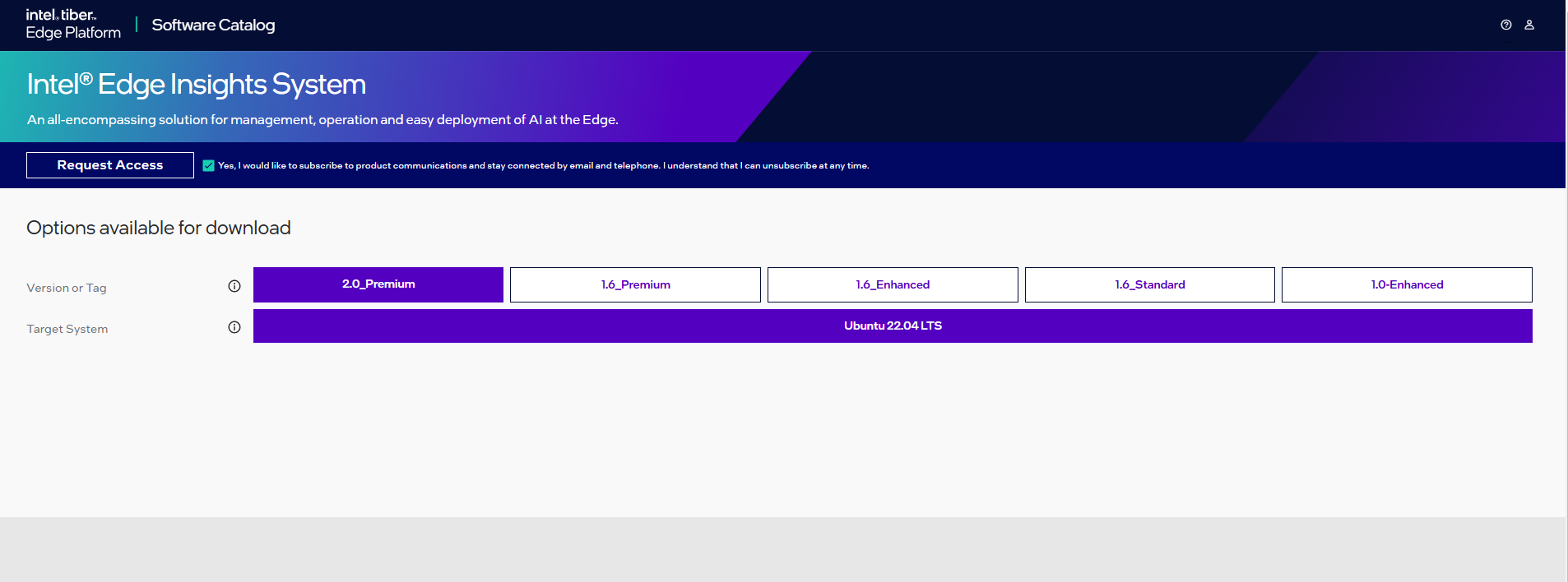
You will receive email when you click on the
Request Accessoption.Once the access request gets approved, you will receive mail having the Product key to download the package.
Download the Intel® Edge Insights System package
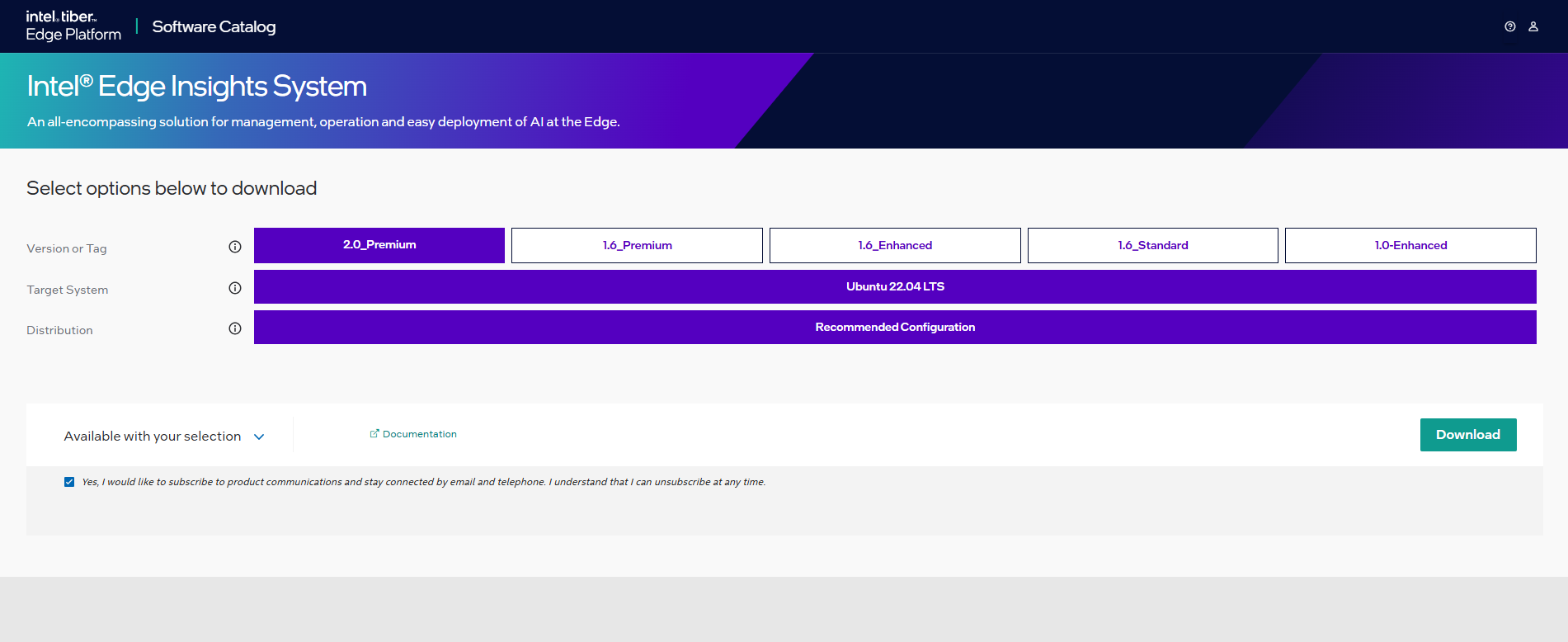
Copy edge_insights_industrial.zip from the developer workstation to the Home directory on your target system. You can use a USB flash drive to copy the file. The icon looks like this:
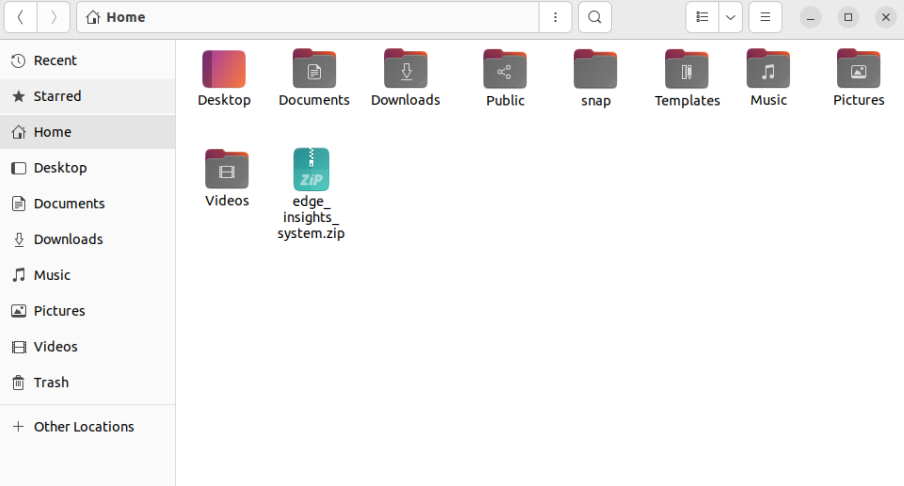
Step 3: Extract the Intel® Edge Insights System Software#
In this step, you extract edge_insights_industrial.zip. You must be on the target system to complete these steps.
Ensure that you have a working internet connection.
Open a new terminal.
Extract the package:
unzip edge_insights_system.zipNOTE: If you download the file more than once, every download is appended by a number.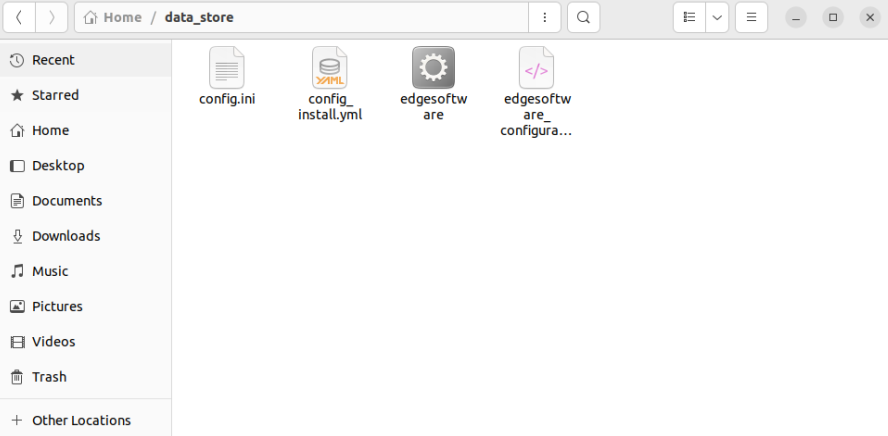
Optional - Use the link in the readme file to open this Get Started Guide on the target system for an easy way to copy and paste commands.
Step 4: Configure your Installation#
This is a mandatory step. You can use the config_install.yml file to configure the installation behavior of the components in your target system.
You can modify the config_install.yml per your requirements using the following information:
Intel® Edge Insights System
remove_previous_eii: Set this key value as ‘true’ if you want to remove the already existing containers of Intel® Edge Insights System previous installation.
etcdroot_password: Updates the etcdroot password credential. The etcdroot_password length must be a minimum of 10 alpha numeric characters with at least 1 digit.
influxdb_username: If the downloaded edgesoftware_configuration.xml file contains the DataStore module. Set the username credential value. The influxdb_username length must be a minimum of 5 alpha numeric characters with at least 1 digit. The following special characters are not allowed for the influxdb_username ~:’+[/@^{%(-“*|,&<`}._=}!>;?#$)\
influxdb_password: If the downloaded edgesoftware_configuration xml file contains the DataStore module. Set the password credential value. The influxdb_password length must be a minimum of 10 alpha numeric characters with at least 1 digit. The following special characters are not allowed for the influxdb__password ~:’+[/@^{%(-“*|,&<`}._=}!>;?#$)\
minio_access_key: If the downloaded edgesoftware_configuration.xml file contains DataStore module. Set the access key credential value. The minio_access_key length must be a minimum of 5 alpha numeric characters with at least 1 digit.
minio_secret_key: If the downloaded edgesoftware_configuration.xml file contains DataStore module. Set the secret key credential value. The minio_secret_key length must be a minimum of 10 alpha numeric characters with at least 1 digit.
visualizer_grafana_user: If the downloaded edgesoftware_configuration.xml file contains the Visualizer module. Set the username credential value. The visualizer_grafana_user length must e a minimum of 5 alpha numeric characters with at least 1 digit.
visualizer_grafana_password: If the downloaded edgesoftware_configuration.xml file contains the Visualizer module. Set the secret key credential value. The visualizer_grafana_password length must be a minimum of 10 alpha numeric characters with at least 1 digit.
keycloak_admin_password: If the downloaded edgesoftware_configuration.xml file contains the WebVision module. Set the secret key credential value. The keycloak_admin_password length must be a minimum of 10 alpha numeric characters with at least 1 digit.
cvat_superuser_password: If the downloaded edgesoftware_configuration.xml file contains the DataCollectionMicroservice module. Set the secret key credential value. The cvat_superuser_password length must be a minimum of 10 alpha numeric characters with at least 1 digit. Do not use commonly used passwords or any special characters in it. Ensure that the password is not entirely numeric. More on the rules to be followed for successful password creation can be found here: https://docs.djangoproject.com/en/2.0/topics/auth/passwords/#password-validation
Note: The user configured username and passwords would be reset to empty post the
./edgesoftware install. The user needs to remember or take a backup of this file (example:cp config_install.yml config_install_bkp.yml)
Step 5: Install the Intel® Edge Insights System Software#
Note:
If you are running behind a proxy server, ensure that the proxy settings are configured correctly. The edge software tool uses these proxy settings to download and install the modules.
You will now run a script that will download components and install Intel® Edge Insights System on your target system.
The software installation can take 1 to 3 hours depending on the package you chose. The completion time depends on your target system and Internet connection.
If you encounter any Docker* pull-related issues during the installation process, refer to the Troubleshooting section.
You will now run a script to download components and install Intel® Edge Insights System Package on your target system. Complete the following:
Run these commands:
cd edge_insights_system/
chmod 775 edgesoftware
./edgesoftware install
Note: If you encounter any Docker* pull-related issues during the installation process, refer to the Troubleshooting section at the end of this document.
Type the product key at the prompt.
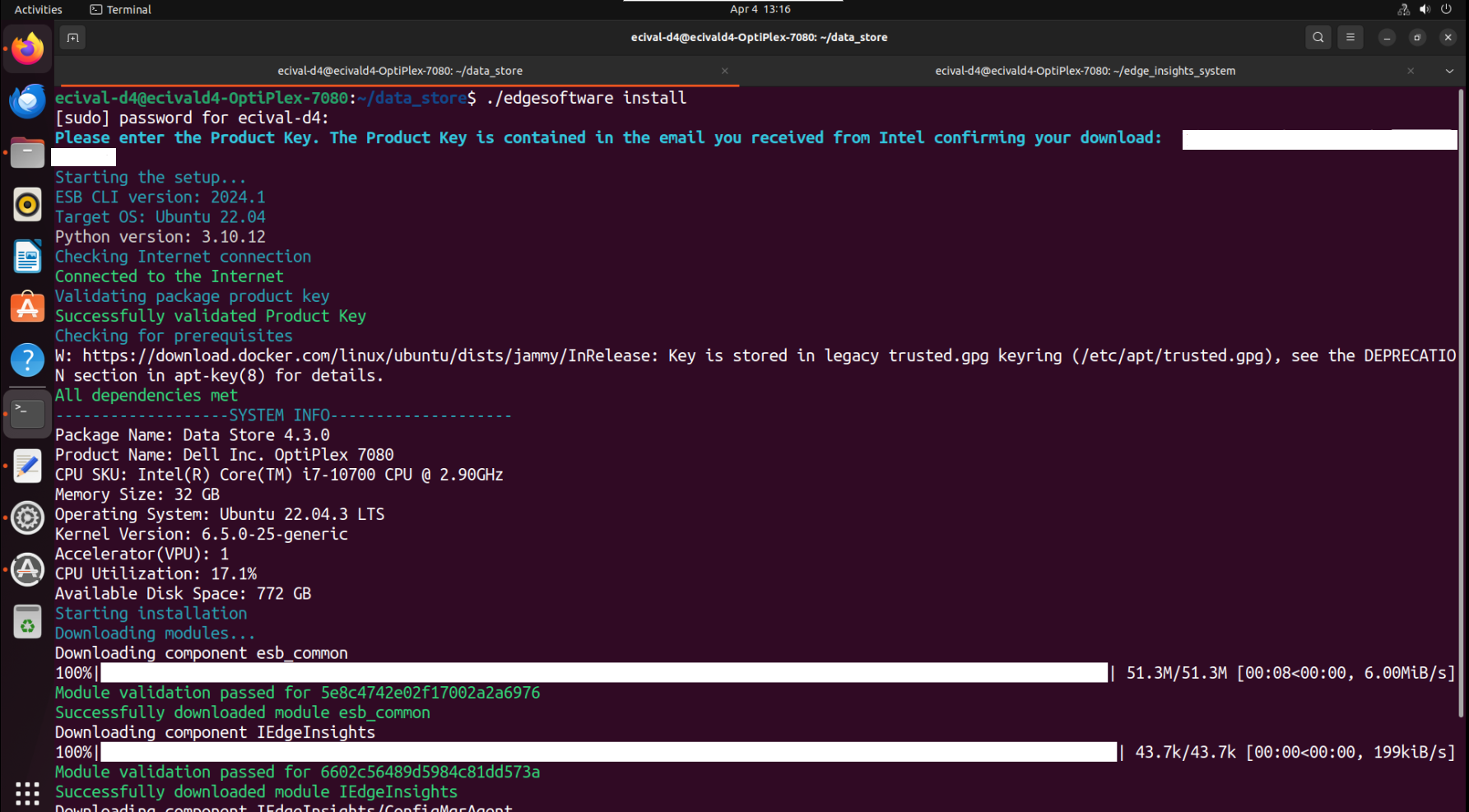
When the installation is complete, you see the message Installation of package complete and the installation status for each module.
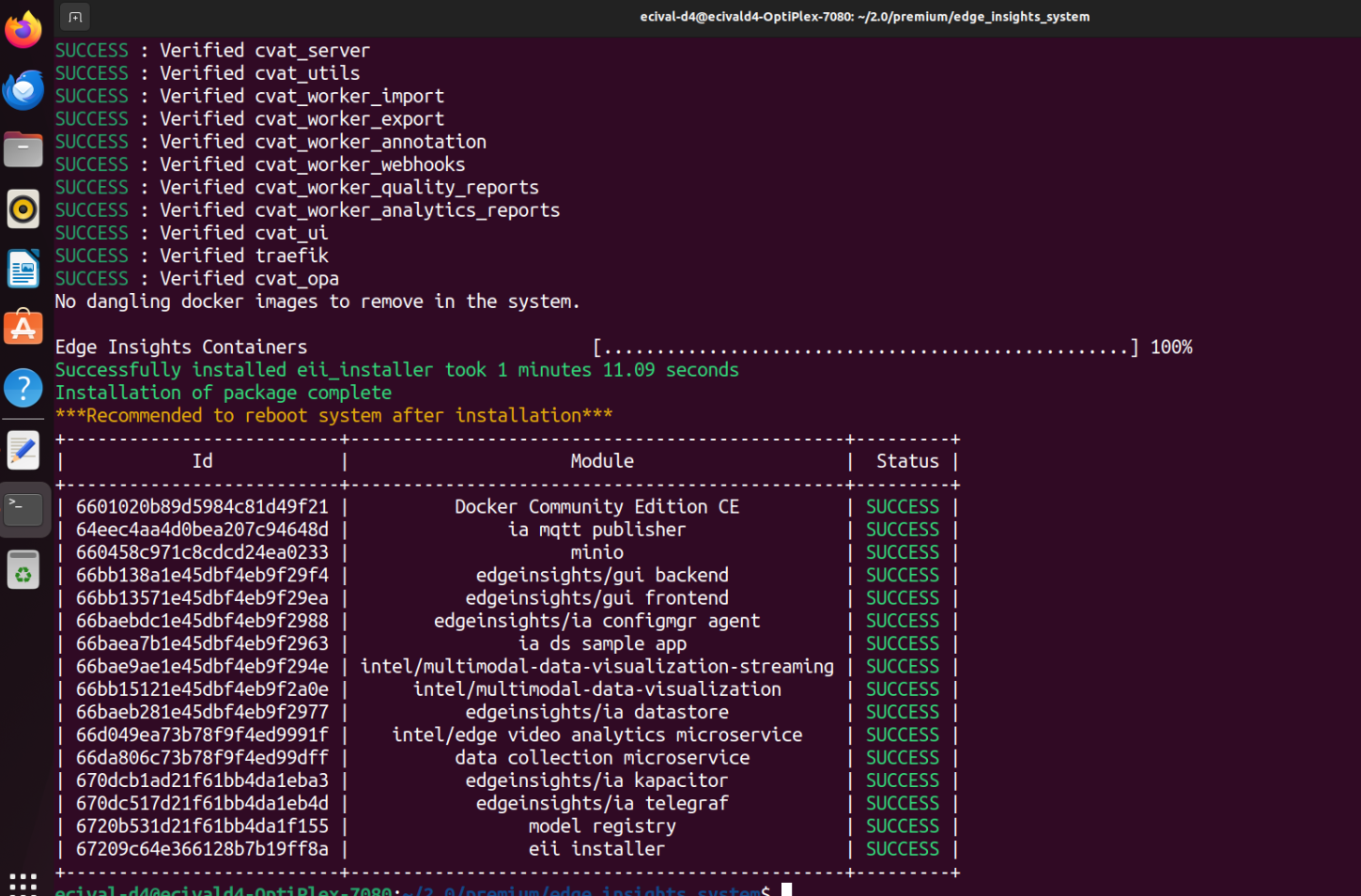
Note:: If required, you can enable log rotation for docker containers using the following method:
Set the logging driver as part of the docker daemon. This applies to all the docker containers by default.
Configure the json-file driver as the default logging driver. For more info, see JSON File logging driver. The sample json-driver configuration that can be copied to
/etc/docker/daemon.jsonis as follows:{ "log-driver": "json-file", "log-opts": { "max-size": "10m", "max-file": "5" } }Run the following command to reload the docker daemon:
sudo systemctl daemon-reloadRun the following command to restart docker:
sudo systemctl restart docker
Uninstall the Packages#
The edgesoftware CLI lets you uninstall the complete package.
To uninstall all the packages, run the following command:
./edgesoftware uninstall -a
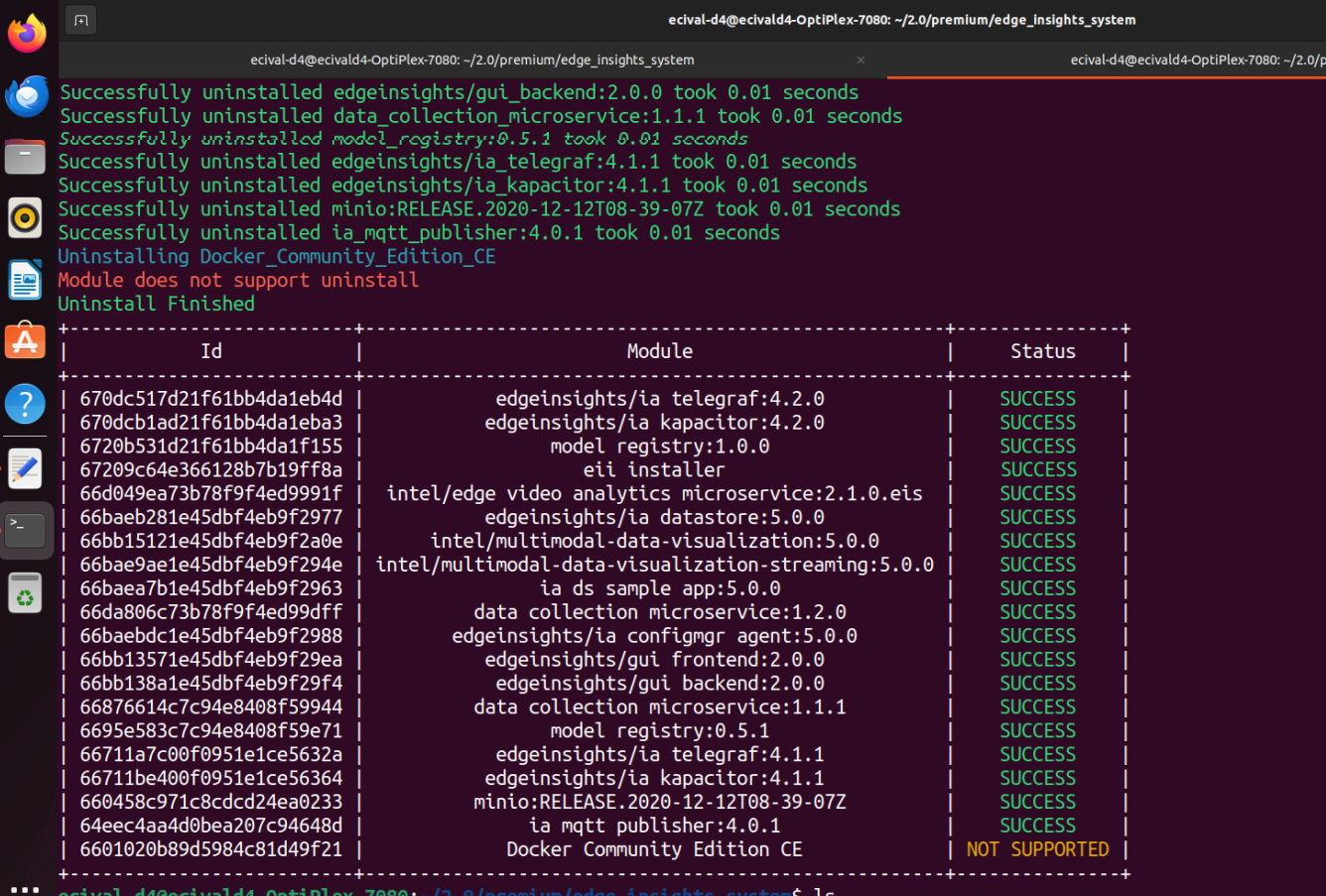
Note: The uninstall for Docker Community Edition CE is not supported.
Summary#
In this get started guide, you learned how to install the Intel® Edge Insights System
