Get Started Guide#
Time to Complete: 1 hour
Programming Language: Golang and Python
Get Started#
Prerequisites#
System Requirement |
Details |
|---|---|
Processor |
11th Generation Intel® Core™ processor or above with Intel® HD Graphics, or Intel® Xeon® processor |
RAM |
Minimum 16 GB |
Hard drive |
Minimum 64 GB; 128 GB recommended. |
Operating system |
Ubuntu 22.04 |
Docker* Platform |
Version 24.0.72 and above |
Installation from the installer package downloaded#
This section provides information for the following:
Prepare your target system.
Copy the Intel® Time Series Analytics package.
Complete the installation steps.
Step 1: Prepare the Target System#
Ensure that the target system has a fresh installation of Ubuntu* Linux. The Ubuntu* Linux version should correspond to the version of Intel® Time Series Analytics Package that you downloaded.
If you need help with installing Ubuntu* Linux, follow these steps:
Download
Ubuntu* Linux* Desktop ISO file <https://ubuntu.com/download/desktop>** to your developer workstation.Use an imaging application to create a bootable flash drive.
Turn off the target system, insert the USB flash drive, and power on the system.
If the target system doesn’t boot from the USB flash drive, change the boot priority in the system BIOS.
Follow the prompts to install Ubuntu* Linux with the default configurations. For detailed instructions, see the
Ubuntu guide <https://ubuntu.com/tutorials/tutorial-install-ubuntu-desktop#1-overview>**.Power down your target system and remove the USB drive.
Power up the target system. You will see Ubuntu* Linux is successfully installed.
Step 2: Download and Copy the Intel® Time Series Analytics Package .zip File to the Target System#
In this step, you download the Intel® Time Series Analytics Package and copy Intel® Time Series Analytics Package to your target system.
Open page Intel® Time Series Analytics Package from browser.
Click on the
Request Accessoption as shown below.
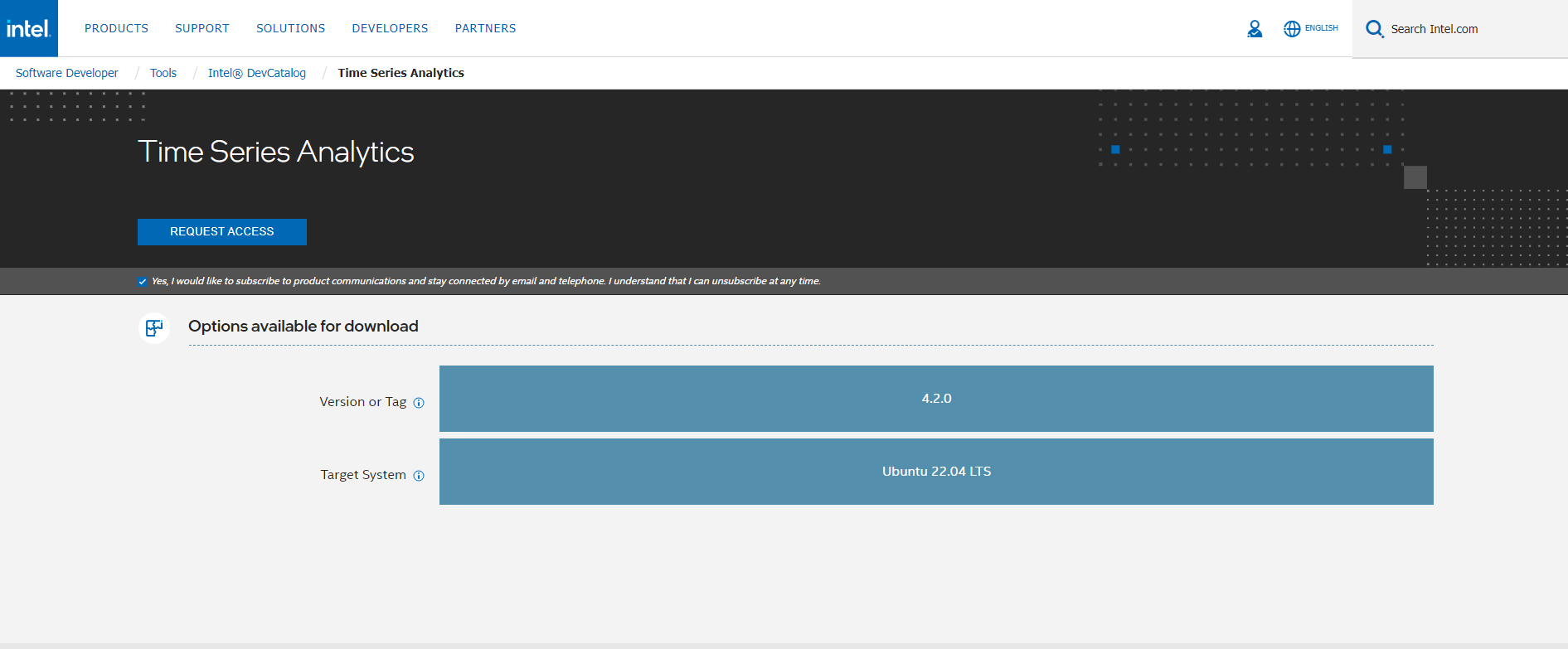 3. You will receive email when you click on the
3. You will receive email when you click on the Request Access option.
Once the access request gets approved, you will receive mail having the Product key to download the package.
Download the Intel® Time Series Analytics Package.
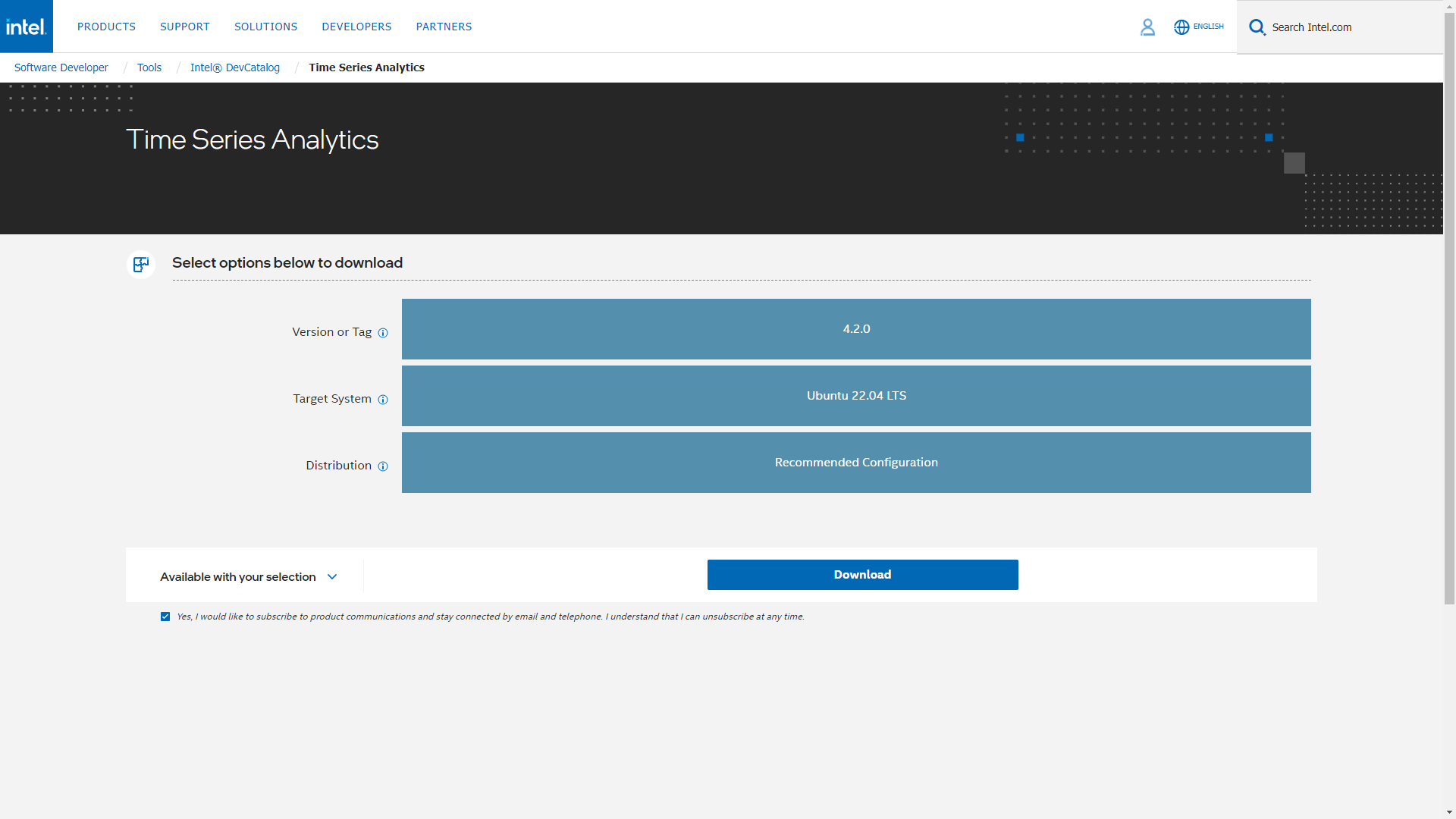
Copy
time_series_analytics.zipfrom the developer workstation to the Home directory on your target system. You can use a USB flash drive to copy the file. The icon looks like this:
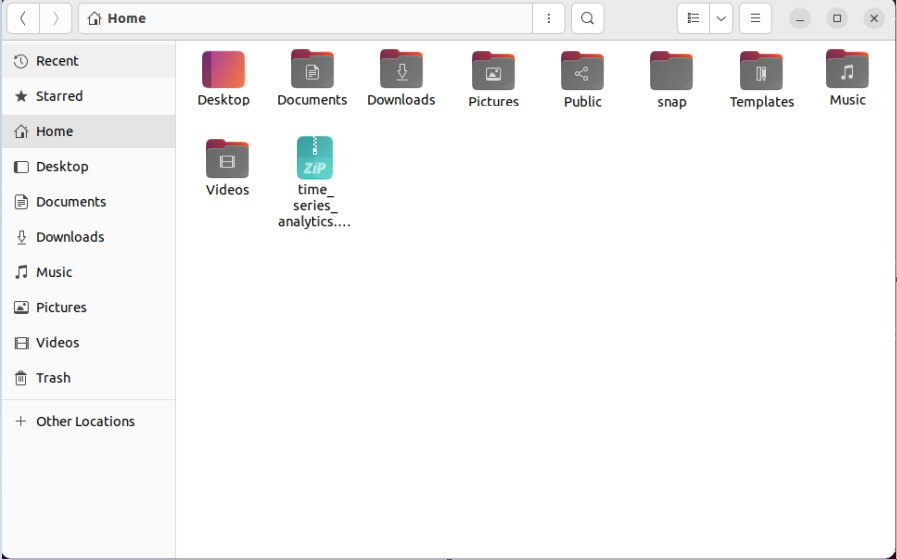
Step 3: Extract the Intel® Time Series Analytics Package#
In this step you extract the time_series_analytics.zip file. You need to be on the target system to complete the following steps:
Ensure that you have a working internet connection.
Open a new terminal.
Extract the package:
unzip time_series_analytics.zip
NOTE:
If you download the file more than once, each download beyond the first is appended by a number.
After extracting the package, you can view the following files:
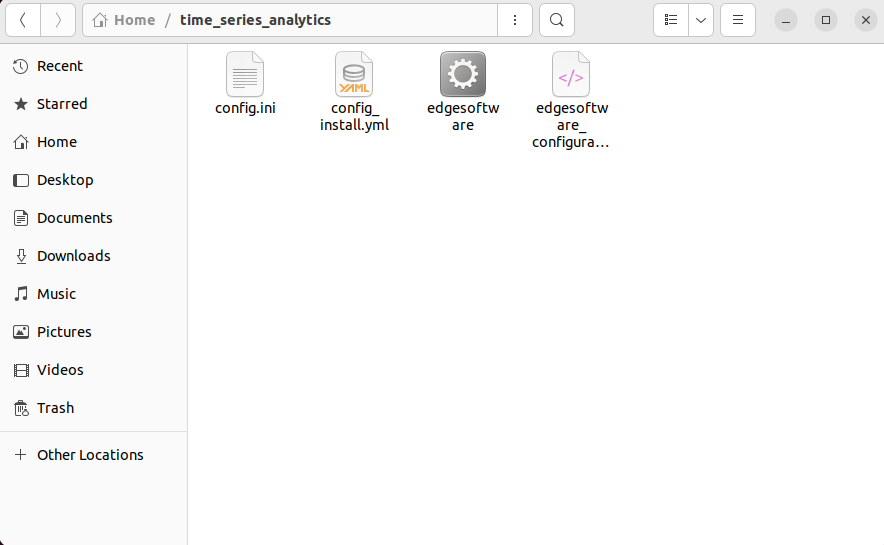
Step 4: Configure your Installation#
The config_install.yml contains information about the modules to install. You can modify this file and configure the installation behavior of the
components in your target system.
NOTE:
- This is step is mandatory for Intel® Time Series Analytics Package installation.
- Ensure that you update the ``etcd root_password, influxdb_username, influxdb_password, minio_access_key,minio_secret_key``
and ``cvat_superuser_password`` as this is required for the Intel® Time Series Analytics Package installation.
Based on your requirements, modify the
config_install.ymlfile.
remove_previous_eii: Set this key value as ‘true’ if you want to remove the already existing containers of Intel® Edge Insights System previous installation.
etcdroot_password: Updates the etcdroot password credential. The etcdroot_password length must be a minimum of 10 alpha numeric characters with at least 1 digit.
influxdb_username: If the downloaded edgesoftware_configuration.xml file contains the DataStore module. Set the username credential value. The influxdb_username length must be a minimum of 5 alpha numeric characters with at least 1 digit. The following special characters are not allowed for the influxdb_username ~:’+[/@^{%(-“*|,&<`}._=}!>;?#$)\
influxdb_password: If the downloaded edgesoftware_configuration xml file contains the DataStore module. Set the password credential value. The influxdb_password length must be a minimum of 10 alpha numeric characters with at least 1 digit. The following special characters are not allowed for the influxdb__password ~:’+[/@^{%(-“*|,&<`}._=}!>;?#$)\
minio_access_key: If the downloaded edgesoftware_configuration.xml file contains DataStore module. Set the access key credential value. The minio_access_key length must be a minimum of 5 alpha numeric characters with at least 1 digit.
minio_secret_key: If the downloaded edgesoftware_configuration.xml file contains DataStore module. Set the secret key credential value. The minio_secret_key length must be a minimum of 10 alpha numeric characters with at least 1 digit.
visualizer_grafana_user: If the downloaded edgesoftware_configuration.xml file contains the Visualizer module. Set the username credential value. The visualizer_grafana_user length must e a minimum of 5 alpha numeric characters with at least 1 digit.
visualizer_grafana_password: If the downloaded edgesoftware_configuration.xml file contains the Visualizer module. Set the secret key credential value. The visualizer_grafana_password length must be a minimum of 10 alpha numeric characters with at least 1 digit.
Note:
You can ignore configuring the
keycloak_admin_passwordandcvat_superuser_passwordkeys in theconfig_install.ymlThe user configured username and passwords would be reset to empty post the
./edgesoftware install. The user needs to remember or take a backup of this file (example:cp config_install.yml config_install_bkp.yml)
To configure Intel® Time Series Analytics Package , you can customize the working environment variables in the .env file. The .env file is in the [WORK_DIR]/$HOME/time_series_analytics/IntelR_Edge_Insights_System__<version>/IEdgeInsights/build folder.
Step 5: Install the Intel® Time Series Analytics Package#
Note:
If you are using a proxy server, then ensure that the proxy settings are configured correctly. The edgesoftware tool uses the proxy settings to download and install the modules.
The software installation can take 1 to 3 hours depending on the package you chose. The completion time depends on your target system configuration and the speed of the Internet connection.
If you encounter any Docker* pull-related issues during the installation process, refer to the Troubleshooting section.
You will now run a script to download components and install Intel® Time Series Analytics Package on your target system. Complete the following:
Run the following commands:
cd time_series_analytics/ chmod 775 edgesoftware ./edgesoftware install
Note:
Ensure valid parameters added in
config_install.ymlfile prior running the command./edgesoftware install.If
./edgesoftware installcommand fails because of not being able to pull the container image, please retry by re-running thesudo ./edgesoftware installcommand. Once the installation is successful, please run command:sudo chown -R $USER:$USER Time_Series_Analytics__<version>to update the file ownership to the current user and please reboot the system once to activate the current user addition to docker group.
At the command prompt, enter the Product Key.
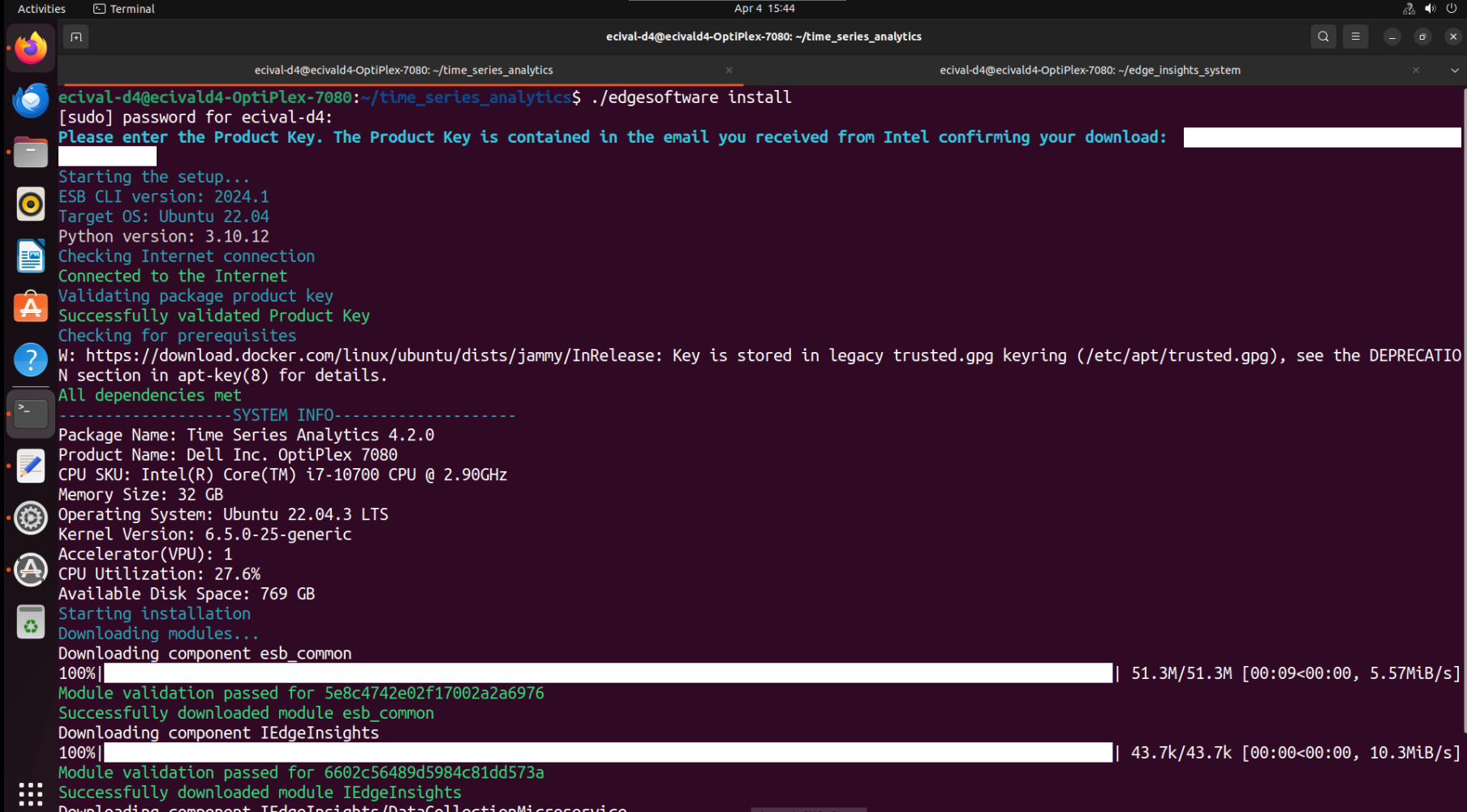
Note: Ensure to enter the valid Product key that you have received in the email.
Based on components selected and system configuration, you might be
prompted for additional actions if you have not configured the
config_install.yml file correctly.
When the installation is complete, you see the
Installation of package complete message and the installation status for
each module. Refer to the following screenshot:
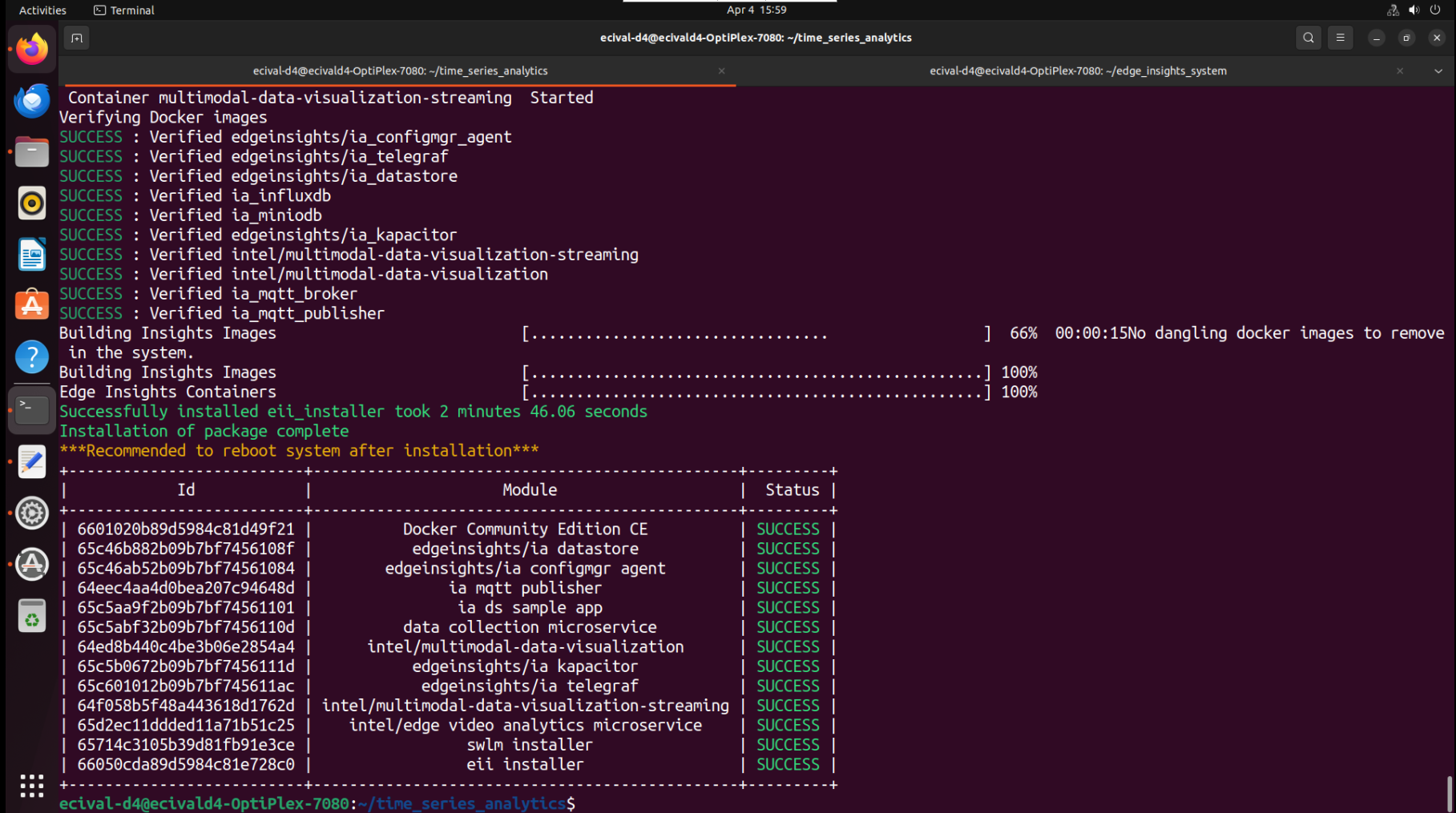
Note: We will not be using the services like
intel/ia edge video analytics microservice, data collection microservice, multimodal-data-visualization-streamingfor time-series usecase.
Summary#
In this get started guide, you learned how to install the Time Series Analytics Package.
Learn More#
Troubleshooting#
If the Telegraf* container has not started or is not functioning as expected, check the logs of the microservice as follows.
Telegraf Error Logs#
To see the error logs, run the following command from the host system terminal:
docker logs -f ia_telegraf
docker logs -f ia_telegraf | grep -i error
If the Kapacitor* container has not started or is not functioning as expected, check the logs of the microservice as follows.
Kapacitor Error Logs#
To see the error logs, run the following command from the host system terminal:
docker logs -f ia_kapacitor
To filter the error logs, run the following command:
docker logs -f ia_kapacitor | grep -i error
Known Issues#
None
